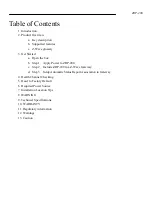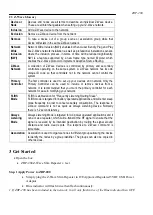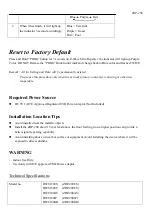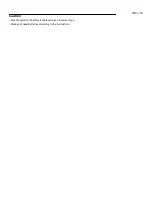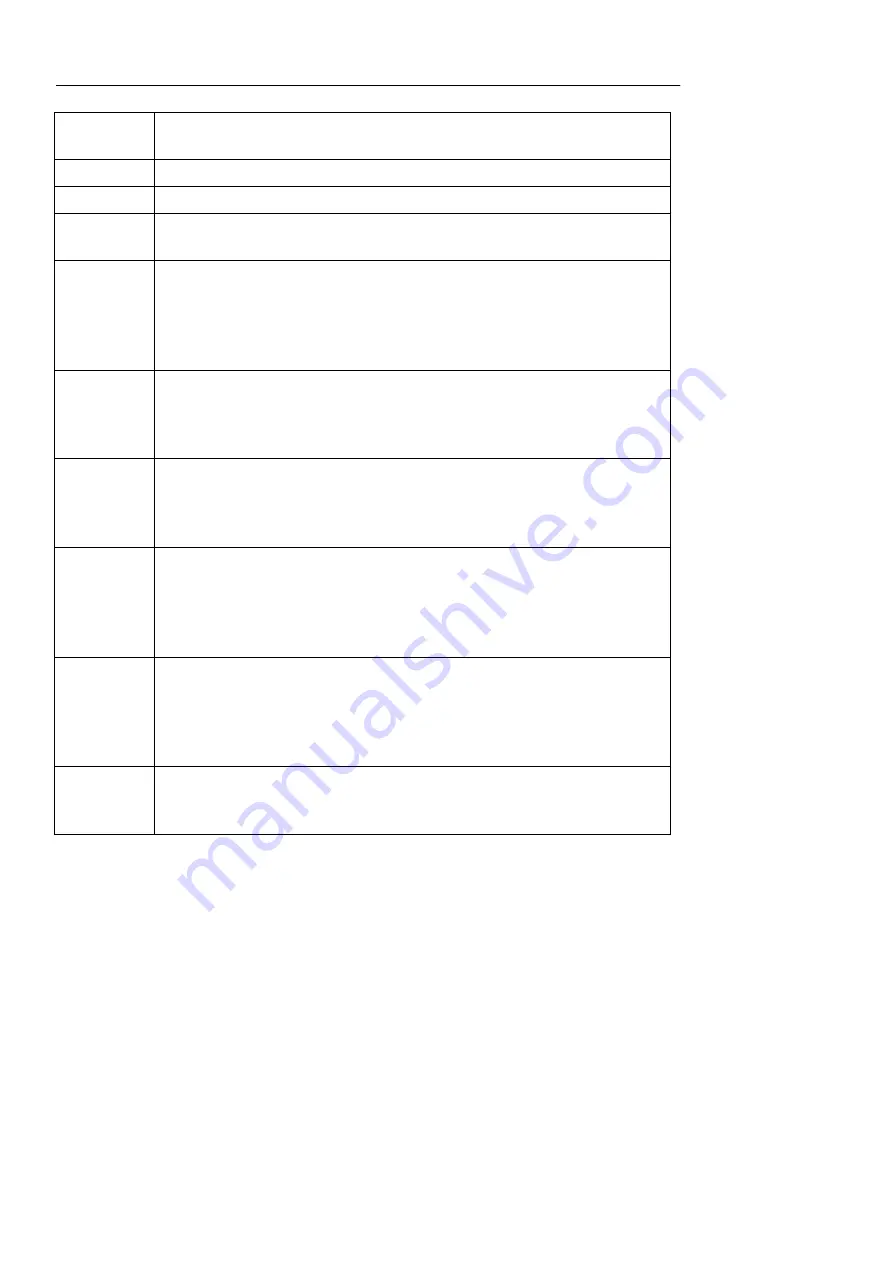
ZRP-200
2.3 Z-Wave Glossary
Device or
Node
Devices and nodes are all terms to describe an individual Z-Wave device.
These are all interchangeable when setting up your Z-Wave network.
Inclusion
Add a Z-Wave device to the network.
Exclusion
Remove a Z-Wave device from the network.
Remove
To take a device out of a group, scene or association group while that
device still exists in the same Z-Wave network.
Network
Wide
Inclusion
(NWI)
Network Wide Inclusion (NWI) enables both end-user friendly, Plug and Play
like Z-Wave network installation as well as professional installation scenario
where the inclusion process, in terms of time will be reduced significantly.
NWI is a feature supported by a new frame type named Explorer which
enables the Z-Wave protocol to implement Adaptive Source Routing.
Z-Wave
Network
A collection of Z-Wave devices is controlled by primary and secondary
controllers operating on the same system. A Z-Wave network has its own
unique ID code so that controllers not in the network cannot control the
system.
Primary
Controller
The first controller is used to set up your devices and network. Only the
Primary Controller can be used to include or remove devices from a
network. It is recommended that you mark the primary controller for each
network for ease in modifying your network.
FLiRS
Mode
FLiRS is abbreviation for "Frequently Listening Routing Slave".
FLiRS mode is targeted for battery operated applications and will enter sleep
mode frequently in order to conserve battery consumption. The response to
Z-Wave command is not as quick as Always Listening Device. Normally
there is 1-2 seconds latency.
Always
Listening
Mode
Always Listening Mode is targeted for AC power operated applications and it
can act as a repeater, which will re-transmit the RF signal to ensure that the
signal is received by its intended destination by routing the signal around
obstacle and radio dead spots. The response to Z-Wave command is
immediate.
Association
Association is used to organize nodes in different groups allowing the device
to identify the nodes by a group identifier. The groups can also be copied to
other devices.
3 Get Started
Open the box
ZRP-200 Z-Wave Slim Repeater x 1set
Step 1 Apply Power to ZRP-200
Simply plug the Z-Wave Slim Repeater in ITE Approved Regulated 5VDC USB Power
Adaptor.
Blue indicator will flash twice then flash continuously.
1, If ZRP-200 has been included to the network, it will only flash twice of the Blue indicator then OFF.
Содержание ZRP-200
Страница 1: ...ZRP 200 Z Wave Slim Repeater ...