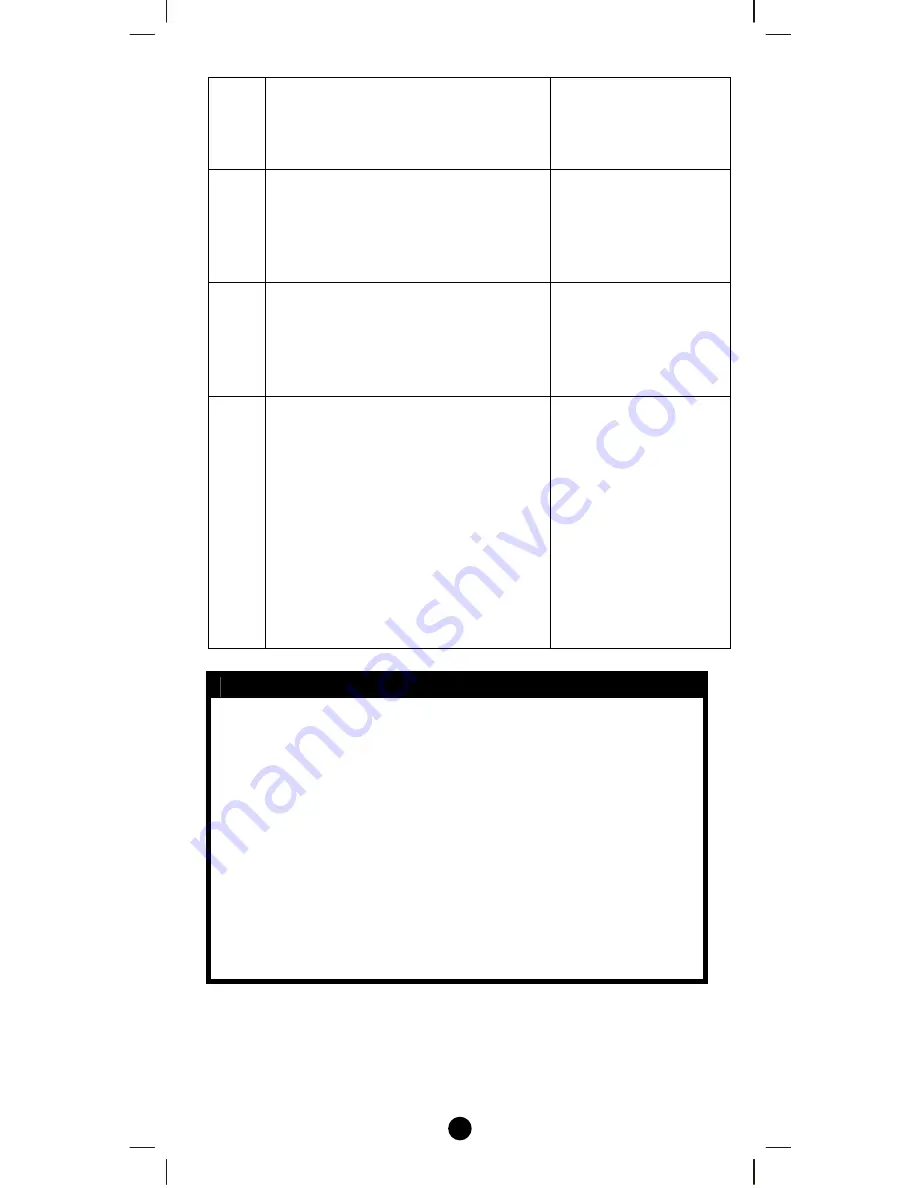
12
1
After
included
ZXT
‐
120
to
Z
‐
Wave
controller
or
Gateway,
go
to
device
setup
for
configuration
on
gateway
or
controller.
‐
2
Input
parameter
number
“27”
and
parameter
value
(please
look
up
the
code
list
of
ZXT
‐
120
according
to
your
AC
brand).
Then
complete
the
configuration
process.
‐
3
Press
the
PROG
button
on
the
ZXT
‐
120.
(this
step
apply
when
using
ZRC
‐
100
or
other
portable
controller
for
set
up,
if
using
gateway,
user
can
skip
this
step)
•
LED
flashes
once
when
ZXT
‐
120
receives
the
configuration
setting
4
Go
back
to
the
control
page
of
ZXT
‐
120
on
the
gateway
and
try
the
function
such
as
(cool,
temperature
set).
If
the
air
conditioner
does
not
respond
to
the
command
you
set
on
Gateway
(Cool,
Heat,
Auto,
Temperature
set
etc.),
repeat
step
2
and
3
to
select
the
next
code
on
code
list.
•
LED
flashes
once
every
time
it
receives
a
command
from
gateway
L
Important
Information
−
Different
brand
or
model
of
air
conditioner
has
different
function.
For
example,
some
air
conditioner
only
support
temperature
set
from
18
o
C
‐
30
o
C,
if
user
set
17
o
C
on
gateway,
ZXT
‐
120
will
not
respond.
−
There
are
more
than
1
code
for
each
brand,
some
does
not
support
heat,
if
user
selected
a
code
that
does
not
support
heat
but
the
original
air
conditioner
supports
heat
function,
please
continue
to
try
next
code
until
the
correct
one
is
selected.
−
If
none
of
the
code
works
on
the
target
air
conditioner,
or
the
air
conditioner
brand
is
not
shown
on
the
code
list,
please
select
code
“000”
for
IR
code
learning
(refer
to
instruction
of
IR
Code
Learning)



























