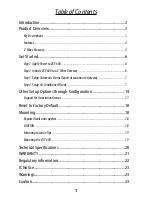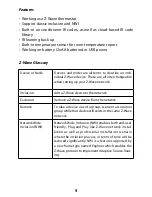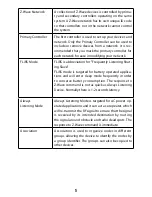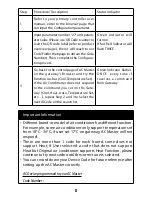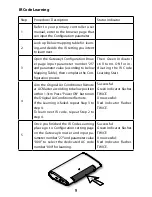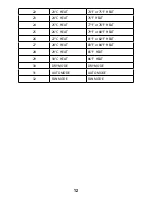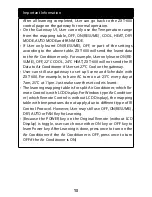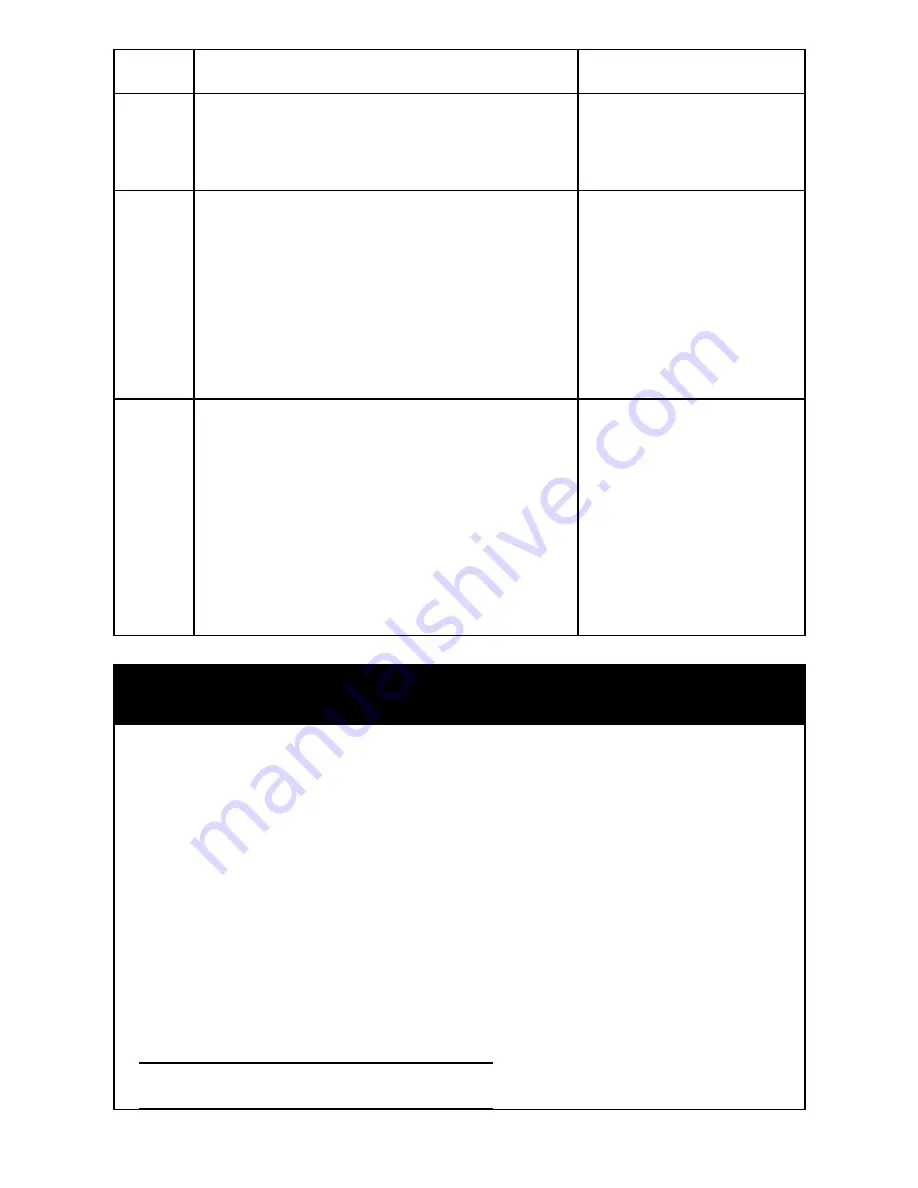
8
Step
Procedure / Description
Status Indicator
1
Refer to your primary controller user
manual, enter to the browser page that
can input the Configuration parameter.
2
Input parameter number “27” and param-
eter value (Please use QR Code scanner to
scan the QR code label (refer to product
overview page), then it will reach to our
Code Finder Webpage to obtain the Code
Number). Then complete the Configura-
tion process.
Green Indicator will
turn on.
If fail, Red Indicator will
flash TWICE.
3
Go back to the control page of AC Master
on the gateway’s Browser and try the
function such as (Cool, Temperature Set).
If the Air Conditioner does not respond
to the command you set on the Gate-
way (Cool, Heat, Auto, Temperature Set,
etc….), repeat Step 2 and 3 to Select the
next IR Code on the search list.
Green Indicator flashes
ONCE every time if
receives a command
from Gateway
Important Information
• Different brand or model of air conditioner has different function.
For example, some air conditioner only support temperature set
from 18°C - 30°C, if user set 17°C on gateway, AC Master will not
respond.
• There are more than 1 code for each brand, some does not
support Heat, if User selected a code that does not support
Heat but Original air conditioner supports Heat Function, please
continue to try next code until the correct one is selected.
• You can record down your Device Code for future reference after
setting up the AC Master correctly.
AC Device programmed to your AC Master
Code Number :
Содержание AC MASTER
Страница 1: ...ZXT 600 AC MASTER INSTALLATION GUIDE ...
Страница 2: ......