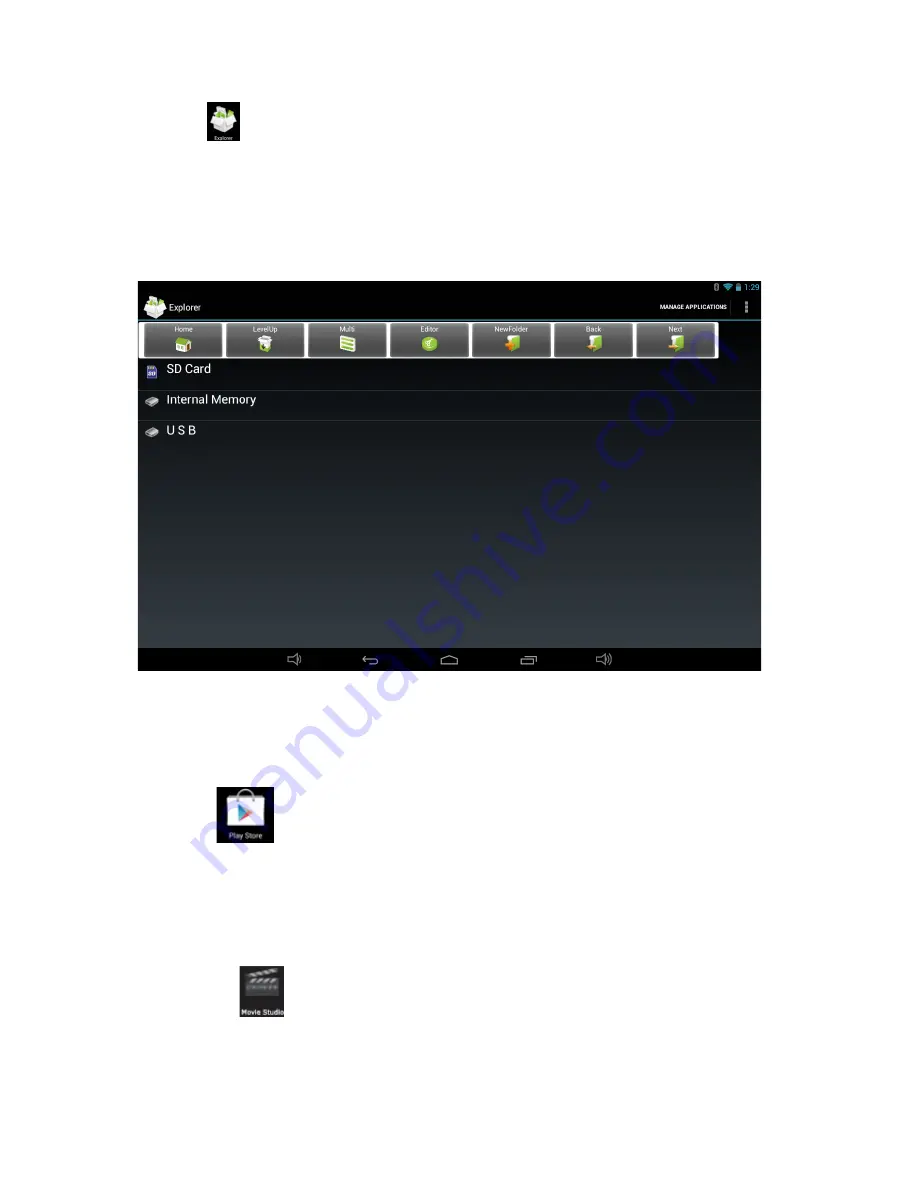
20
Explorer
‐ Tap
on
Explorer
icon to browse the files saved in your memory
devices(Local, SD card or USB) .You can view the files by categories. Tap on corresponding
memory devices(Local, SD card or U‐Disk) to see the files inside.Tapping on the file and
hold it for 3 seconds, you will have the options of:
Delete File
,
Rename File
,
Copy File
,
Move File
and
Email File
.You can also
Copy
,
Move
or
Paste
files between each memory
device. You can have the options of
Delete.
Folder
,
Rename Folder
,
Copy Folder
,
Move Folder
,
Zip Folder
‐ when you tap on a folder
and hold it for 3 seconds. How to copy file: to copy a file: tap on the file and hold it for 3
seconds, select
Copy
, then tap and hold on the folder which your file needs to be copied
into, select
“Paste into folder”
to copy your file into that folder.
Play Store
After you signed in the Google Account (mentioned above), tap on the
Play Store
icon,
and accept the Google Play Terms of Service to enter into play shop. You can download
more apps from the Android market. If you want to download apps from Android market,
tap on the app icon which you want to download, follow the procedures to download
the app and install it onto you tablet.
Movie Studio
Tap on
Movie Studio
icon to run the application, you have to Create New Project first, th
en tap on
“ADD”
to
Record a video
,
Take a photo, Import video clip
or
import image
.




















