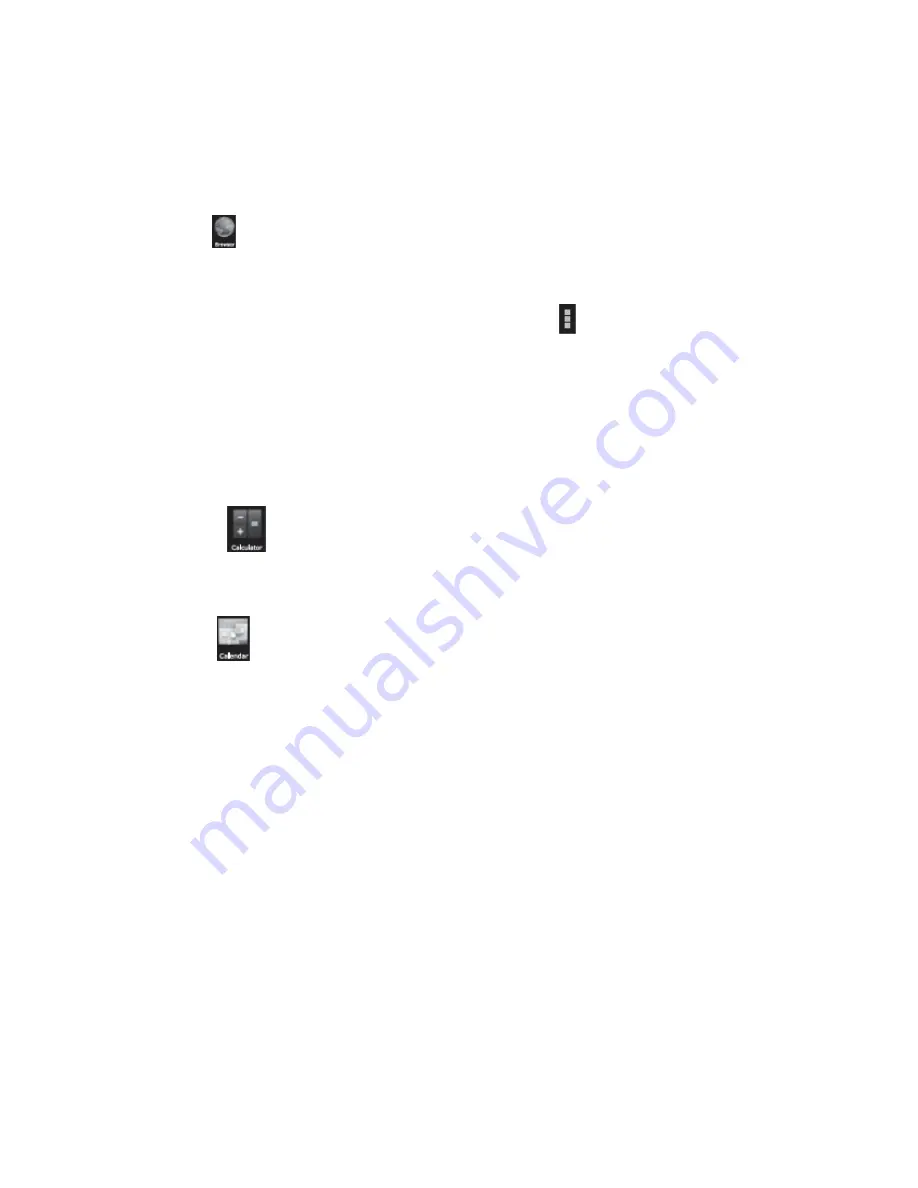
17
10 Apps
You can download the Apps from Android Market and install them online, or you can
install the Apps from your Micro SD card or USB devices. Just tap on the App and run the
installation, you can finish the installation and run that App right away.
Browser
After connecting your tablet to Wi‐Fi network, tap the
Browser
iconon desktop to open
web browser.
Then you can start web surfing now, during web surfing, tap
on the menu icon located
at the right top corner of the screen to get more options:
New window:
to open up new window of web browser
Bookmarks:
to see the Bookmarks, Most visited websites and History
Windows:
to see different windows of web surfing
Refresh:
to refresh the page
More:
more options of “Add bookmark”, “Find on page”, “Select text”,
“Page info”, “Share page”,“Downloads”, “Settings”.
‐ Calculator
The tablet is with built‐in calculator, tap on the
Calculator
icon tocarry out your
calculations.
‐ Calendar
Users can use the Calendar to check date, time and memorandum or
add memorandum etc. But before doing this, you have to sign in the
Google Account.
1
Tap on the Calendar icon, then a dialog box of “New a Google
Account” will pop up .Tap “Next” to go the next step..
2
If you do not have a Google Account, then tap “Create” to create
a new Google account, if you already had a Google Account, tap
on “Sign in” to go to next step.
3
Input Gmail address and password, then tap “Next” to go forward.
4
After you finish the setup, the interface will automatically exit and
return to the main interface.Tap on the Calendar icon again to
check date, time and add memorandum etc.Tap on the menu
button to popup more setting options of 1 Day, 7 Weeks, Agenda,
Today, More, see the screen interface as below:























