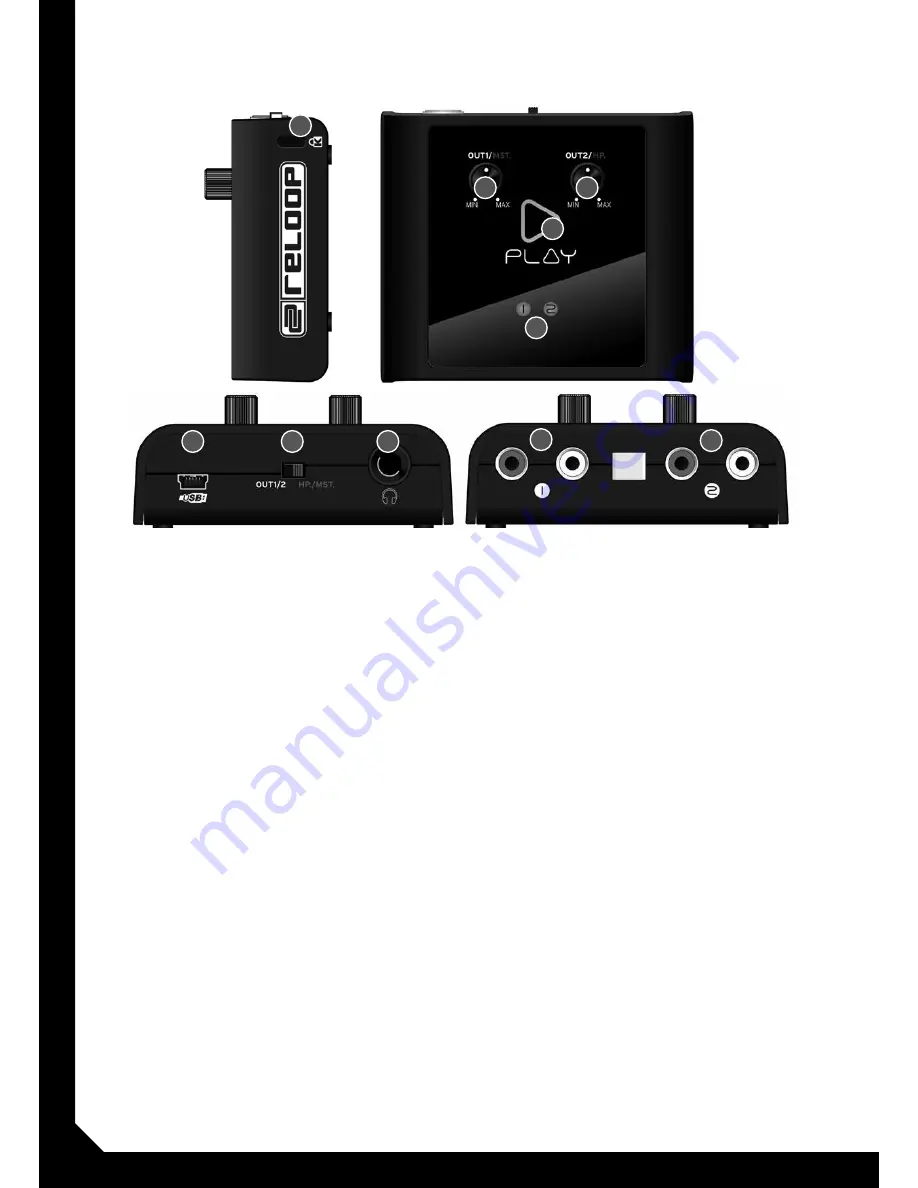
4
1. Bezeichnungen
1. Audio-Ausgangsbuchse 1 (cinch)
Schließen Sie hier den ersten Kanal Ihres Mischpul-
tes (External Mixer Mode) bzw. Ihre Hauptanlage an
(Internal Mixer Mode).
2. Audio-Ausgangsbuchse 2 (cinch)
Schließen Sie hier den zweiten Kanal Ihres Mischpul-
tes an (nur für den External Mixer Mode).
3. UsB-Anschluss
Verbinden Sie den USB-Port des Reloop Play mit dem
USB-Port Ihres Computers.
4. Internal/External Modus schalter
Mit diesem Schalter können Sie zwischen dem Inter-
nal- und External Modus hin- und herschalten.
hinweis! lesen hierzu weitere Erläuterungen im
Abschnitt 3 Anwendungsbeispiele.
5. kopfhörer-Anschluss (Ausgang 2)
An diese 6,3 mm Kopfhörerbuchse können Sie Ihren
Kopfhörer anschließen (nur für den Internal Mixer
Mode).
6. lautstärkeregler Ausgang 1 (Master)
Mit dem Lautstärkeregler regulieren Sie die Lautstär-
ke des ersten Kanals (External Mixer Mode) bzw. die
Lautstärke Ihrer Hauptanlage (Internal Mixer Mode).
7. lautstärkeregler Ausgang 2 (kopfhörer)
Mit dem Lautstärkeregler regulieren Sie die Lautstär-
ke des zweiten Kanals (nur für den External Mixer
Mode) bzw. des Kopfhörers (Internal).
8. UsB-statusanzeige
Die USB-Statusanzeige zeigt an, dass Reloop Play mit
Ihrem Computer verbunden ist.
9. Ausgangssignal-Überwachungs lEd
Die Ausgangssignal-Überwachung leuchtet auf, wenn
ein Signal anliegt.
10. kensington-schloss
Mit dem Kensington-Sicherheitsschloss können Sie Ihr
Reloop Play sichern.
1. designation
1. Audio Output 1 (RcA)
Connect the the first channel of your mixing console
(External Mixer Mode) or your main sound system
(Internal Mixer Mode) respectively to this output.
2. Audio Output 2 (RcA)
Connect the the second channel of your mixing conso-
le (only for External Mixer Mode).
3. UsB-port
Connect the Reloop Play‘s USB port to your
computer‘s USB port.
4. Internal/External Mode switch
Via this switch you can switch between Internal and
External mode.
Note! further explanations can be found in chapter
3 „User Examples“.
5. headphones connector (Output 2)
Connect your headphones to this 6.3 mm connector
(only for Internal Mixer Mode).
6. Volume Output 1 (Master)
With the volume controller you can adjust the first
channel‘s (External Mixer Mode) or sound system‘s
(Internal Mixer Mode) volume respectively.
7. Volume Output 2 (headphones)
With the volume controller you can adjust the second
channel‘s (only for External Mixer Mode) or headpho-
nes‘ volume respectively (Internal).
8. UsB status display
This status display shows whether Reloop Play is
connected to your computer.
9. Output Monitoring lEd
This LED is lit when a signal is present.
10. kensington safety slot
Via the Kensington Safety Slot you can secure your
Reloop Play.
1. descriptions
1. fiche de sortie audio 1 (coaxiale)
Raccordez le premier canal de votre console de
mixage (mode de console externe) ou votre chaîne
principale (mode de console interne).
2. fiche de sortie audio 2 (coaxiale)
Raccordez le deuxième canal de votre console de mi-
xage (uniquement pour le mode de console externe).
3. port UsB
Raccordez le port USB de votre Reloop Play au port
USB de votre ordinateur.
4. commutateur mode interne/externe
Ce commutateur vous permet de commuter entre les
modes de console interne et externe.
Note! veuillez lire les autres explications du para-
graphe 3 Exemples d‘application.
5. connecteur de casque (sortie 2)
Cette prise de casque 6,3 mm vous permet de
raccorder votre casque (uniquement pour le mode de
console interne).
6. Régleur de volume sortie 1 (Master)
Le régleur de volume permet de régler le volume du
premier canal (mode de console externe) ou le volume
de votre chaîne principale (mode de console interne).
7. Régleur de volume sortie 2 (casque)
Ce régleur de volume permet de régler le volume du
deuxième canal (uniquement pour le mode de console
externe).
8. Témoin d‘état UsB
Le témoin d‘état USB indique que la Reloop Play est
raccordée à votre ordinateur.
9. dEl de monitorage du signal de sortie
Ce témoin de monitorage du signal de sortie s‘allume
en présence d‘un signal.
10. cadenas kensington
Le cadenas de sécurité Kensington permet de sécuri-
ser votre Reloop Play.
1
2
3
4
5
6
8
9
7
10


























