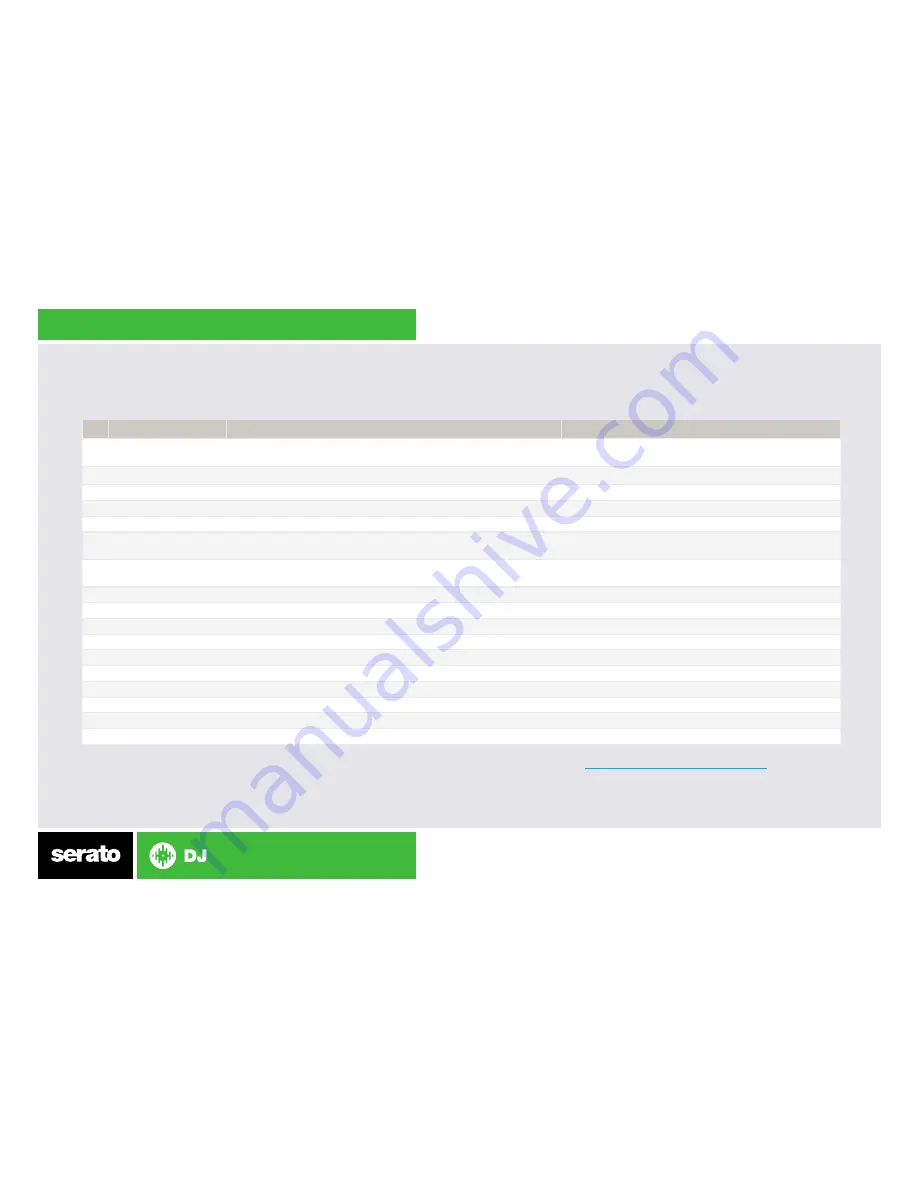
NOTE: The SHIFT button is used with other buttons that have shift modifier functions.
#
Reloop NEON Control
Function
Shift
1
LEFT DECK/BROWSER
KNOB
Turn for Library scroll. Press to load track.
Turn to adjust Sampler volume. Press to toggle Back
through areas.
2
SAMPLER
Press once for SAMPLER mode. Press twice for PAD FX
Enable velocity sensitivty (Pads will illuminate green)
3
SLICER
Press once for SLICER mode, press twice for LOOPED SLICER
4
PERFORMANCE PADS
SEE PERFORMANCE PADS SECTION FOR MORE INFO
5
HOT CUE
Press once for HOT CUE mode. Press twice for FLIP* mode
6
HOT LOOP
Press once for HOT LOOP mode, press twice for MANUAL LOOP
mode
7
RIGHT BROWSER
KNOB
Press to enable Auto Loop. Turn to adjust loop length
Turn to shift loop left or right. Press to enable loop roll.
8
MODE/CENSOR
Censor
Enables REL mode (if hardware available)
9
SLIP
Enables Slip mode
Enables INT mode
10
SYNC
Enables SYNC
Turns SYNC off. Press twice to reset to absolute pitch.
11
SHIFT
Used with other functions with Shift modifier controls
12
BANK/DECK D
Switches to SP-6 Bank D
Arms a Flip* for recording
13
BANK/DECK C
Switches to SP-6 Bank C
Turns current Flip* On/Off
14
BANK/DECK B
Switches to SP-6 Bank B
Turns Flip* loop On/Off
15
BANK/DECK A
Switches to SP-6 Bank A
Retriggers current Flip*
16
USB
Connect the Reloop NEON to your computer with a USB Mini cable
17
LINK
Link multiple Reloop NEONs together to use in series
* Flip Expansion Pack is required to be purchased and activated before Flip controls are accessable. See
http://serato.com/dj/expansion-packs/flip
Содержание NEON
Страница 1: ...QUICK START GUIDE RELOOP NEON ...
Страница 3: ...Controller 1 2 3 4 5 6 7 8 9 10 11 12 13 14 15 16 17 ...


























