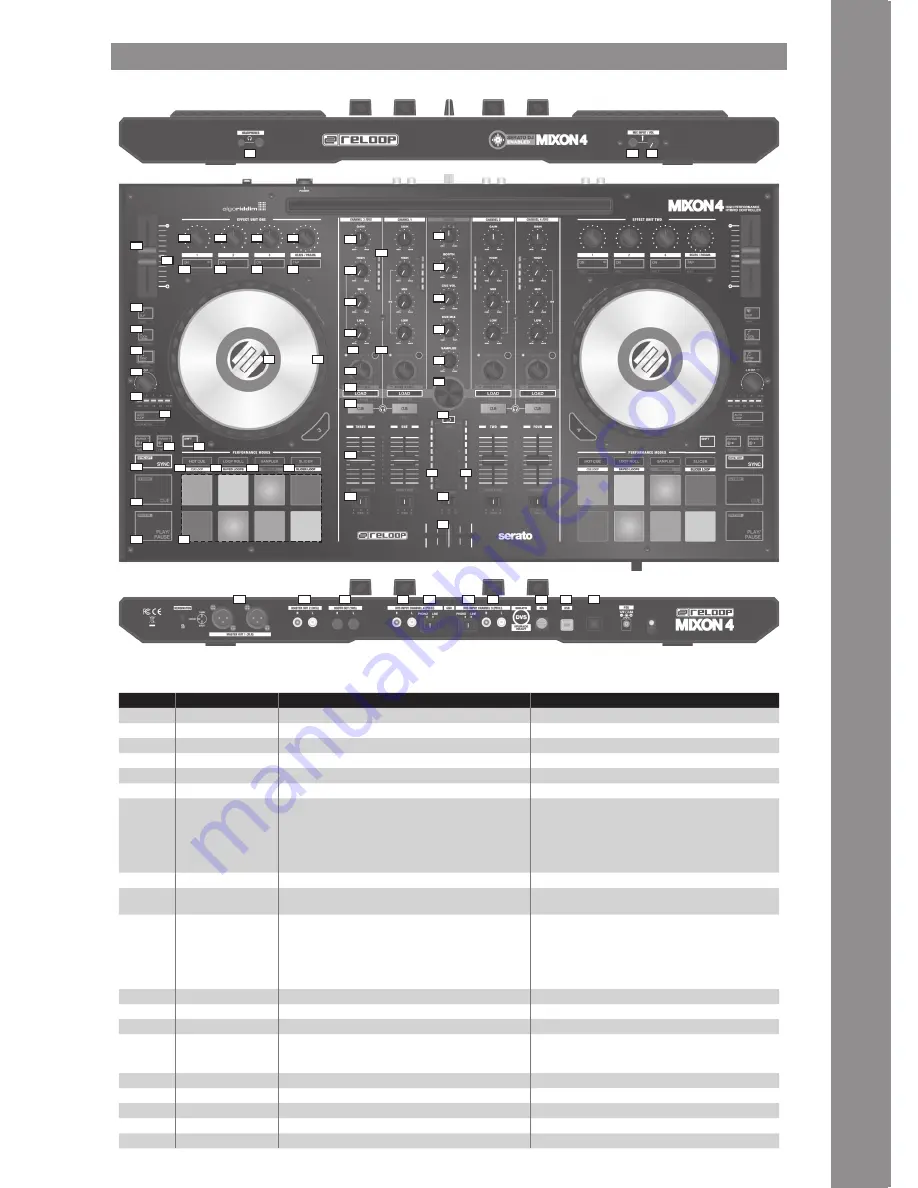
5
ENGLISH
NO.
CONTROL / ELEMENT
SERATODJ
DJAY PRO
1
GAIN
Adjusts channel gain
Adjusts channel gain
2a
EQ HI
Adjust high frequency for channels
Adjust high frequency for channels
2b
EQ MID
Adjust mid frequency for channels
Adjust mid frequency for channels
2c
EQ LOW
Adjust low frequency for channels
Adjust low frequency for channels
3a
FILTER
Turn left for low pass fi lter. Turn right for high pass fi lter effect
Turn left for low pass fi lter. Turn right for high pass fi lter effect
3b
FILTER LED
LED lights up when Channel Filter is active
LED lights up when Channel Filter is active
4
MacroFX
Adds an effect to the fi lter control.
The MacroFX is automatically linked to the FX slot 1 of each unit.
Decks 1/3 are linked to FX unit 1 (M1).
Decks 2/4 are linked to FX unit 2 (M2).
When turning the fi lter knob, the FX depth is being controlled
simultaneously.
Adds an effect to the fi lter control.
The MacroFX is automatically linked to the FX slot 1 of each unit.
Decks 1/3 are linked to FX unit 1 (M1).
Decks 2/4 are linked to FX unit 2 (M2).
When turning the fi lter knob, the FX depth is being controlled
simultaneously.
5
CHANNEL PFL LED
Indicates volume level of channel via LED lights
Indicates volume level of channel via LED lights
6
LOAD
Load selected track from library to deck. Instant Doubles by double
click
Load selected track from library to deck.
SHIFT + 6
LOAD PREPARE
OPEN PREPARE
PANELS
AREA
Controls different library sections:
-> SHIFT+LOAD CH3: Load selected track into prepare list
-> SHIFT+LOAD CH1: Opens/closes prepare crate area
-> SHIFT+LOAD CH2: Cycles between available SDJ panels (FX,
SP-6, Rec etc.)
-> SHIFT+LOAD CH4: Cycles between Areas (Files, Browse etc.)
Controls various library sections:
-> SHIFT+LOAD CH3: Loads the selected track in the queue list *4
-> SHIFT+LOAD CH1: Opens/closes the queue list.*4
-> SHIFT+LOAD CH2: Switches between the different deck views
-> SHIFT+LOAD CH4: Switches between the different library sources
(iTunes/Spotify/Video/History/Finder)
7
PFL CUE
Routes selected channel through cue channel. (Pre-listen channel)
Routes selected channel through cue channel. (Pre-listen channel)
SHIFT + 7
TAP
Hold SHIFT and tap to the beat to adjust the track BPM manually.
Hold SHIFT and tap to the beat to adjust the track BPM manually.
8
CHANNEL FADER
Adjusts channel volume
Adjusts channel volume
SHIFT + 8
FADER START
Automatically plays track from the current position when fader is
moved up. When fader is moved down, playhead returns to fl oating
cue point position and stops.
Automatically plays track from the current position when fader is
moved up. When fader is moved down, playhead returns to fl oating
cue point position and stops.
9
CF ASSIGNMENT
Assigns channel to either left or right of crossfader
Assigns channel to either left or right of crossfader
10
MASTER VOL
Controls master output volume (no. 39A, &39b)
Controls master output volume (no. 39A, &39b)
11
BOOTH VOL
Controls booth output volume (no. 40)
Controls booth output volume (no. 40)
12
PHONES VOL
Adjusts cue volume (Headphones / no. 45)
Adjusts cue volume (Headphones / no. 45)
13
CUE MIX
Blends between cue and master signals for pre-listening
Blends between cue and master signals for pre-listening
45
46
47
39a
39b
40
42
41
41
42
43
44
48
1
2a
2b
2c
3a
3b
4
5
10
11
12
13
14
15
16
18
19
17a
17b
6
7
8
9
20a
22a
24a
25
26
27
28a
28b
29
30a
32
33
34
30b
31
36a
36b
36c
36d
24b
20b
22b
20c
22c
21
23
38a
38b
35
FEATURES
Содержание MIXON4
Страница 34: ...34 NOTES ...
Страница 35: ...35 NOTES ...






































