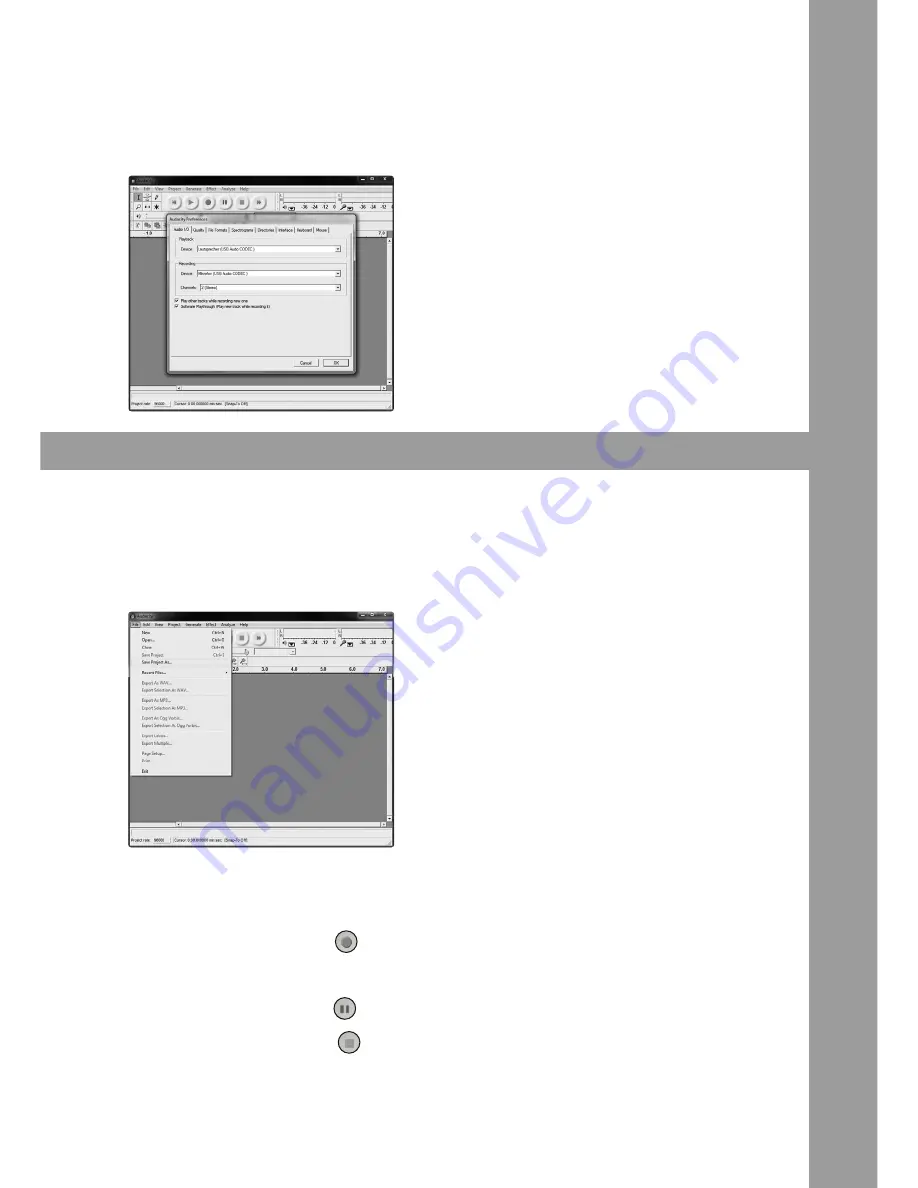
ENGLISH
15
5. Select Audio I/O tab.
- Under Playback, Device, select “USB AUDIO CODEC“
- Under Recording, Device, select “USB AUDIO CODEC
- Under Recording, Channels, select 2(Stereo)
- Check the box marked “Play other tracks while recording new one“
- Check the box marked “Software Playthrough“
RecoRDING ALBUMS WITh AUDAcITy
1. Saving a project
- Audacity writes all the changed and recorded audio to a directory called Projectname_data, which
is located right where you saved the project file itself
- Thus, select Save project as from your Audacity File tab and choose a location and filename for
your project
NoTe! Please note that when you startup Audacity fresh, only the “Save As...” menu option is available
2. How to record
- Set your turntable up to play the song or album you want to record
- Click on the red Record button to beto begin recording.
- Play the track you want to record.
- Click on the blue Pause button to pause the recording. Press it again to continue.
- Click on the yellow Stop button to stop recording.
You can now play around with your recording and explore the editing capabilities of Audacity.
Remember that you can use the Undo function almost without limits while the project is open.
Содержание iPhono 2
Страница 4: ...DEUTSCH 4 Bedienoberfläche 1 2 3 4 5 6 7 8 9 11 10 12 ...
Страница 9: ...DEUTSCH 9 ...
Страница 12: ...ENGLISH 12 Controls 1 2 3 4 5 6 7 8 9 11 10 12 ...
Страница 17: ...ENGLISH 17 ...
Страница 20: ...FRANÇAIS 20 Panneau de commande 1 2 3 4 5 6 7 8 9 11 10 12 ...
Страница 25: ...FRANÇAIS 25 ...
Страница 26: ...26 notes ...
Страница 27: ...27 notes ...
Страница 28: ...FRANÇAIS 28 ...




























