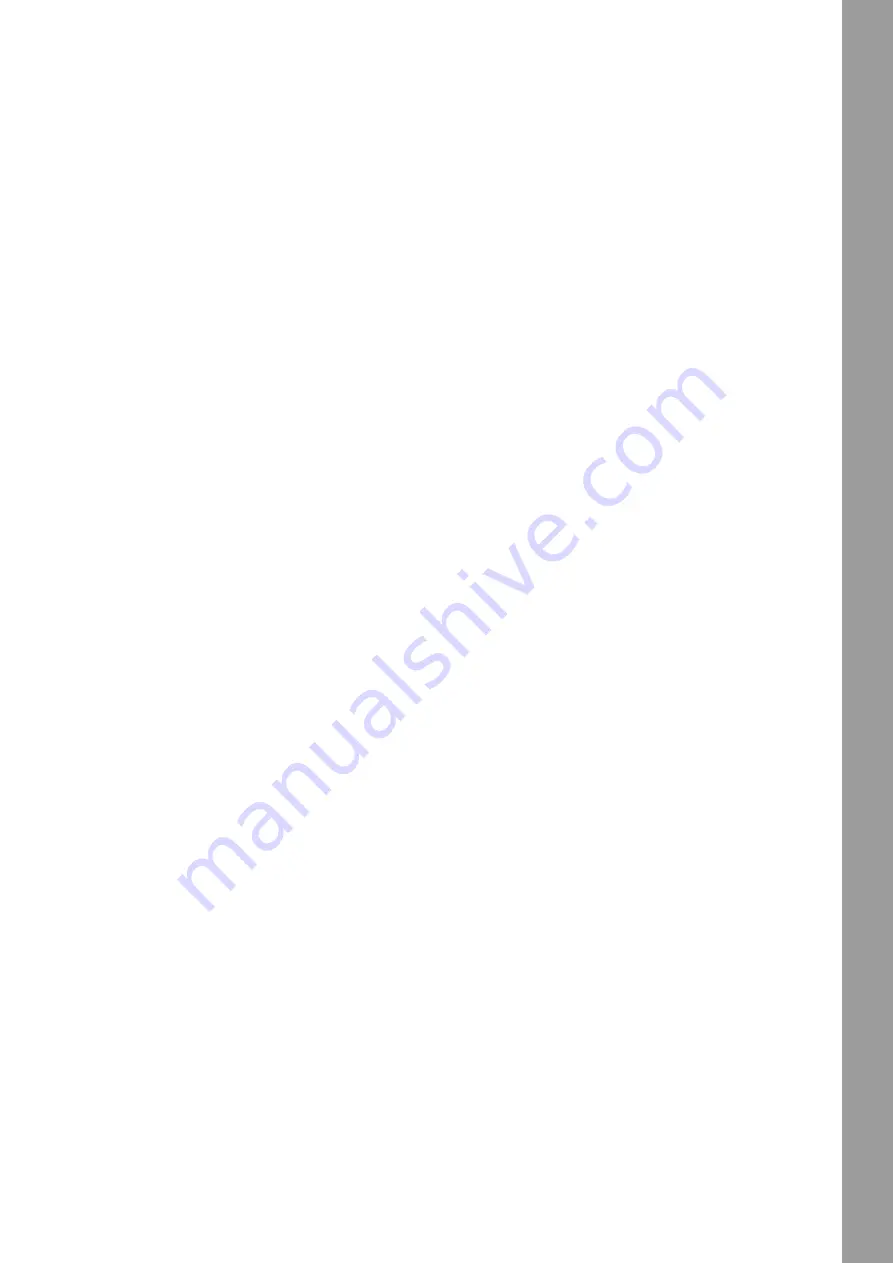
5
ENGLISH
NOTE You can choose from the effects included in the software, which can be controlled via the 1 FX bank.
5. LINEFADER
With the Linefaders -5- you can adjust the output volume for channels 1 & 2
6. CROSSFADER
The Crossfader -6- switches between the left and right channel.
7. BROWSE ENCODER
Use the Browse Encoder -7- to navigate through your music libraries.
Press the Browse Encoder -7- to confirm your selection.
SHIFT To go back one step in the menu layer, press Shift -14- + Browse Encoder -7-.
8. TRACK LOAD BUTTONS
Press the Track Load button -8- A or B to assign a track to the desired deck.
9. HEADPHONES CUE BUTTONS
With the Headphones Cue Buttons -9- you can monitor the respective audio signal of channels 1 & 2.
SHIFT NOTE
In Neural Mix™ mode you control the Algoriddim Neural Mix™ functions.
The Neural Mix™ EQ mode is activated by pressing Shift -14- + the Headphone Cue Button -9- of the desired channel.
This will divide the selected track into 3 stems, which can be controlled individually via the 2-Band Equalizer -2- and Filter -3-.
-
High
= Vocals
-
Low
= Harmonic
-
Filter
= Drums
10. FX CONTROL
With the FX Control -10- you can adjust the FX intensity (dry/wet) of the selected effect.
In dry position the effect is turned off. The further you turn the FX Control -10- clockwise to wet position, the more the effect‘s intensity increases.
11. FX PARAMETER BUTTONS (FX SELECT)
With the Parameter Buttons -11- you control the parameter functions, depending on the active mode (e.g. FX parameter adjustment).
SHIFT By pressing Shift -14- + FX Parameter Buttons -11- you can choose between the desired effects.
12. JOG WHEEL
The Jog Wheel -12- is permanently active in vinyl/scratch mode. The surface is touch-sensitive and reacts to body tension. By turning the Jog
Wheel‘s edge -12- it is possible to perform a pitch bend.
Shift By pressing Shift -14- + turning the Jog Wheel -12- at the same time, you can perform the quick search function (fast scrolling through track).
13. LOOP ENCODER
By turning the Loop Encoder -13- you can select the loop‘s length (1/32-32 bars).
Pressing the Loop Encoder -13- activates the previously selected loop length, pressing it again deactivates the loop.
14. SHIFT
Pressing Shift -7- + a selected button activates the respective functions of the 2nd layer according to the labelling of the device.
NOTE The Shift Buttons -14- are dedicated to the respective deck.
15. PITCH FADER
The Pitch Faders -15- determine the track‘s tempo.
16. PERFORMANCE PADS
The Performance Pads -16- are colour-coded drum pads that trigger the selected performance mode.
The different performance modes can be activated by holding the Mode Button -17- and simultaneously pressing the selected Performance Pad
mode -16-.
THE FOLLOWING PERFORMANCE MODES ARE AVAILABLE:
-
Hot Cue Mode
= Triggers the 8 available cue points per deck and the pad colours light up in the corresponding colours. SHIFT By pressing Shift
-14- and the respective cue pad, the selected cue point will be deleted.
-
Auto Loop Mode
= Each of the 8 performance pads has a different loop length. Pressing it will activate it immediately according to the length,
pressing it again will deactivate auto loop.
- T
ouch FX Mode
= The drum pads have different instant effects that are activated by pressing the respective pad.
-
Sampler Mode
= Triggers the respective sample in the sample bank using the 16 drum pads.
-
Slicer Mode
= The slicer divides a track in 8 segments and spreads them across the 8 pads. Now it is possible to spontaneously remix a track
by playing the various pad segments.
-
Bounce Loop Mode
= Press one of the 8 pads to loop a track. The length varies from pad to pad.
-
Neural Mix™ Mode
= In Neural Mix™ pad mode you control the Algoriddim Neural Mix™ functions via the drum pads. The drum pads are assigned
as follows:
1. Drum Solo On/Off = Mute Harmonic & Vocal
2. Harmonic Solo On/Off = Mute Drum & Vocal
3. Vocal Solo On/Off = Mute Drum &Harmonic
4.
Drum Swap On/Off (deactivates the drum stem of the selected channel and activates solo for the drum stem of the other channel)
5. Drum Solo Hold = Mute Harmonic & Vocal
6. Harmonic Solo Hold = Mute Drum & Vocal
7. Vocal Solo Hold = Mute Drum &Harmonic
8.
Drum Swap Hold (deactivates the drum stem of the selected channel and activates solo for the drum stem of the other channel)
-
Looper-Mode
= Triggers the Looper Sequencer in djay.
17. MODE BUTTONS
Pressing the Mode Button -17- activates the performance mode selection.
Now you can select your desired performance mode via the respective drum pad.
(see also: 16. Performance Pads).
18. SYNC BUTTONS
Sync -18- allows the BPM value of one track to be automatically adjusted to the other deck. By pressing Sync -18- again, you deactivate the sync
function.
19. CUE BUTTONS
Use the Cue Buttons -19- to create and trigger a temporary cue point. This is represented by a white cue marker. If the Cue Button -19- is pressed
during playback, the playback stops and automatically jumps back to the set cue point (cue play mode). If you pause playback and then press the
Cue Button -19-, a new cue point is created at this track position (cue pause mode).






































