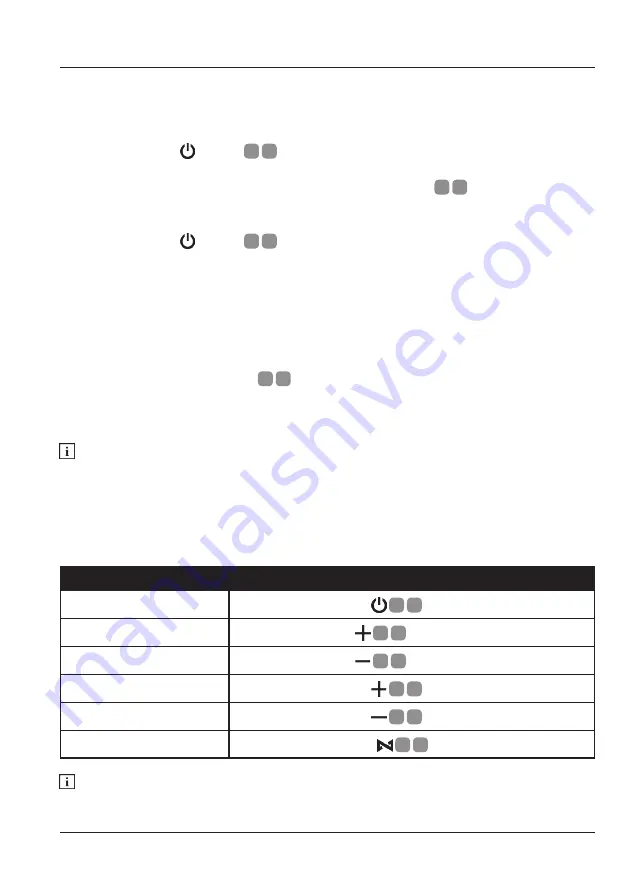
10.
Use
Use
Turning The Speaker On/Off
Press and hold the button
A
8
for 2 seconds to turn the speaker on. The speaker
will state “Power on” followed by a mode statement. The power level LEDs will light
up and stay lit for approximately 10 minutes. The status LED
A
1
will
fl
ash white if
the speaker is looking to pair or
fl
ash blue if the speaker is automatically connecting
to a bluetooth device.
Press and hold the button
A
8
for 2 seconds to turn the speaker off. The speaker
will state “Power off”
Action:
Action:
Play / Pause
Single quick press on
A
8
button.
Skip Forward
Press and hold the
A
10
button for 2 seconds.
Skip Back
Press and hold the
A
9
button for 2 seconds.
Single quick press on
A
10
button.
Volume -
Single quick press on
A
9
button.
Voice Assistant
Double quick press on
A
7
button.
Voice Assistant will only work if the connected device has this feature and that it
is compatible with this speaker.
Connecting A Bluetooth Device
This speaker can connect to smart phones, tablets, laptops and bluetooth capable
MP3 players. When the speaker is turned on, it is automatically ready to pair.
Make sure your device’s bluetooth is on. Search and select from the available device
list ‘REKA AUDIO’. Pairing is automatically completed when the speaker states
“connected” and the status LED
A
1
is
fl
ashing blue. Once a device has been
connected, it will automiatically connect to the speaker providing the speaker is still
in the ‘paired device’ list of the device.
Headphone and different model speakers are not compatible.
Bluetooth Audio Controls
This speaker has some basic feature bluetooth controls that are compatible with
most bluetooth devices.
Содержание 708642
Страница 1: ...WIRELESS BLUETOOTH SPEAKER User Guide...
























