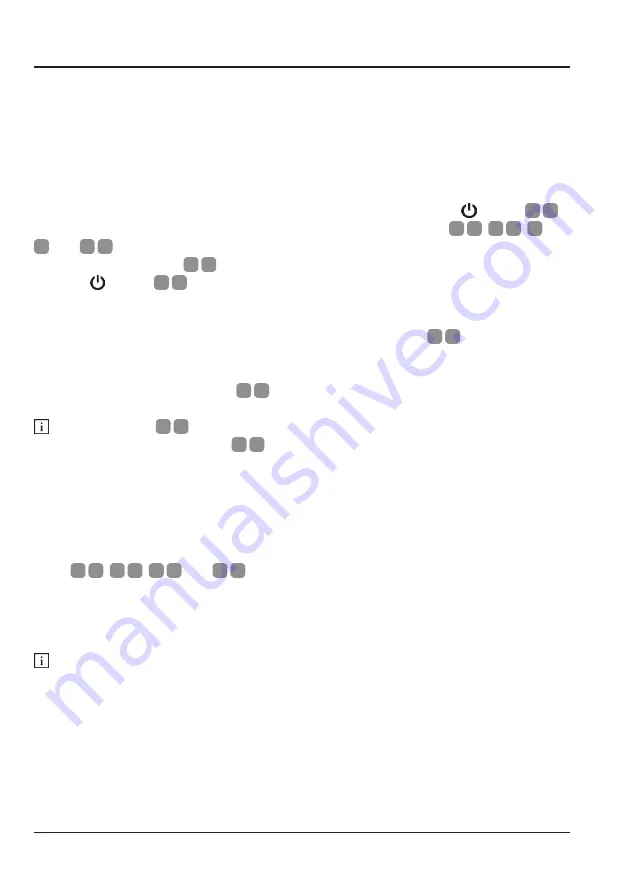
9.
Setup
Setup
Check and charge the speaker before it’s
fi
rst use to ensure you get the best
experience of the product out of the box.
Checking The Speaker
To check the current charge level of the speaker, press and hold the button
A
8
for 2 seconds. The 25%, 50%, 75% and 100% LED indicator lights
A
5
,
A
4
,
A
3
and
A
2
on the top will light up according to the available charge stored in the
speaker. If the 25% LED
A
2
is
fl
ashing, the speaker requires a full charge. Press and
hold the button
A
8
for 2 seconds to turn the speaker off.
Charging The Speaker
To charge the speaker, you will need to use the micro USB port
A
9
.
Connect the supplied USB ‘A’ to USB ‘Micro B’ power cable to a suitable 5V/2A USB
mains adaptor power supply via the USB ‘A’ connector. Insert the USB ‘Micro B’
connector to the micro USB port
A
9
.
The micro USB
A
12
port is an input only charging point on the speaker.
DO NOT use the USB ‘A’ port
A
14
to charge the speaker.
A full charging cycle will take approximately 6 hours with a mains adaptor that
provides an output of 5V/2A. Lower voltage and amperage will take longer to charge
the speaker. A 5V/1A mains adaptor will typically take approximate 12 hours to fully
charge this speaker. The current charging level will be indicated by a
fl
ashing LED.
The LED will light up solid once that charge level has been reached. When all four
LEDs (
A
2
,
A
3
,
A
4
and
A
5
) are lit the speaker is fully charged.
It is possible to use the speaker while it is charging, but it will increase the charge
time needed.
Always check the mains adaptor plug face for the output information.
Please refer to the Technical Data on page 17 for details regarding input charge.
DO NOT charge a device from the USB ‘A’ out port while charging the speaker.
Содержание 708642
Страница 1: ...WIRELESS BLUETOOTH SPEAKER User Guide...










































