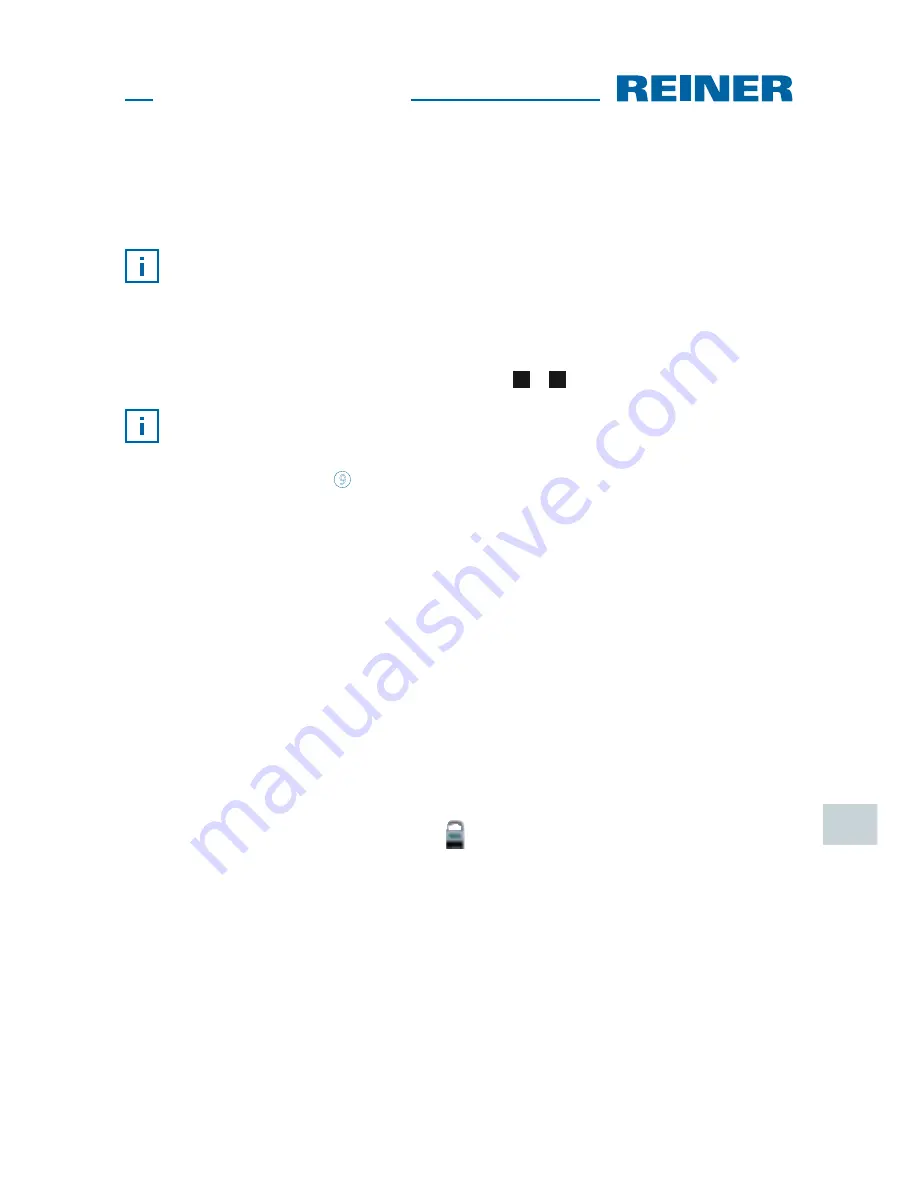
jetStamp
792/792 MP
71
GB
4. Software Application 790 PCset easy
Customer-specific imprints P : 26 to P : 29, can be generated and transferred with the
790 PCset easy.
The online help of the 790 PCset easy software contains further information. To open
the online help, select the menu entry Help in the menu “Help” or push “F1”.
4.1. Preparing
jetStamp
792 for 790 PCset easy
Prepare
jetStamp
792 for 790 PCset easy
fig.
A
+
E
For the device to be correctly recognised by the computer, the PCset graphic software
must be installed first.
f
Connect Mini-USB socket
9
to the PC via the USB cable.
f
Push [MODE] until the menu bar [SETUP] appears.
f
Push [SETUP].
“SETUP - MODULE SETTINGS” appears.
f
Push [NEXT].
“SETUP - MODULE UPDATE” appears.
f
Push [CALL].
“SM - UPDATE FIRMWARE ALL” appears.
f
Push [NEXT] twice.
“SM - UPDATE STAMP PICTURE” appears.
f
Push [START].
“SM - UPDATE STAMP PICTURE ACTIVE” appears.
4.2. Starting the Software
f
Double-click the
790 PCset easy
symbol
.
The 790 PCset easy software is started.
4.3. Check connection
To check whether the PC is correctly connected to the
jetStamp
792, click “Info” in the
menu “Help”.
If the window “Info about 790 PCset easy” appears, the PC is connected to the
jetStamp
792 correctly.
If the window “Port settings” appears, observe notes in chapter “790 PCset easy
Troubleshooting” in the online help (see “Online Help”, page 71).





























