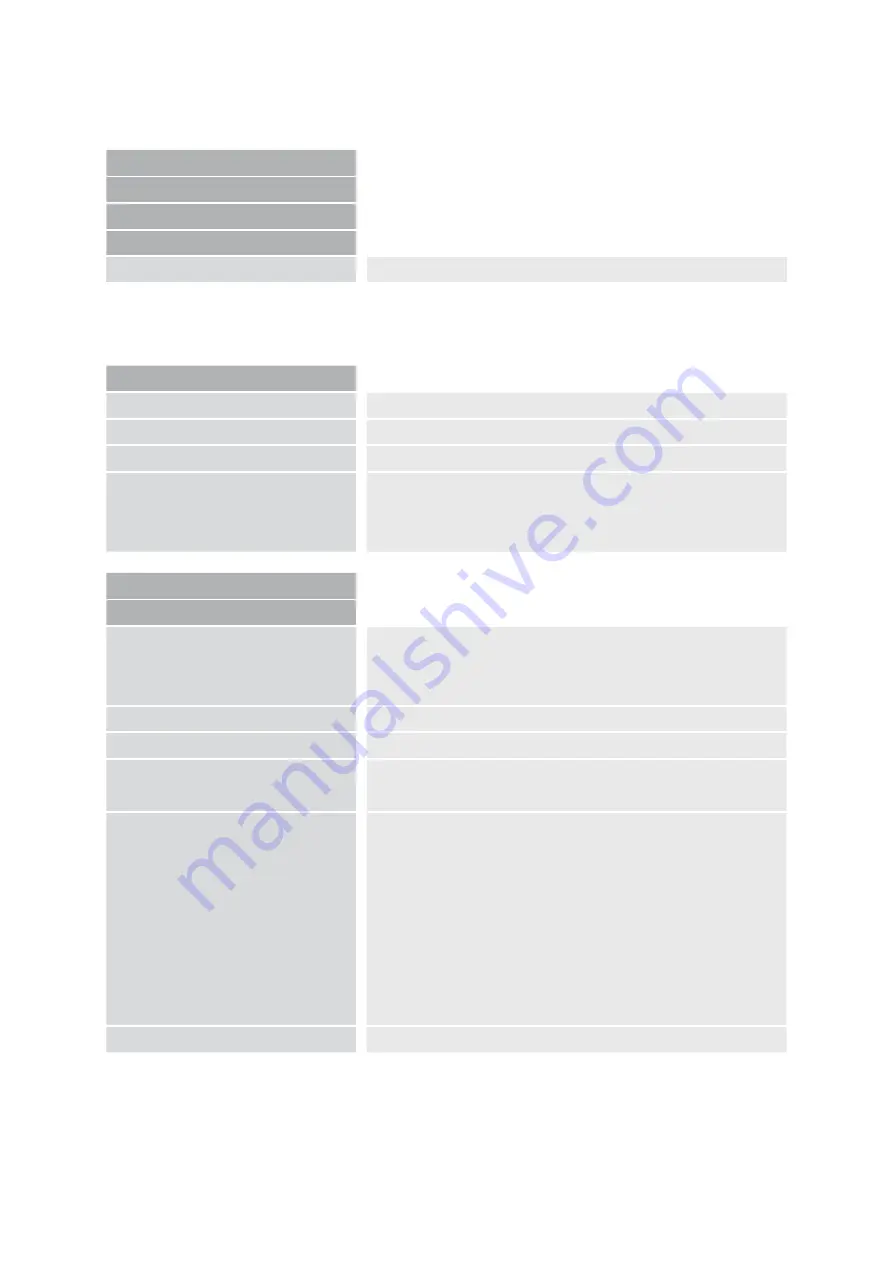
21
Explanation of the menu content
The image shows in detail how the menu is structured.
Menu settings
Main Menu
Brightness
Brightness adjustment range from -50 to +50
Contrast
Brightness adjustment range from -50 to +50
Colour Saturation
Brightness adjustment range from -50 to +50
Ruler / Mask
OFF
| deactivate line marker and shadowing
Ruler
| activate line marker
Mask
| activate shadowing
Main Menu
Ruler / Mask Settings
Ruler / Mask
OFF
| deactivate line marker and shadowing
Ruler
| activate line marker
Mask
| activate shadowing
Ruler Position
0 to 100
| adjust line marker position
Mask Position
0 to 100
| adjust shadowing
Ruler Mode
Horizontal
| Align the ruler horizontally
Vertical
| Align the ruler vertically
Mask Mode
Left/Right
| Shadowing left/right;
shadowing up to 50%
Top/Bottom
| Shadowing top/bottom;
shadowing up to 50%
Left/Right FS
| Shadowing left/right;
shadowing up to 90%
Top/Bottom FS
| Shadowing top/bottom;
shadowing up to 90%
Full-Screen
| Shadowing covers whole screen
Mask Transparency
50%
|
25%
|
0%
Main Menu
Menu level 1
Advanced Settings
Menu level 2
Special Settings
Menu level 3
Customize Buttons
Menu level 4
Function
adjustment range
| explication
Содержание Topolino Smart 2K
Страница 2: ......
Страница 30: ...Notes ...





























