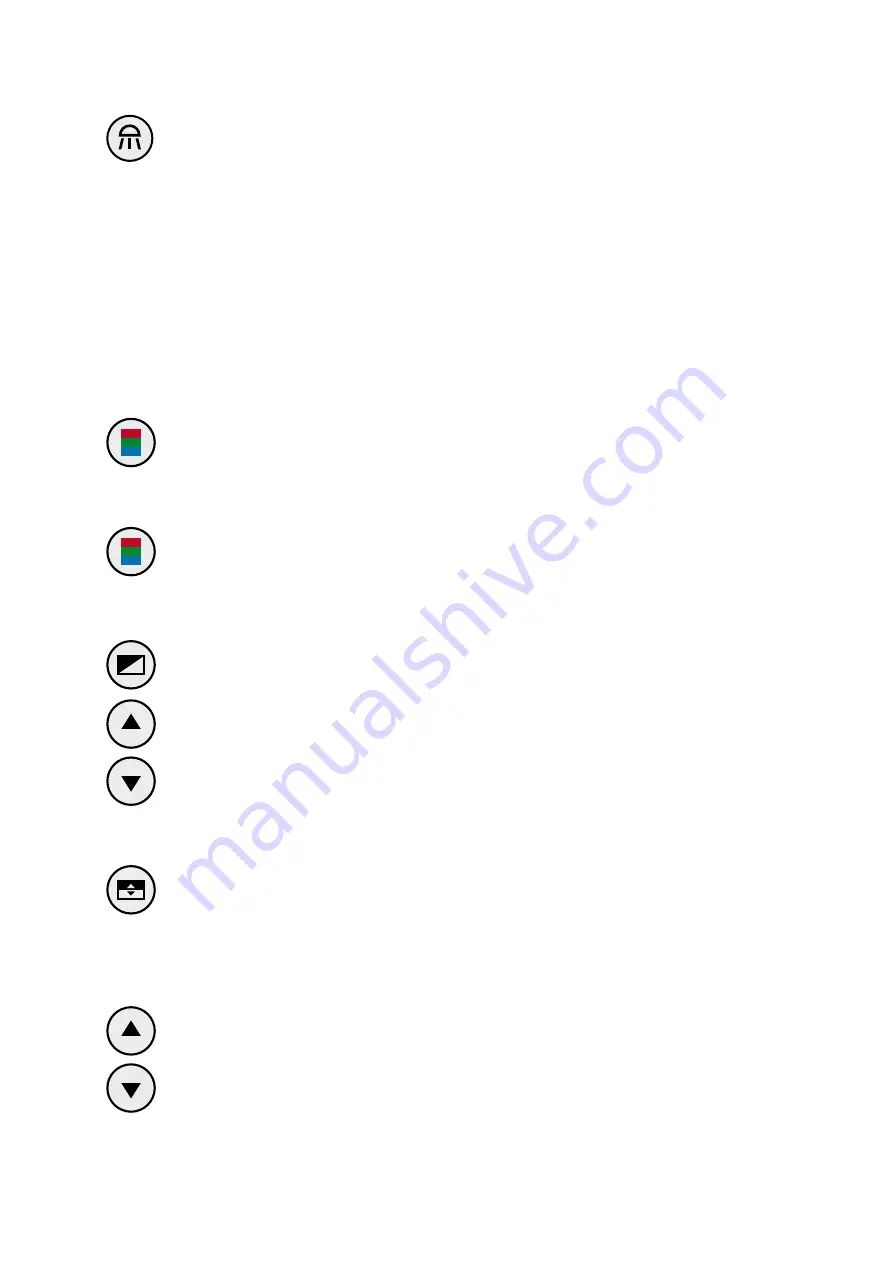
14
Lights ON / OFF / DIMM
By pressing the control button briefly, the lighting can be switched ON
or OFF. By pressing the control button for a longer time, the light can be
dimmed continuously (brighter or darker). Each time you press and hold the
control button, the direction of dimming changes.
By down-regulating the light, it can be dimmed to the minimum possible level.
By up-regulation the light, it can be dimmed to the maximum possible level.
If the button is released within the dimming process, the currently achieved
light intensity is saved.
If you start dimming again, it starts in the opposite direction.
Please note:
When restarting, the last setting is recalled.
Color mode
Press the control key briefly to switch between different color modes
(true colors and artificial colors pos./neg.)
Reset function
Press the color mode control button for approx. 4 seconds until the reset
function starts. The system will be reset to factory settings.
Brightness
Pressing this button will change the brightness settings (light intensity) of
the camera image.
Pressing the arrow keys will change the brightness or the contrast in the true
color mode and the off-color mode (range from -50 to +50).
Arrow key up:
max. contrast, max. brightness
Arrow key down:
min. contrast, min. brightness
Line marker / shadowing / color saturation
This control button has 3 functions: Line marker, shadowing and color
saturation:
●
Press once: Line marker is activated
●
Press again to deactivate the line marker and activate the shadowing.
●
Press again to deactivate shadowing and open the option to adjust the
color saturation.
By pressing the arrow keys, the line marker or shadowing can be moved
horizontally upwards / downwards (factory setting) or the color saturation
can be changed (arrow key down: paler / arrow key up: brighter).
Please note:
Via the menu you can also switch to vertical line marker/shadowing.
(Please see page 21)
Содержание Topolino Smart 2K
Страница 2: ......
Страница 30: ...Notes ...































