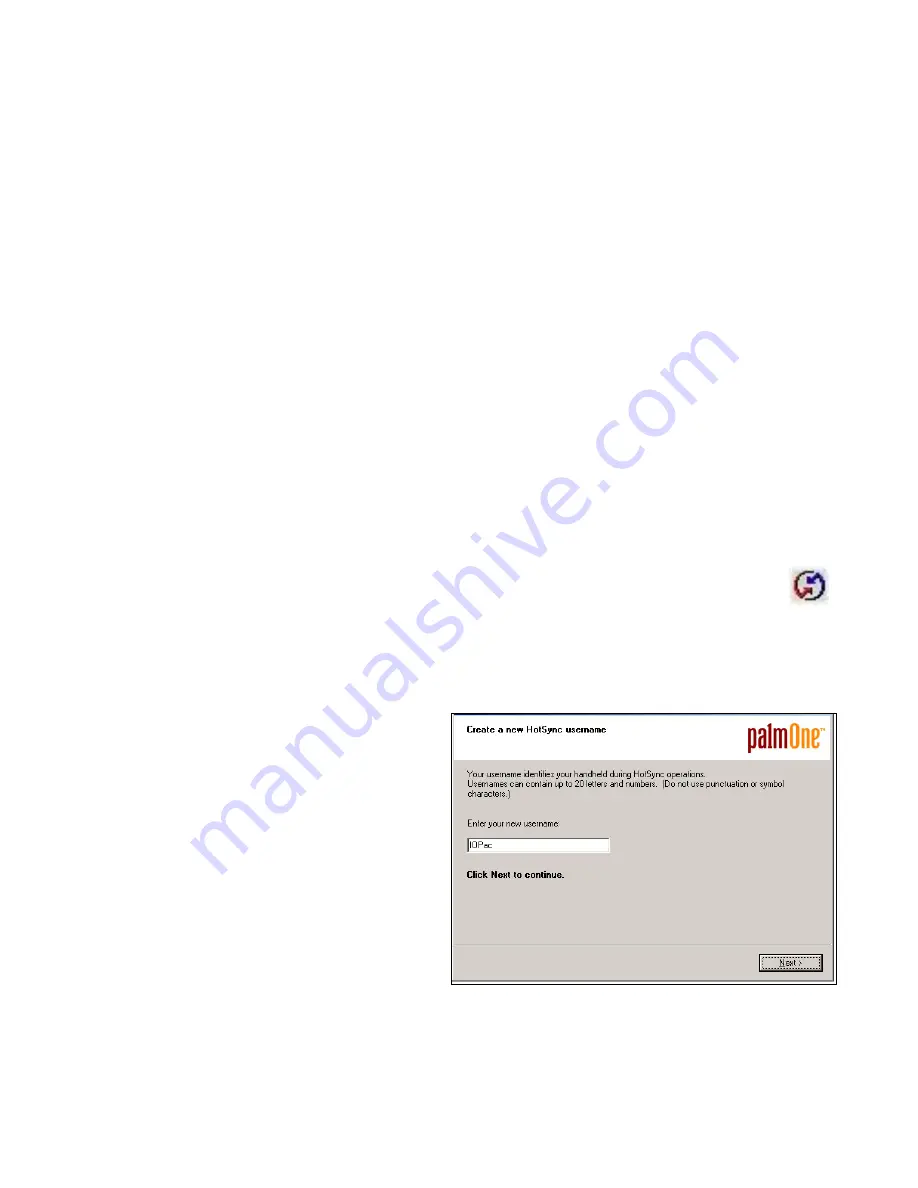
30
16012-101 Rev. C
Appendix A – Installing IOPac Support on a Windows PC (HotSync)
It is good practice to backup or “synchronize” files from the Pachymeter’s memory to a PC to prevent loss of data due to
accidental deletion or unforeseen failures. To do this requires a PC with a Palm HotSync service. This includes a
HotSync Manager, an Install Tool and an IOPac support folder to hold backup files uploaded from the Pachymeter.
New IOPac owners should generally install these services shortly after receiving their IOPac Pachymeter by running the
Palm Installation Wizard on the supplied CD and installing the Palm Desktop.
Note:
Experienced users who already have a version of the Palm Desktop installed on their PC to support other
handheld devices may want to skip re-installation and simply create a new user named IOPac via the Tools Users…
menu item.
Once the Palm Desktop software is installed, files may be transferred between the PC and the IOPac using HotSyncing.
What is HotSyncing
Users that have used Palm handheld devices (PDAs) will likely already be familiar with the process of ‘hotsyncing’.
Palm defines this as:
“the ability to synchronize data between one or more Palm OS Handhelds and Palm Desktop software. To synchronize
your data connect the HotSync cable to your computer and your handheld…”
At the heart of the IOPac Pachymeter is a Palm PDA. A HotSync service running on the PC should be used regularly to
backup software from the Pachymeter memory to the PC in case of loss of the Pachymeter database.
HotSyncing involves connecting the Pachymeter and the PC with the supplied USB cable, tapping the HotSync
icon on the Pachymeter and waiting while files on the Pachymeter are automatically synchronized with those
on the PC.
Installing HotSync Support on the PC
On newer Windows machines, the Palm installation autorun program will start automatically when the installation CD is
put into the CD drive. If this does not occur, simply use Explorer to open the CD and click on autorun.exe – then ‘Click To
Install’.
Proceed through the license acceptance screen.
When prompted for the installation location, it is best to
accept the default C:\Program Files\Palm folder as this
is the one referred to in the instructions in this manual.
It is important to select the correct user name when
asked. All IOPac Pachymeters have the user name
IOPac. Either select or create this as the user name
when prompted for a user name by the Install Wizard.
Then select the “Synchronize your handheld with Palm Desktop software” option, in the next screen.
- Continued on the next page -
Содержание IOPac Advanced
Страница 1: ...ADVANCED User s Guide ...
Страница 37: ...16012 101 Rev C 37 Notes ...























