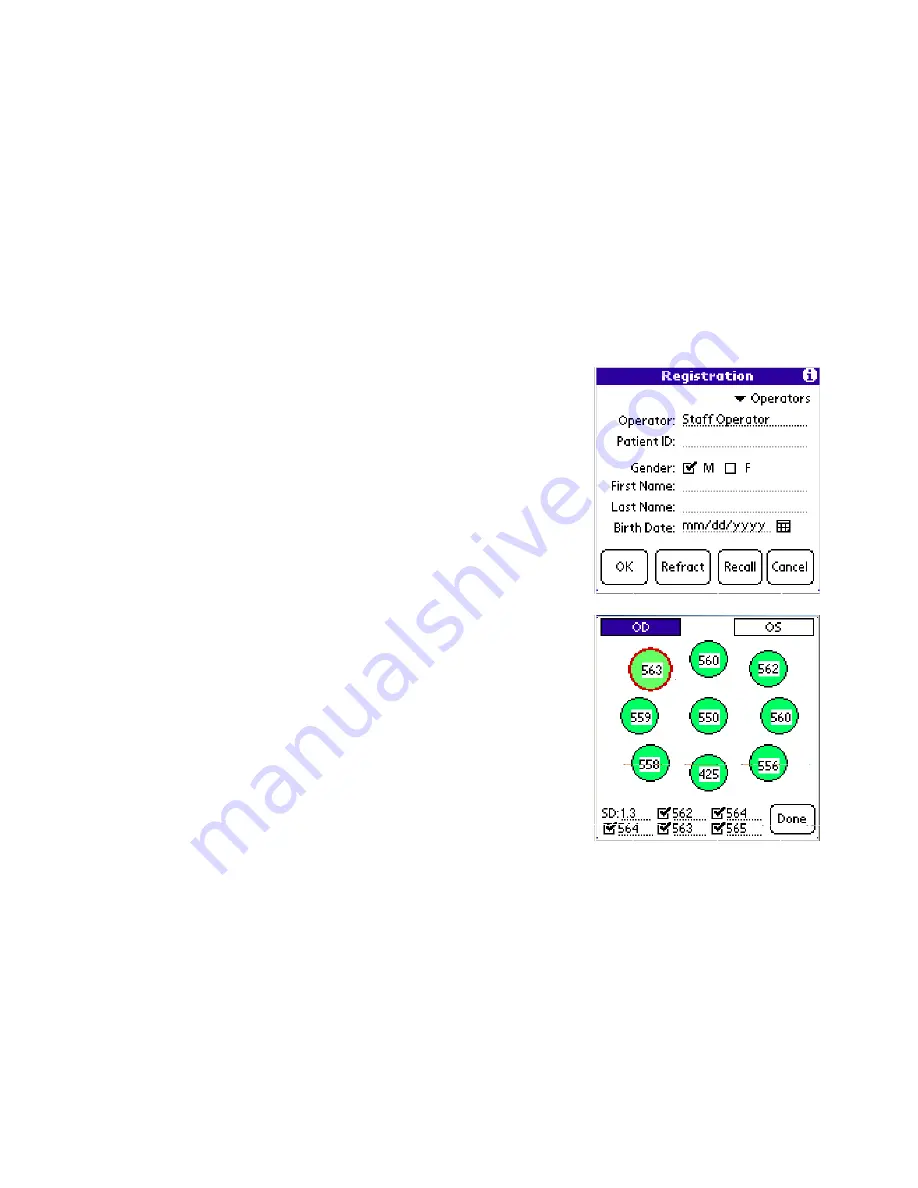
18
16012-101 Rev. C
Instructions for Use (Continued)
Using the Refractive Module
The Refractive Module allows data from non-central areas of the cornea to be stored in an easy and intuitive way. This
feature is particularly useful for refractive procedures such as Conductive Keratoplasty.
Preparation of the patient
Follow the same patient preparation used when taking a standard CCT measurement.
Acquiring Refractive Measurements
On the start up screen, Tap: Start Measuring and fill in the patient information in the registration screen as per usual
practice.
Tap the Refract button at the bottom to move to the Refractive screen. The
instrument will default to the right (OD) eye. You can switch the eye that you
want to measure by tapping either the OD (right) or OS (left) box at the top of
the screen.
To start measuring, tap on one of the 9 zones provided on the screen; the
circle around the selected zone being measured will be highlighted in red.
Place the tip of the probe on the corresponding point on the patient’s eye.
Once the probe is perpendicular to the eye surface the pachymeter will
automatically acquire up to 5 measurements. You will hear a beeping sound
to let you know the pachymeter is taking measurements.
After a particular zone has been completed, the values (in microns) of the 5
measurements for that zone will appear at the bottom of the screen, together
with the corresponding standard deviation. The value of the mean thickness
will also appear inside the zone circle. You can eliminate any measurement
from the mean and standard deviation calculations by tapping on the check
mark in the box next to the measurement reading that you want to eliminate.
The mean and standard deviation will update accordingly.
To start with the measurement of another zone, tap on another circle and
follow the above procedure. When finished measuring both the OD and OS
eye, tap Done. A screen will prompt you to either save or ignore the
measured values.
Содержание IOPac Advanced
Страница 1: ...ADVANCED User s Guide ...
Страница 37: ...16012 101 Rev C 37 Notes ...






























