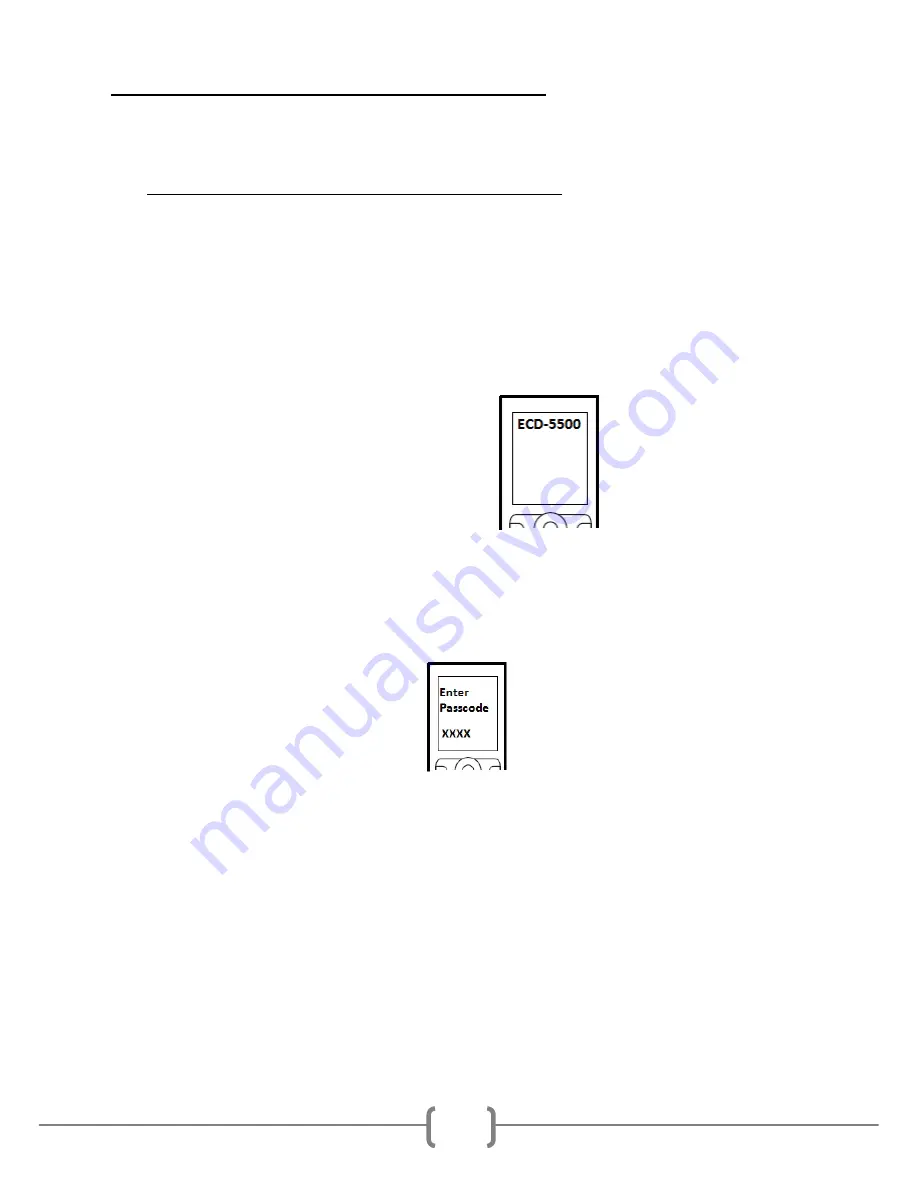
8
CONNECTING A NEW BLUETOOTH® DEVICE
To connect your Bluetooth® device to the Radio, the device must first be paired.
You will need to verify that “BLUETOOTH” is set to “ON”. (See BT SET menu),
and verify that “DISCOVERY” is set to “ON”. (See BT SET menu).
Pairing the Your mobile device with the Head Unit
Your mobile phone can initiate a search for new devices and pair to the unit. The
following paragraph describes the pairing process:
NOTE: Procedures for pairing mobile phones may vary slightly from
manufacturer to manufacturer.
1.
Verify that the Radio is powered up and ON.
2.
Set the Bluetooth® function of the Mobile Device to ON.
3.
Access the” Look for devices” feature of the Mobile device and begin
searching. After searching, the Radio should appear in the list of devices
as ECD-5500. Press to accept.
4.
A prompt to bond should appear on your Mobile device. Press to accept
and continue the process. The device will then ask for the passkey, enter it
on the mobile device.
NOTE: Some mobile devices require the passkey to connect. If your moblie
device requires the passkey, you will need to enter it now. The default code is
“0000”.
5.
After entering the passkey, press OK. The Mobile device should display
connected. The Radio’s Bluetooth® icon should appear in the upper
right hand corner of the screen.
NOTES:
•
Only ONE mobile device can be paired with the Radio at a time.
•
Turn “DISCOVERY OFF” to disable any unwanted Bluetooth® devices.
•
After turning off the ignition, the Radio will automatically search for the
last-connected Bluetooth® device, and if possible, restore the connection.
•
This Radio does NOT support HSP (Head Set Profile)




















