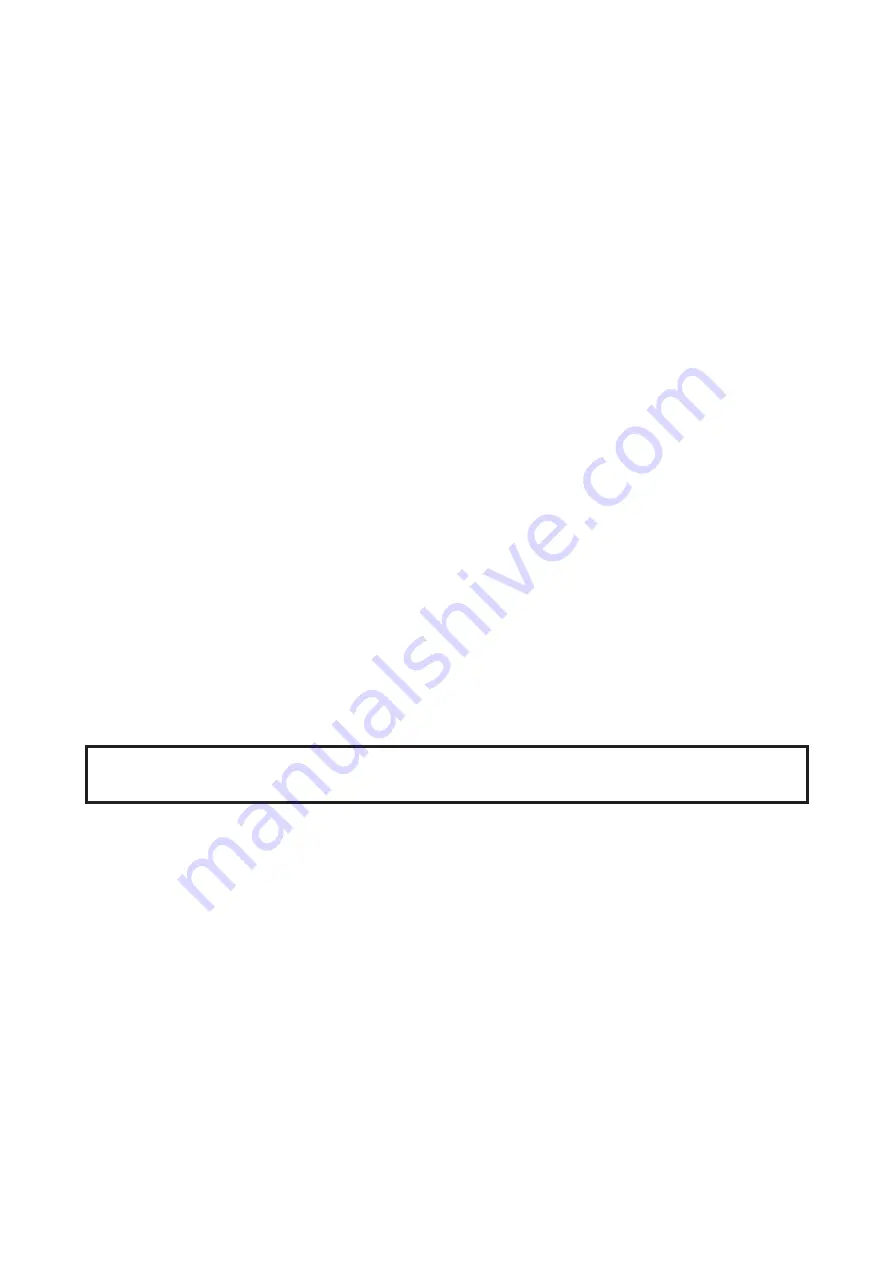
12
i-Reader 2
11 Document browser
The i-Reader 2 has the capability to capture documents and store them on the internal
memory. It is possible to store up to 999 or 1Gb of documents. Each document gets a
unique name with number assigned when they are saved to the internal storage.
The document browser allows you to open, delete, backup and restore documents. The
system voice will read aloud the document name, the number of pages and which page is
selected in case you open it to read aloud. The device remembers the last page read for
previously opened documents so you can continue where you left off last time.
Open Document browser
Ensure you are in Start mode by pressing the STOP button. Now press the LEFT and
RIGHT buttons simultaneously to open Document Browser.
Navigate between documents
The navigation keys allow you to navigate through the documents in the following ways:
Press the UP or DOWN button to select the previous or next document.
Press the LEFT or RIGHT button to select the previous or next page in a document.
Open document
Press the PLAY button to open the currently selected document in Read aloud mode.
Close document
Press the STOP button to close the current document and return to Document browser.
Delete document
Press the STOP and LEFT buttons simultaneously to delete the currently selected
document. Follow the device instructions to confirm or cancel.
Deleting a document is a permanent action and can not be undone.
Adjust filename
Connecting an external keyboard allows you to adjust the filename:
Press the “R” key to change the filename of the currently selected document.
Press “Ctrl + A” and type the new name of the document.
Press “enter” to confirm or “ESC” to cancel.
Once a display is connected, a dialogue is visible to change the filename.
The number of pages is placed after the filename as an indication of the length of the
document.
Close Document browser
Press the STOP button to close Document browser and return to Start mode.
Содержание i-Reader 2
Страница 1: ...USER MANUAL i Reader 2...


















