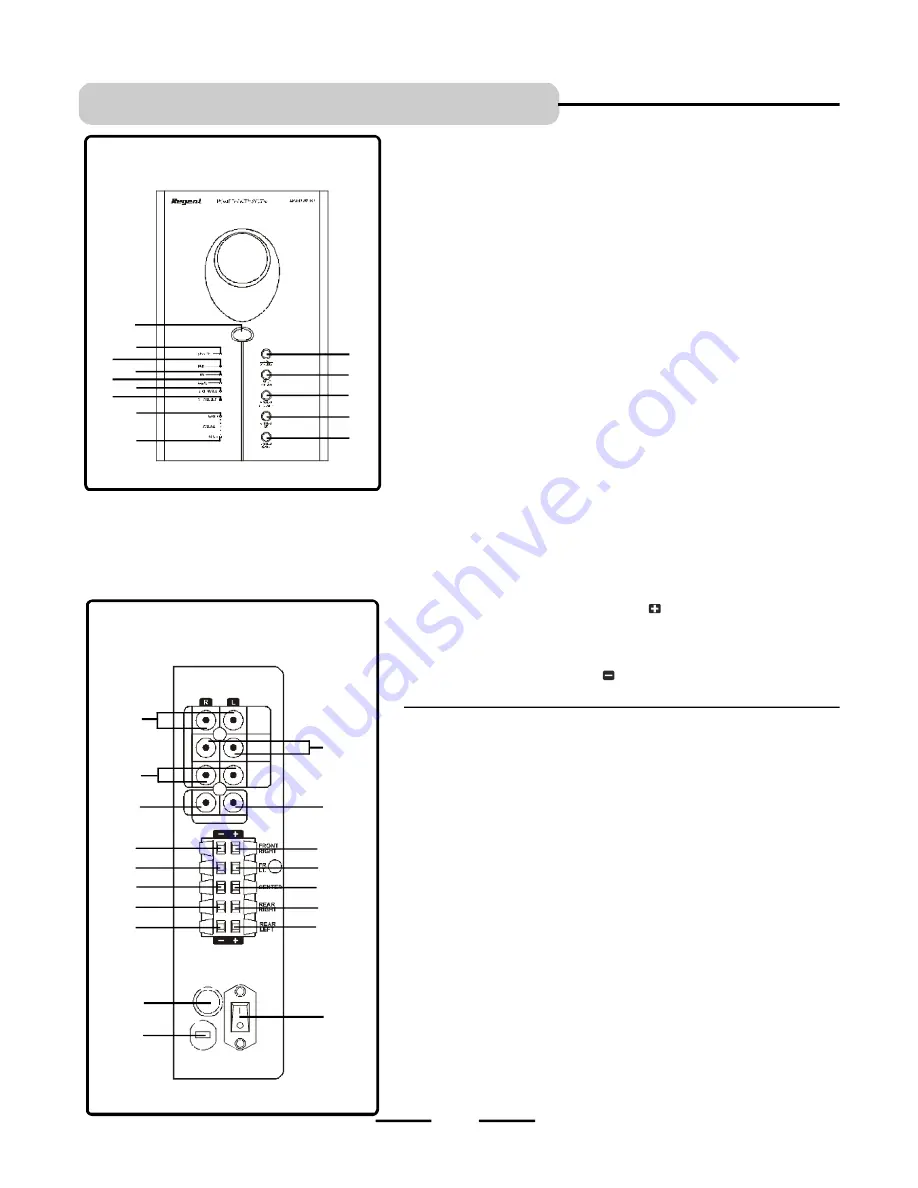
IB-HT391-WM-E-073003
LOCATION OF CONTROLS
4
FRONT OF MAIN SET (SUBWOOFER)
1. ON / STANDBY button -
Press to switch the set to on or to standby mode.
2. INPUT SOURCE button -
Press several times to select the sound input
source you want: DVD, AUX or GAME.
3. SPEAKER CHANNELS button -
Press to select 2 channel or 5.1
channel listening mode.
4. VOLUME UP button -
Increases the volume level of all speakers.
5. VOLUME DOWN button -
Decreases the volume level of all speakers.
6. REMOTE SENSOR -
Receives the signal from the REMOTE CONTROL
(aim the REMOTE control towards this sensor).
7. STANDBY indicator -
This indicator has 2 modes: flashing and steadily
on (slow flashing indicates the set is in standby, steadily on indicates the
set is on). When the set is off (standby), pre ssing the ON/STAN DBY
button on the main set or on the REMOTE CONTROL will turn the set on,
the indicator will become steadily on.
NOTE:
The rear main power switch must be ON.
8. DVD indicator -
For DVD sound use, press the INPUT SOURCE button
on the main set till this lights or press the SOURCE button on your
REMOTE control till this lights.
9. AUX indicator -
For AUX IN sound use, press the INPUT SOURCE
button on the main set till this lights or press the SOURCE button on your
REMOTE control.
10. GAME indicator -
For TV GAME or VIDEO CAMERA use, press the
INPUT SOURCE button on the main set till this lights or press the
SOURCE button on your REMOTE control.
11. 2 CHANNEL indicator -
When the listening mode is 2 channel, this
indicator will light up. To change, press the SPEAKER CHANNELS button.
12. 5.1 CHANNEL indicator -
When the listening mode is 5.1 channel, this
indicator will light up.
To change, press the SPEAKER CHANNELS button.
13. VOLUME MAX. indicator -
This indicator lights up when the MASTER
VOLUME is at its maximum level, also it will flash confirming you
pressed the VOLUME UP button of
either the SUBWOOFER, or
CENTER, or REAR, or the MASTER.
14. VOLUME MIN. indicator -
This indicator lights up when the MASTER
VOLUME is at its minium level, also it will flash confirming you pressed
the VOLUME DOWN button of either the SUBWOOFER, or CENTER,
or REAR, or the MASTER.
2
1
3
4
5
6
7
8
14
9
10
11
12
BACK OF MAIN SET (SUBWOOFER)
15.
DVD
AUDI
O
I
NPUT
j
acks
-
Connect to the audio output of a DVD player
to have 5.1 channel surround sound.
16. AUX INPUT jack -
Connect to the audio output of a tape deck or other
component’s output.
17. GAME AUDIO INPUT jacks -
Connect to the audio output jack of a TV
game or video camera.
18. VIDEO INPUT jack -
For connection of a video signal from a TV
game, or video camera, or other source.
19. VIDEO OUT jack -
Connect to your TV’s video input jack. (If your TV has
no VIDEO jack, you have to buy a VIDEO RF MODULATOR.)
20. FRONT RIGHT SPEAKER jacks -
Connect the FRONT RIGHT SPEAKER
to the red and black terminals.
21. FRONT LEFT SPEAKER jacks -
Connect the FRONT LEFT SPEAKER
to the red and black terminals.
22. CENTER SPEAKER jacks -
Connect only the CENTER SPEAKER to the
blue and black terminals.
23. REAR RIGHT SPEAKER jacks -
Connect the REAR RIGHT SPEAKER
to the grey and black terminals.
24. REAR LEFT SPEAKER jacks -
Connect the REAR LEFT SPEAKER
to the grey and black terminals.
25. POWER switch -
Press to power the set on or off.
NOTE:
This switch must be
ON
in order to be able to use the ON/STANDBY
button on the front of the main set or on the REMOTE CONTROL.
26. FUSE HOLDER
with screw cover.
27. AC LINE CORD -
Connect to a 120V/60Hz AC standard wall outlet.
15
17
19
24
27
25
21
20
18
16
13
22
21
26
20
22
23
24
23






































