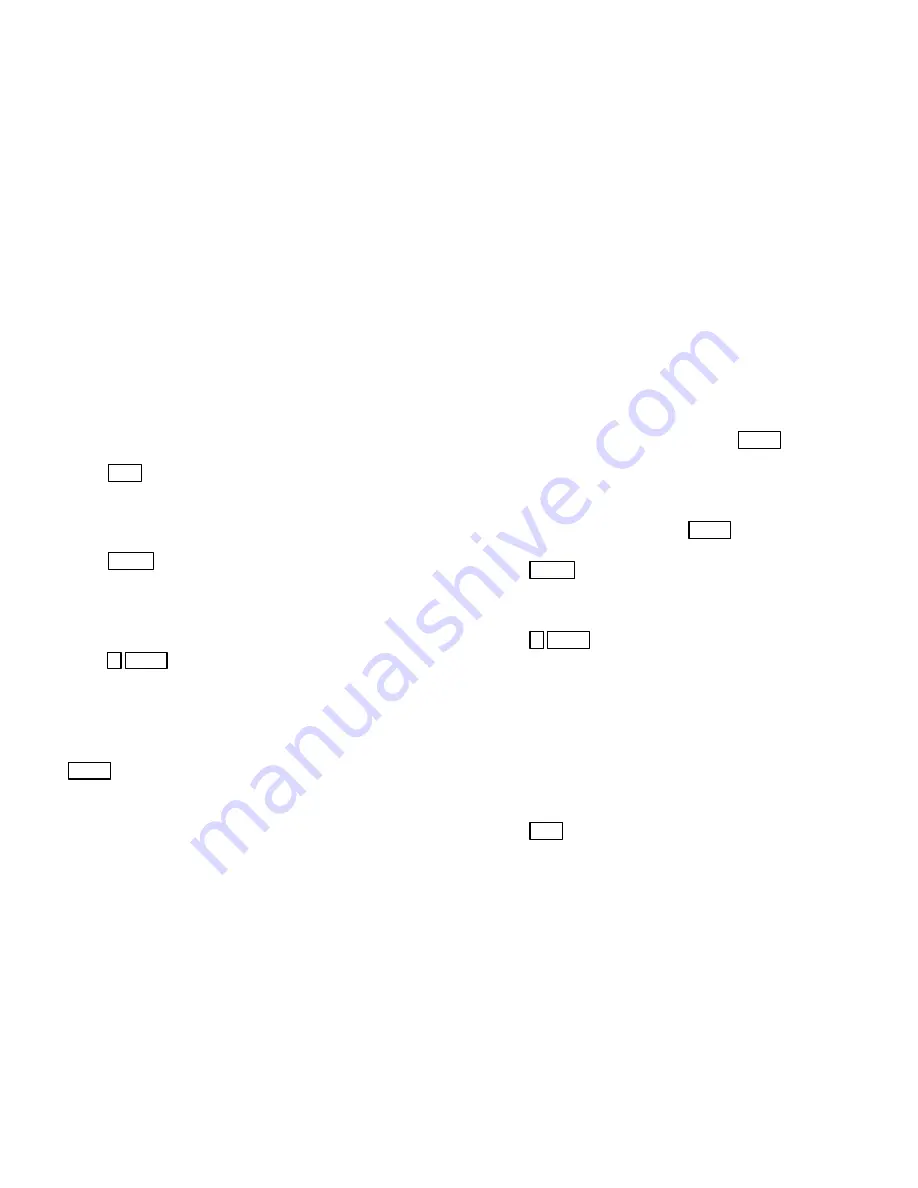
28
The first line of the LCD will show
Enter
Id:
The second line will display
Enter The
Number
followed by a scrolling menu of the
available options.
[CLR] - Start Over
Press
CLR
to start over if you make a mistake.
[ENTR] - Accept
[MUTE] - Exit menu
Press
MUTE
if you want to quit before you
finish adding this user.
2. Enter the number of the user (not the user’s
access code). For example, to select User 3,
press
3 ENTR
.
3. The LCD will display
Profile:
Enter the number of the user profile that will
control this user’s access rights and press
ENTR
. (User profiles are programmed by your
installer. If you will be adding users on-site,
your installer will provide you with the profile
numbers you need.)
4. The LCD will display
Access Code:
Enter the user’s code
Enter the 4- to 8-digit code that will give this
user access to the system, then press
ENTR
.
5.
The LCD will display
Swipe/Type Card
Enter the encoded card PIN or present the card
to the card reader, then press
ENTR
.
6. Press
MUTE
to exit when you are finished.
Changing or Removing Users
1. Press
7 ENTR
+ Code (you must use the
Installer code or maintenance code to perform
this function).
The first line of the LCD will show
Enter
Id:
The second line will display
Enter The
Number
followed by a scrolling menu of the
available options.
[CLR] - Start Over
Press
CLR
to start over if you make a mistake.
Technical Manuals Online! - http://www.tech-man.com






























