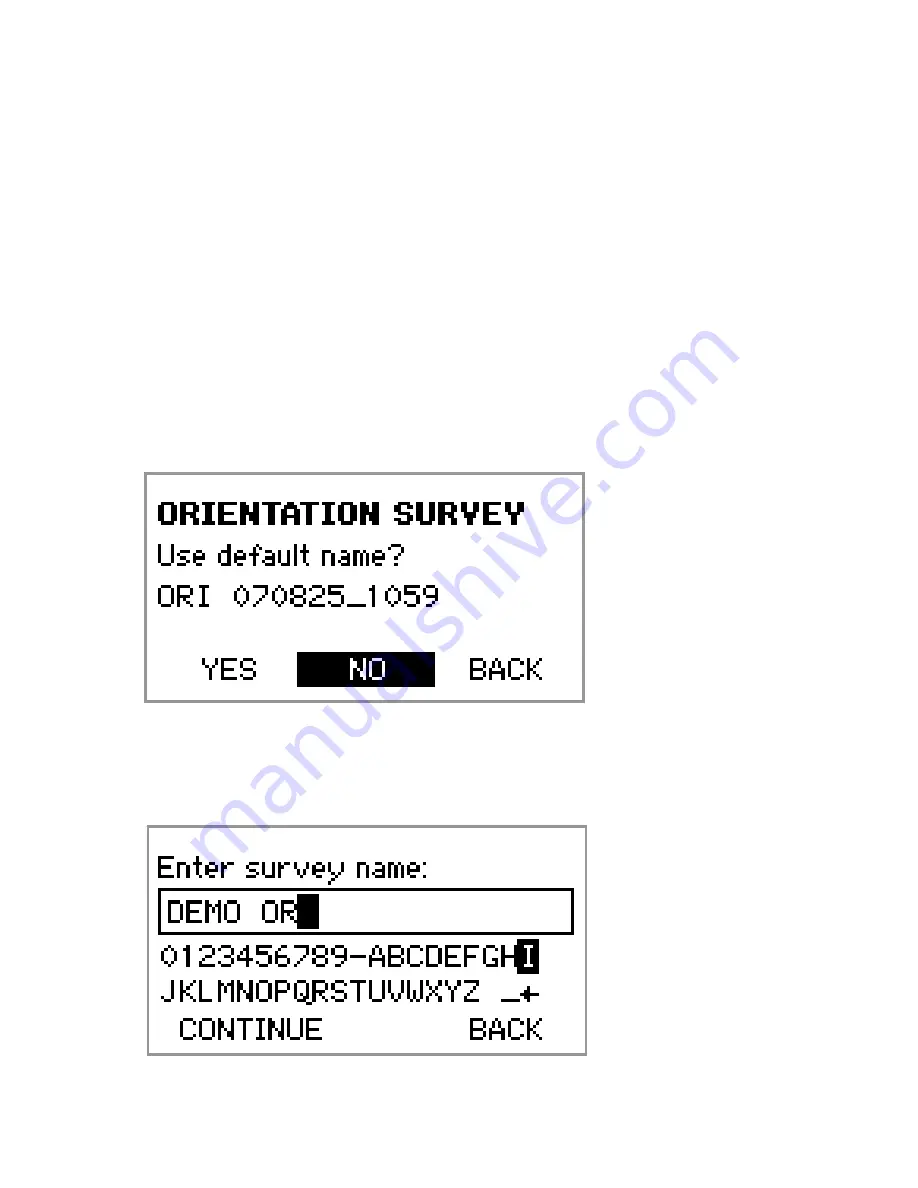
ORIENTATION SURVEY
1. Turn REFLEX™ EZ-COM on.
2. The MAIN menu screen will appear. Highlight
Survey
and press OK.
3. The SURVEY menu screen will appear. Highlight
Orientation
and press OK.
4. A default survey file name will now appear. Highlight
NO
and press OK.
12
5. Now enter your survey file name (e.g. Hole ID
Survey Depth). When finished, highlight
CONTINUE
and press OK.
Содержание EZ-TRAC
Страница 1: ......






















