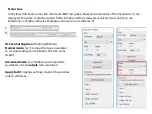Crop Tool:
Select scan area: more than one selection can be made at a time.
Zoom In:
To magnify the image where the cursor is currently located. The image will be magnified
with every click until the maximum
multiple (1000%) is reached.
Zoom Out:
To reduce the size of the viewed image click the Zoom Out cursor to the desired area,
the image will reduce by half with every click until the lowest multiple (25%) is reached.
Rotate 90 Left:
To rotate the image counter clockwise 90 degrees.
Rotate 90 Right:
To rotate the image clockwise 90 degrees.
Flip Horizontal:
To Flip the image 180 degrees horizontally.
Flip Vertical:
To Flip the image 180 degrees vertically.
Revert:
Discard all modifications and restores the image back to the original state in preview
windows.
CyberView X Left Tool bar diagram
These tools become available when an image is prescanned first
Содержание CyberView X5 MF
Страница 1: ...CyberView X5 MF User s Manual...
Страница 14: ...Scan Setting...
Страница 15: ...Advanced settings...
Страница 16: ...Default Scan Area...
Страница 18: ...USER INTERFACE...