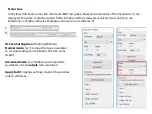2
. Color Balance
To adjust the brightness, contrast, saturation, and color (CMY or RGB)
of the image. Comparisons between before and after adjusted images
are shown for reference
Example:
If a previewed image appears too dark,
use the “Brightness” slider in the “Color
Balance” window to adjust the image by selecting
the slider in the center and moving it to
the right. The image’s “After” view becomes lighter.
Select “OK” to accept the changes which
will be sent to the scanning hardware. This can also
be used to adjust each of the functions
in “Color Balance” by contrast, saturation and
specific color ranges of cyan, magenta and
yellow.
Содержание CyberView X5 MF
Страница 1: ...CyberView X5 MF User s Manual...
Страница 14: ...Scan Setting...
Страница 15: ...Advanced settings...
Страница 16: ...Default Scan Area...
Страница 18: ...USER INTERFACE...