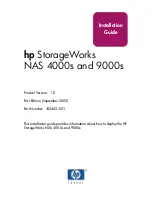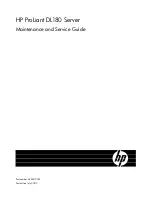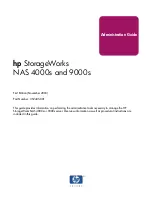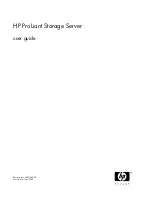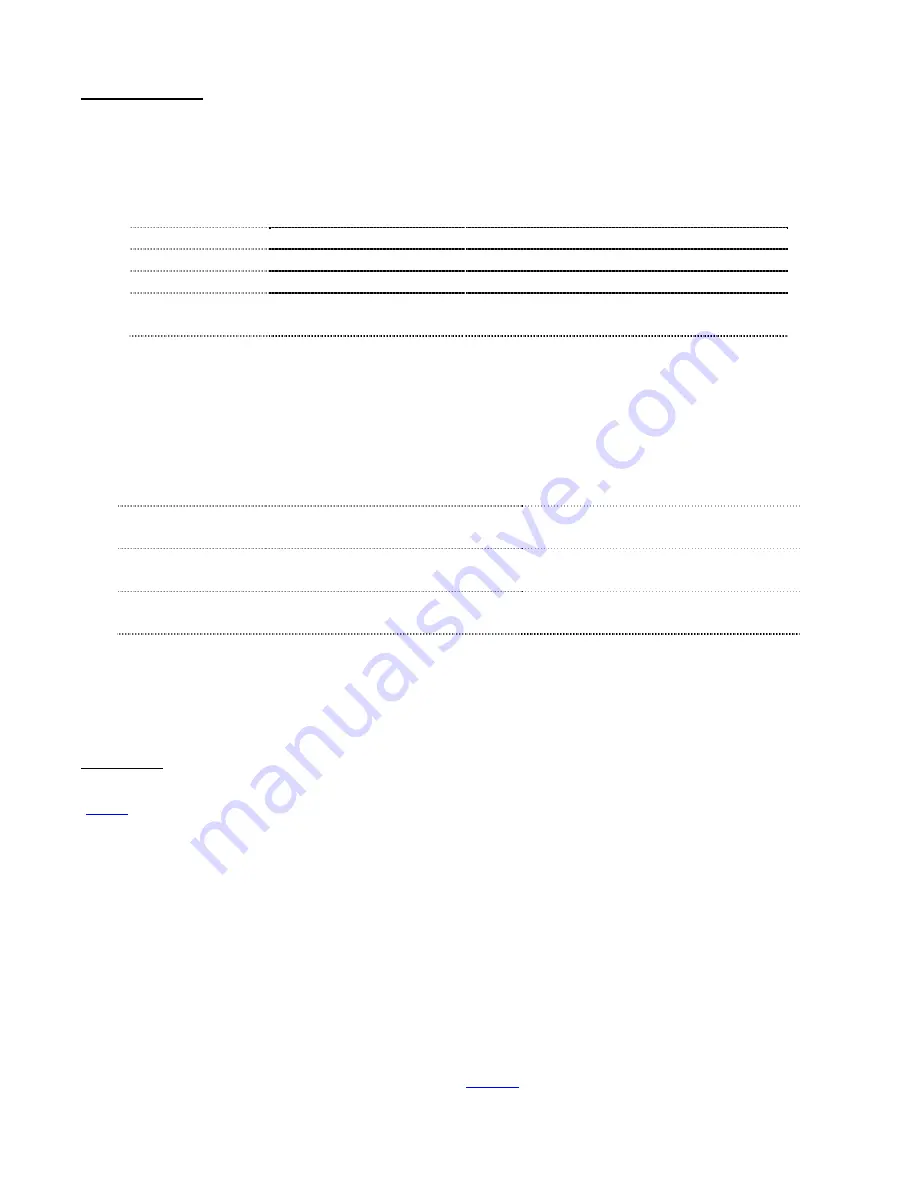
See last page for copyright and document info, File: Reeve_GpsNtp-Pi_Setup.doc, Page 9
Power connection: Connect the 5 V power supply to the micro-USB connector on the RPi. Refer to table 2 and
watch the LEDs on the RPi board. If the red LED does not illuminate, there is a problem with the power supply. If
the green Activity LED turns on and stays on, the memory card may be corrupted.
Table 2 ~ RPi LED Indicators
Condition
Power off
Power LED, Red: OFF
Activity LED, Green: OFF
Power on, Boot
Power LED, Red: ON
Activity LED, Green: Flashes during boot
Power on, Ready
Power LED, Red: ON
Activity LED, Green: Occasional flash
Ethernet connector
Left LED, Yellow:
ON 100 Mb/s, OFF 10 Mb/s
Right LED, Green:
ON link established, Flashes activity OFF if no link
The GPS receivers operate autonomously and will try to acquire satellites as soon as power is available from the
RPi board. Even if the RPi itself is not setup to use the GPS receiver outputs, the receivers will operate in a
normal way. The GPS receiver boards have one (Adafruit) or two (HAB Supplies) LED indicators. See table 3.
Table 3 ~ GPS Receiver LED Indicators
Receiver condition
Adafruit ~ GTop Receiver
HAB Supplies ~ uBlox Receiver
Power off
Status LED, Red: OFF
Power LED, Red: OFF
Timepulse LED, Green: OFF
Power on,
Acquiring satellites
Status LED, Red: Flash 1 per second
Power LED, Red: ON
Timepulse LED, Green: OFF
Power on,
Fix obtained, tracking
Status LED, Red: Flash 1 per 15 seconds
Power LED, Red: ON
Timepulse LED, Green: Flash 1 per second
All LED indicators on the RPi board except the red power LED will extinguish when the shutdown is complete,
requiring only a moment. The LEDs on the GPS receiver boards will not change. Power may then be removed
from the RPi board.
Provisioning: In the following sections, the RPi will be provisioned over a wired network connection using an SSH
terminal program. The network connection type can be changed later to a wireless connection as described in
{
WLAN
}. However, it is expected that the jitter performance will be much worse when the time server is
operated over a wireless connection. This caution would apply both when the GpsNtp-Pi uses a server pool for
synchronization and when an NTP client on a PC accesses the GpsNtp-Pi for synchronization.
Each software function in the RPi software has a “manual”, which can be accessed by typing at the prompt
man
followed by the function name. For example, to read the manual for the NTP daemon, type
man ntpd
and for
the GPS daemon, type
man gpsd
. These manuals will help you understand the changes specified.
This operating system and software is modified and provisioned as described in the following sections.
Text in Blue is typed at the RPi prompt
Text in Red indicates editing inside a configuration file
Backup your RPi software images after provisioning. See {
BkRsRPi
} for procedures.
Содержание GpsNtp-Pi
Страница 1: ...GpsNtp Pi Installation and Operation Guide See last page for copyright and document information...
Страница 8: ...See last page for copyright and document info File Reeve_GpsNtp Pi_Setup doc Page 6...
Страница 29: ...See last page for copyright and document info File Reeve_GpsNtp Pi_Setup doc Page 27...