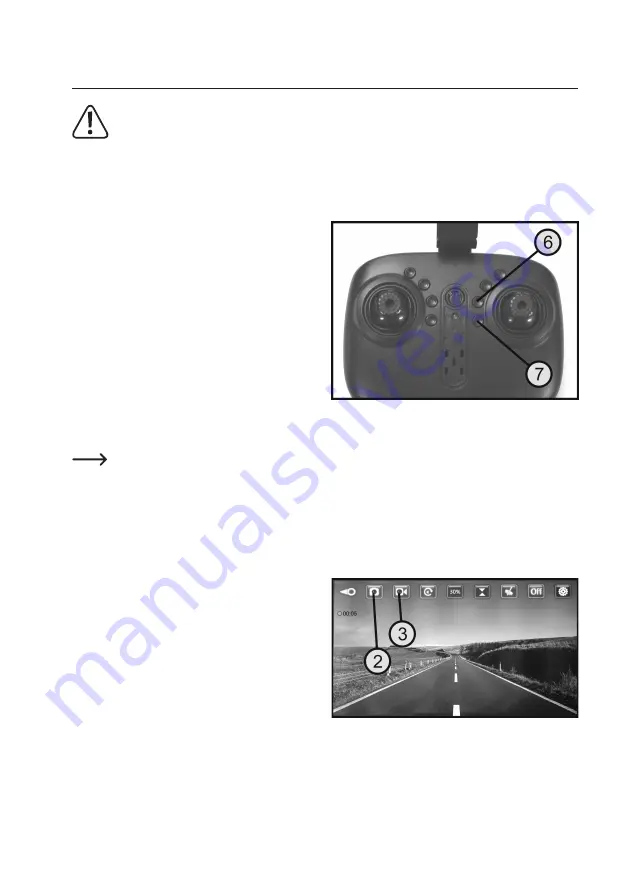
66
20. Recording photos and videos
Pay attention to the legal principles of your country regarding the creation of photos and video recordings
of persons, objects and facilities as well as the publication of such photos and videos. You accept sole
responsibility for the case that rights, laws or ordinances are violated by the use of the camera.
a) Taking photos and recording videos using the remote control transmitter
To take images and photos using the remote control, proceed as follows:
•
Switch on the helicopter and the remote control and
pair the helicopter with your smartphone. The exact
procedure is described in the previous section “Flying
in FPV mode”.
•
To save the camera image as a photo, press the
push button for taking photos on the remote control
transmitter (see also Figure 1, no. 6).
•
To start video recording, press the push button for
recording videos on the remote control transmitter (see
also Figure 1, no. 7).
•
A red dot appears at the top left of the display and the
duration of the recorded video is displayed (see also
Figure 24).
•
To stop video recording, press the push button for recording videos again.
Practical tips:
If a video is recorded during the flight, make sure that you fly the helicopter carefully and without hectic
control movements. In case of hectic control movements, the video is very shaky.
b) Taking photos and recording videos using the smartphone
Alternatively to the remote control transmitter, you can also take photos and record videos using the smartphone app.
If the smartphone is paired with the helicopter and the
camera image appears on the display, just tap the photo
capture button (see also Figure 19, no. 2) or video capture
button (see Figure 19, no. 3).
To stop video recording, tap the video capture button
again.
Figure 23
Figure 24

























