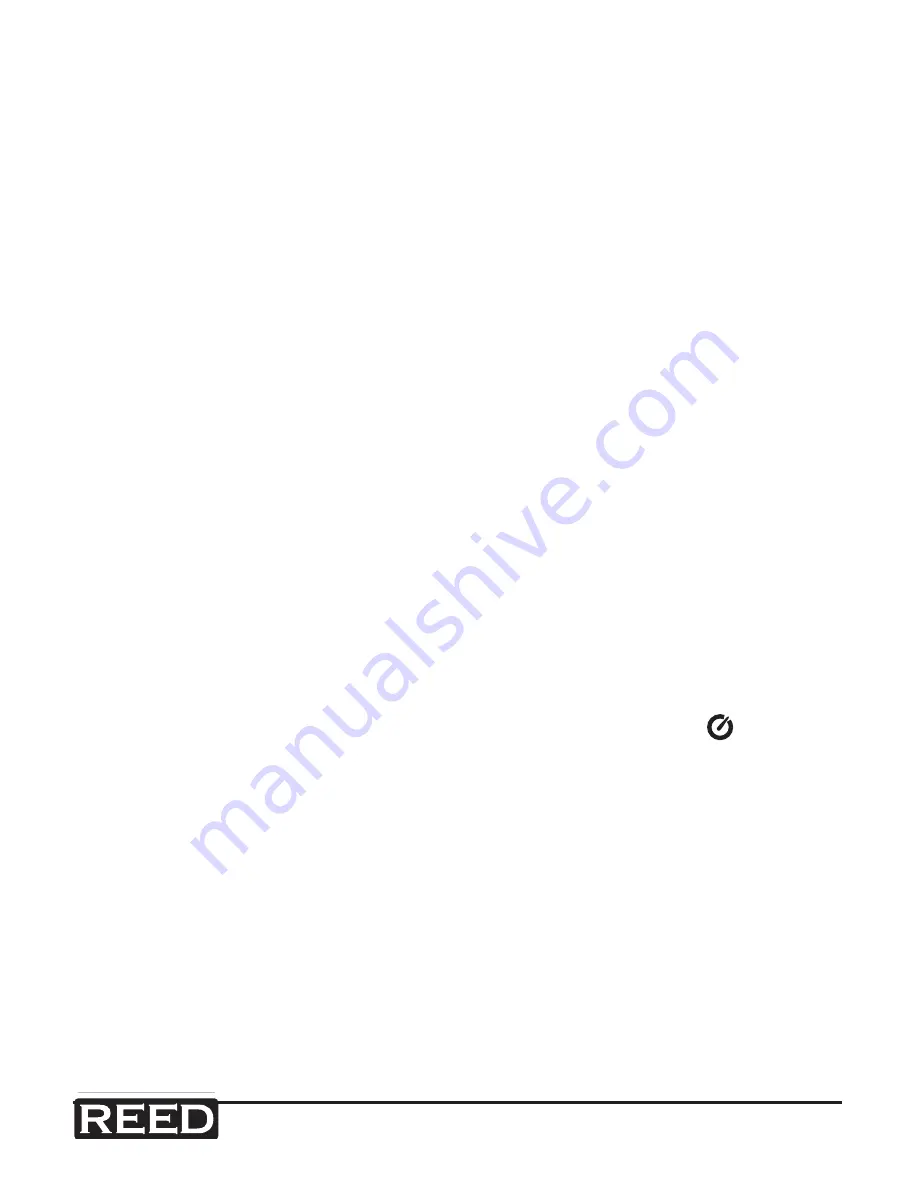
reedinstruments
www
com
7
Pantone 534 Blue
Pantone 123 Yellow
Pantone 485 Red
Pantone 123 Yellow
Pantone 534 Blue
Black
Rich Black -
20/20/20/100
Blue - 100/80/30/5
Yellow - 0/27/100/0
Red - 10/100/100/5
Yellow - 0/27/100/0
Blue - 100/80/30/5
Only if you REALLY need them:
Pantone 534 Blue - 100/80/30/5
Pantone 485 Red - 10/100/100/5
Pantone 123 Yellow - 0/27/100/
INSTRUMENTS
Taking a Measurement
1. Turn the power on and select the desired Frequency, Time, and
Level
2. Point the microphone at the noise source to be measured
3. The sound level will be displayed on the LCD screen
MAX/MIN Hold
Select the proper level range before using
MAX/MIN
mode to ensure that
the reading value will not exceed the measurement range. Press the
MAX/
MIN
button to enter the maximum and minimum recording mode. Press
the button once to select MAX value. Press it again to select MIN value,
and press it once again to select current value with
MAX MIN
symbol
blinking. Press the
MAX/MIN
button and hold it down for 2 seconds to
exit the MAX/MIN mode.
Note: If the sound level range or change A-C weight are changed, the
MAX/MIN mode will be cleared.
Auto Power Off
By default, the meter is in auto power off mode. The meter will power itself
off after 30 minutes without operation (button operation, RS232 commu-
nication and no recording operation). To disable the auto power off, press
and hold the
FAST/SLOW
button and turn the meter on. The symbol
will NOT appear. This indicates that the auto power off has been disabled.
Shop for Data Logging products online at:
www.
DataLoggerStore
.com
1.877.766.5412
















