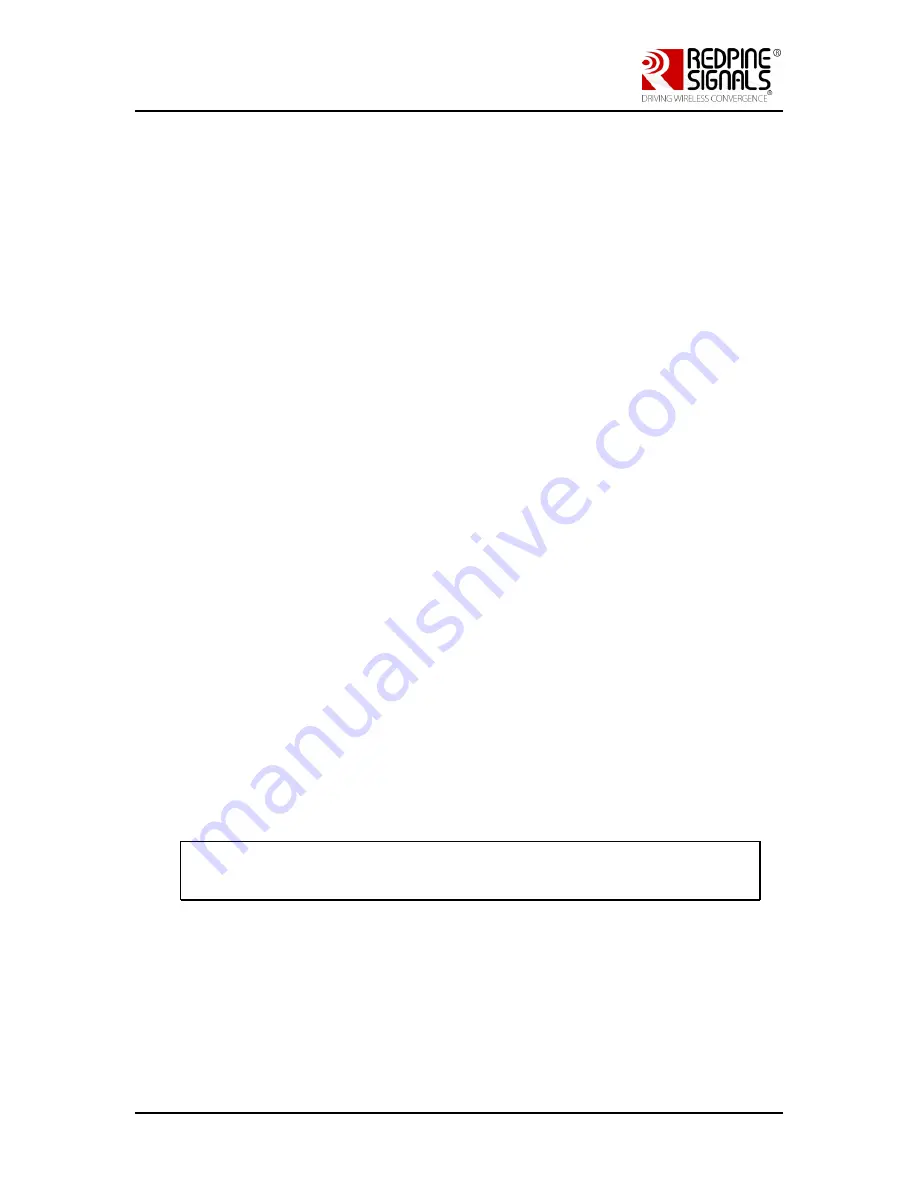
Redpine Signals, Inc. Proprietary and Confidential
Page 14
R
R
S
S
9
9
1
1
1
1
3
3
M
M
o
o
d
d
u
u
l
l
e
e
E
E
v
v
a
a
l
l
u
u
a
a
t
t
i
i
o
o
n
n
K
K
i
i
t
t
U
U
s
s
e
e
r
r
G
G
u
u
i
i
d
d
e
e
V
V
e
e
r
r
s
s
i
i
o
o
n
n
2
2
.
.
0
0
4
Evaluation of n-Link®
This section covers the evaluation of the n-Link® mode of the EVK using
the OneBox-Mobile drivers in the following modes:
1)
Wi-Fi
a.
Client
b.
Access Point
c.
Wi-Fi Direct
2)
Wi-Fi Client and Bluetooth Classic
3)
Wi-Fi Client and Bluetooth Low Energy
4)
Wi-Fi Client and Zigbee
The n-Link modules support SDIO and USB as the host interfaces.
4.1
Required Setup
RS9113 EVK
PC/Laptop to program the RS9113 EVB over SDIO or USB
For evaluation of the Wi-Fi Client mode, you will require:
o
Wi-Fi Access Point
o
A second PC/Laptop with Ethernet
For evaluation of the Wi-Fi Access Point mode, you will require:
o
A second PC/Laptop with Wi-Fi
For evaluation of the Wi-Fi Direct mode, you will require:
o
A device with Wi-Fi Direct capability like an Android 4.0
smartphone or a Laptop
For evaluation of the Bluetooth Classic mode, you will require a
device like a smartphone or Laptop with Bluetooth capability
For evaluation of the Zigbee mode, you will require a Zigbee
Coordinator and Zigbee-enabled Light bulb which support the
Home Automation Profile.
NOTE: The procedure explained below is common across the USB and
SDIO interfaces. Please replace “<interface>” with “USB” or “SDIO” as
per your choice.
4.2
Getting Started
Please follow the steps below to get started with the evaluation process.
1)
Plug the USB drive provided in the EVK and turn on the host PC.
Interrupt the PC from booting in normal mode (default) by pressing
‘
F12
’ key you can see the boot menu option, from there, select the
boot device as USB storage device and click Enter.





























