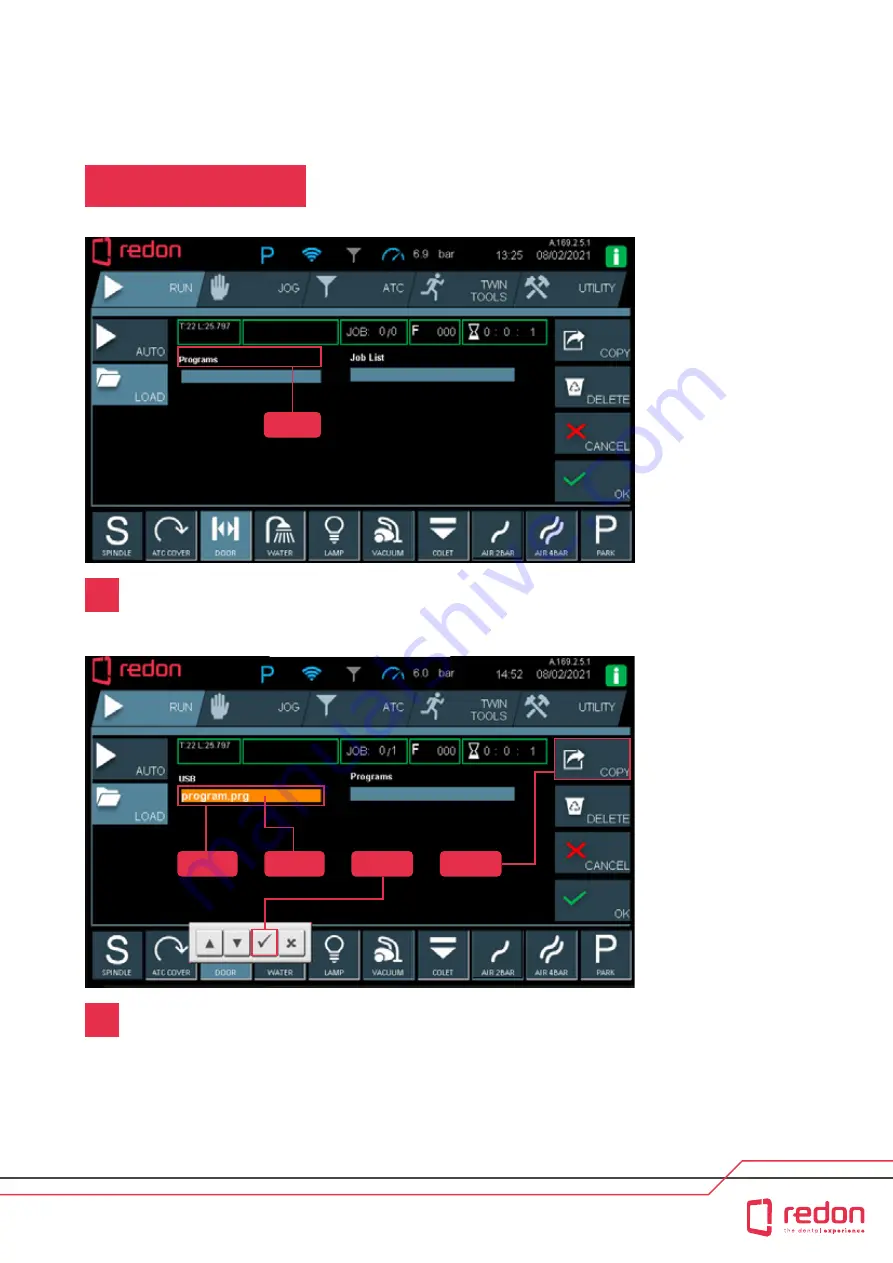
29
USER INTERFACE / RUN
RUN Main Screen
Step 1 : Touch (Programs)
Step 2: Make sure that the program with the (.prg) extension is selected under
the USB heading.
Step 3 : In the USB section, touch (program.prg)
Step 4 : Press the (ok) button to confirm and then press the (copy) button to
perform the copying operation.
Step 5 : After you press the Copy button, the file program.prg will be copied to
the (Programs) list.
Step 1
Step 2
Step 3
Step 4
Step 5
1
2
Содержание GTR
Страница 1: ...REDON GTR USER MANUAL redon com ...
Страница 2: ...redon com ...
Страница 15: ...15 PRODUCT CONTENTS 8 mm x 7 5 mt Pneumatic Hose 1 Pc Network Cable 5 mt Air Gun ...
Страница 41: ...41 USER INTERFACE JOG JOG Manuel Movement x y z ...
Страница 42: ...42 redon com USER INTERFACE JOG JOG Manuel Movement ...
Страница 44: ...44 redon com USER INTERFACE ATC ATC Main Menu Tool Changing ...
Страница 83: ...83 NOTES ...
Страница 84: ...84 redon com NOTES ...
Страница 85: ...85 NOTES ...
Страница 86: ...86 redon com NOTES ...
Страница 87: ...87 NOTES ...
Страница 88: ...redon com ...






























