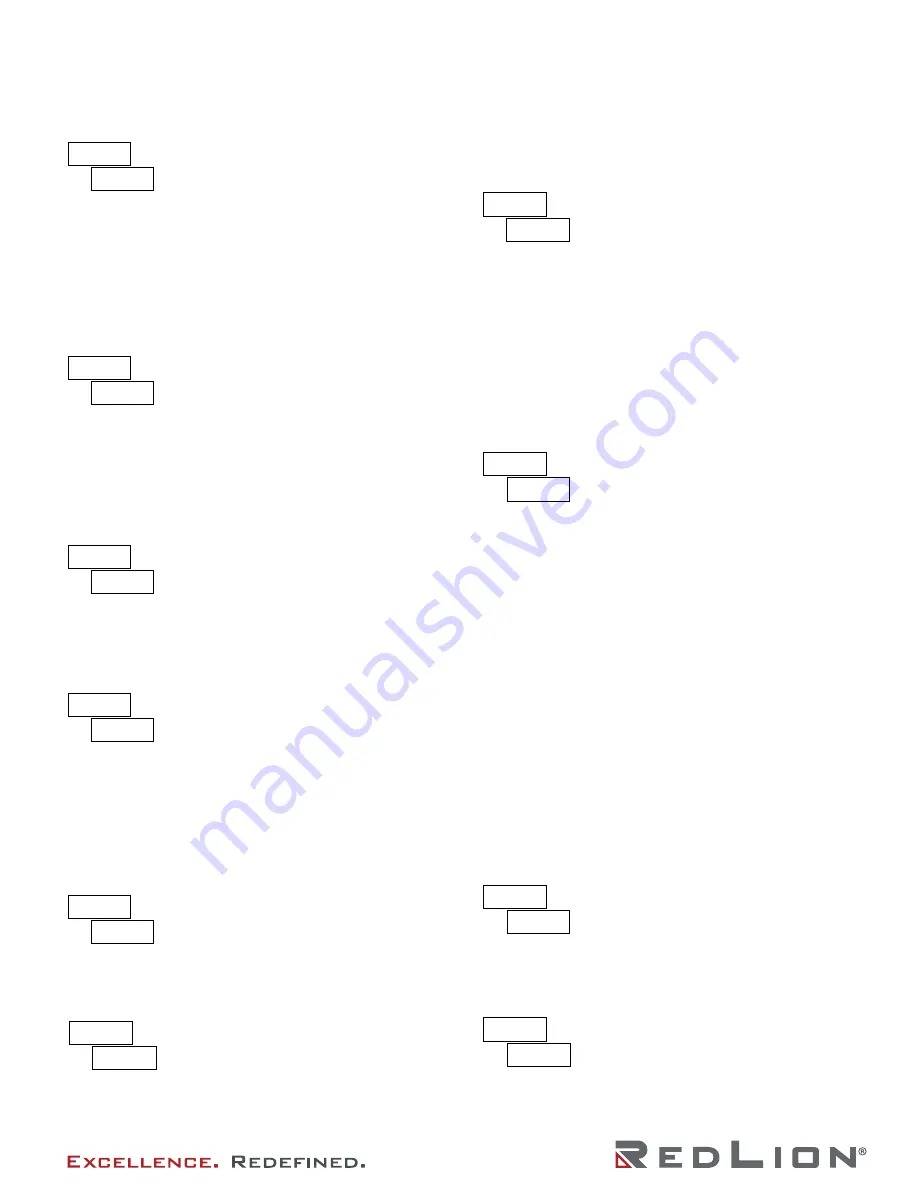
Revised 08 2021
Drawing No. LP0673
7
100.00
dSP 2
DISPLAY VALUE FOR SCALING POINT 2
-19999
to
99999
Enter the second Display Value by using the front panel buttons. This
is the same for
KEY
and
APLY
scaling styles. The decimal point follows the
dECPt
selection.
General Notes on Scaling
1. When using the Apply (
APLY
) scaling style, input values for scaling
points must be confined to the range limits shown.
2. The same Input Value should not correspond to more than one Display
Value. (Example: 20 mA can not equal 0 and 20.)
3. For input levels beyond the programmed Input Values, the meter
extends the Display Value by calculating the slope from the two
coordinate pairs (
INP1
/
dSP1
&
INP2
/
dSP2
).
USER INPUT ASSIGNMENT
Select the value(s) to which the User Input Function is assigned. The
User Input Assignment only applies if a selection of reset, display hold,
or print and reset is selected in the User Input Function menu.
MODE
DISPLAY
No Function
NO
DESCRIPTION
User Input disabled.
Program Mode Lock-out
P-Loc
Zero Input
(Edge triggered)
ZErO
Zero the Input Display value causing
Display Reading to be Offset.
d-SEL
d-LEV
d-HLd
rESEt
Resets the assigned value(s) to the current
input value.
HI-LO
HI
dSP
LO
See Programming Mode Access chart
(Module 3).
Setpoint 1 and 2 Reset
Setpoint 1 Reset
Setpoint 2 Reset
Print and Reset
Reset both setpoint 1 and 2 outputs.
Resets setpoint 1 output.
Resets setpoint 2 output.
Same as Print Request followed by a
momentary reset of the assigned value(s).
rSt12
rSt-1
rSt-2
P-r5t
Print Request
Serial transmit of the active parameters
selected in the Print Options menu
(Module 5).
USER INPUT FUNCTION
NO
USrIN
dSP
U-ASN
Display Select
(Edge Triggered)
Display Intensity Level
(Edge Triggered)
Display Hold
Reset (Edge triggered)
Advance once for each activation.
Increase intensity one level for each
activation.
Holds the assigned display, but all other
meter functions continue as long as
activated (maintained action).
KEy
StYLE
SCALING STYLE
If Input Values and corresponding Display Values are known, the Key-
in (
KEY
) scaling style can be used. This allows scaling without the
presence or changing of the input signal. If Input Values have to be
derived from the actual input signal source or simulator, the Apply (
APLY
)
scaling style must be used.
KEy
APLY
0.00
INP 1
INPUT VALUE FOR SCALING POINT 1
For Key-in (
KEY
) style, enter the first Input Value using the front panel
buttons. (The Input Range selection sets the decimal location for the
Input Value).
For Apply (
APLY
) style, the meter shows the previously stored Input
Value. To retain this value, press the
SEL
button to advance to the next
parameter. To change the Input Value, press the
RST
button and apply
the input signal to the meter. Adjust the signal source externally until the
desired Input Value appears. Press the
SEL
button to enter the value
being displayed.
0
to
29999
0.00
dSP 1
DISPLAY VALUE FOR SCALING POINT 1
-19999
to
99999
Enter the first Display Value by using the front panel buttons. This is
the same for
KEY
and
APLY
scaling styles. The decimal point follows the
dECPt
selection.
100.00
INP 2
INPUT VALUE FOR SCALING POINT 2
0
to
29999
For Key-in (
KEY
) style, enter the known second Input Value using the
front panel buttons.
LO
U-Act
USER INPUT ACTIVE LEVEL
Select whether the user input is configured as active low or active
high.
1
FILtr
FILTER SETTING
If the displayed value is difficult to read due to small process variations
or noise, increased levels of filtering will help to stabilize the display.
Software filtering effectively combines a fraction of the current input
reading with a fraction of the previous displayed reading to generate the
new display.
Filter values represent no filtering (0), up to heavy filtering (3). A value
of 1 for the filter uses 1/4 of the new input and 3/4 of the previous display
to generate the new display. A filter value of 2 uses 1/8 new and 7/8
previous. A filter value of 3 uses 1/16 new and 15/16 previous.
0,1 2 3
10
bANd
FILTER BAND
The filter will adapt to variations in the input signal. When the variation
exceeds the input filter band value, the filter disengages. When the
variation becomes less than the band value, the filter engages again.
This allows for a stable readout, but permits the display to settle rapidly
after a large process change. The value of the band is in display units,
independent of the Display Decimal Point position. A band setting of ‘0’
keeps the filter permanently engaged at the filter level selected above.
0
to
199
display units
automatically updated after a Zero Display to show how far the display
is offset. A value of zero removes the effects of offset. The decimal point
follows the
dECPt
selection.
LO
HI
For Apply (
APLY
) style, the meter shows the previously stored Input
Value for Scaling Point 2. To retain this value, press the
SEL
button to
advance to the next parameter. To change the Input Value, press the
RST
button and apply the input signal to the meter. Adjust the signal
source externally until the desired Input Value appears. Press the
SEL
button to enter the value being displayed.
















