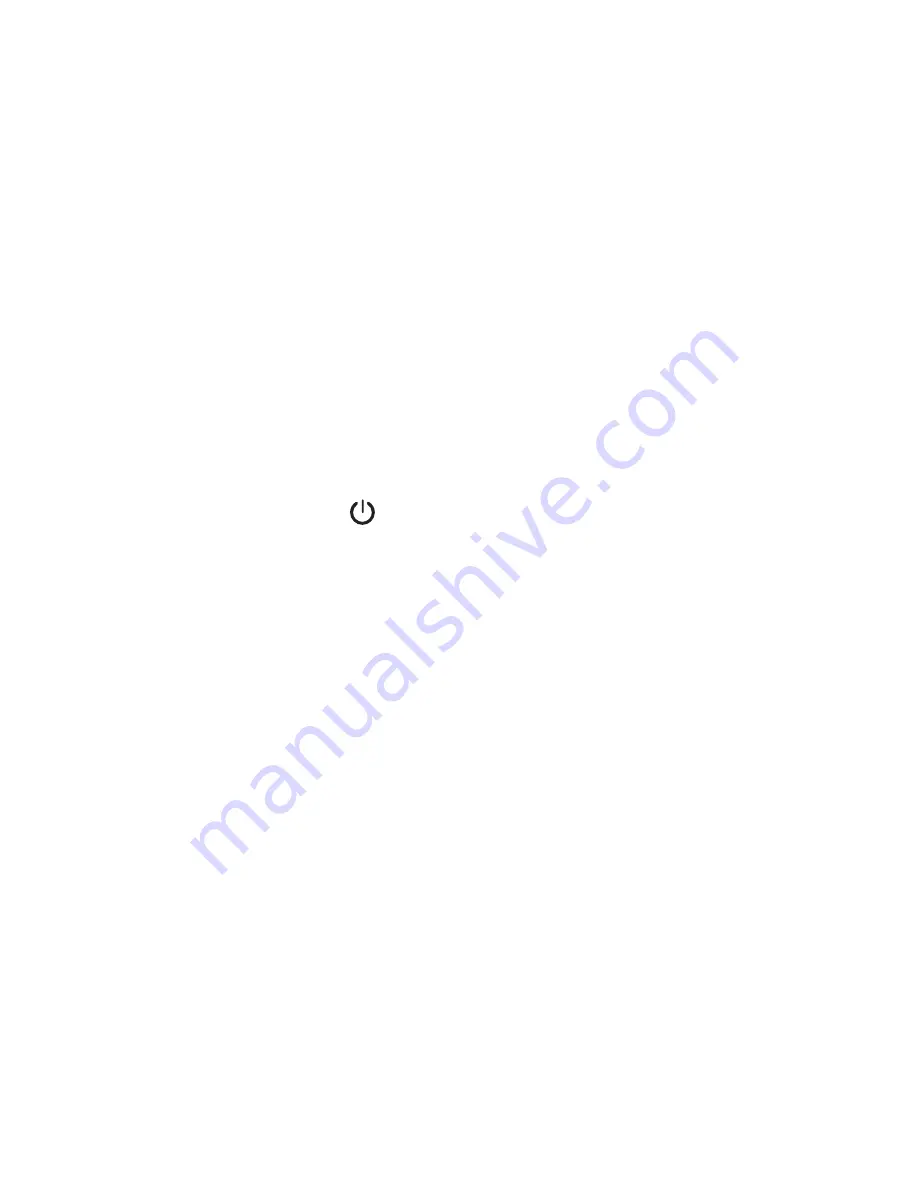
• 6 •
4. The LEDs turn on and stay on throughout the
charging process.
5.
Your iDevice should show the charging icon.
6.
When the device is fully charged or the Fuel Pack is
fully discharged, the LEDs will shut off.
Other Devices
1. Option 1: Plug the provided (detached) charging
cable’s Micro USB end into your device’s input
port. Next, plug the USB end of the charging cable
into either the “5V/1A” or “5V/2A” USB port of the
Fuel Pack. Refer to your device’s owner manual for
recommendation of either 1A or 2A input current.
Option 2 (using attached charging cable):
Plug the attached cable’s Micro USB end into your
device’s input port.
2.
Press the
Power button to activate charging.
3. The LEDs turn on and stay on throughout the
charging process.
4.
Your device should show the charging icon.
5.
When the device is fully charged or the Fuel Pack is
fully discharged, the LEDs will shut off.
Model SL51
1. iDevices: Plug the iDevice charging cable’s end
into your iDevice input port.
Other Devices: Plug the provided charging cable’s
Micro USB end into your device’s input port.
2. Plug the USB end of the charging cable into either
“Output 1” or “Output 2” USB port of the Fuel Pack.
(“Output 2” is recommended for iPad.)
3. The LCD display turns on and stays on throughout
the charging process.
4.
Your device should show the charging icon.
5.
When the device is fully charged or the Fuel Pack is
fully discharged, the LCD display will shut off.







































