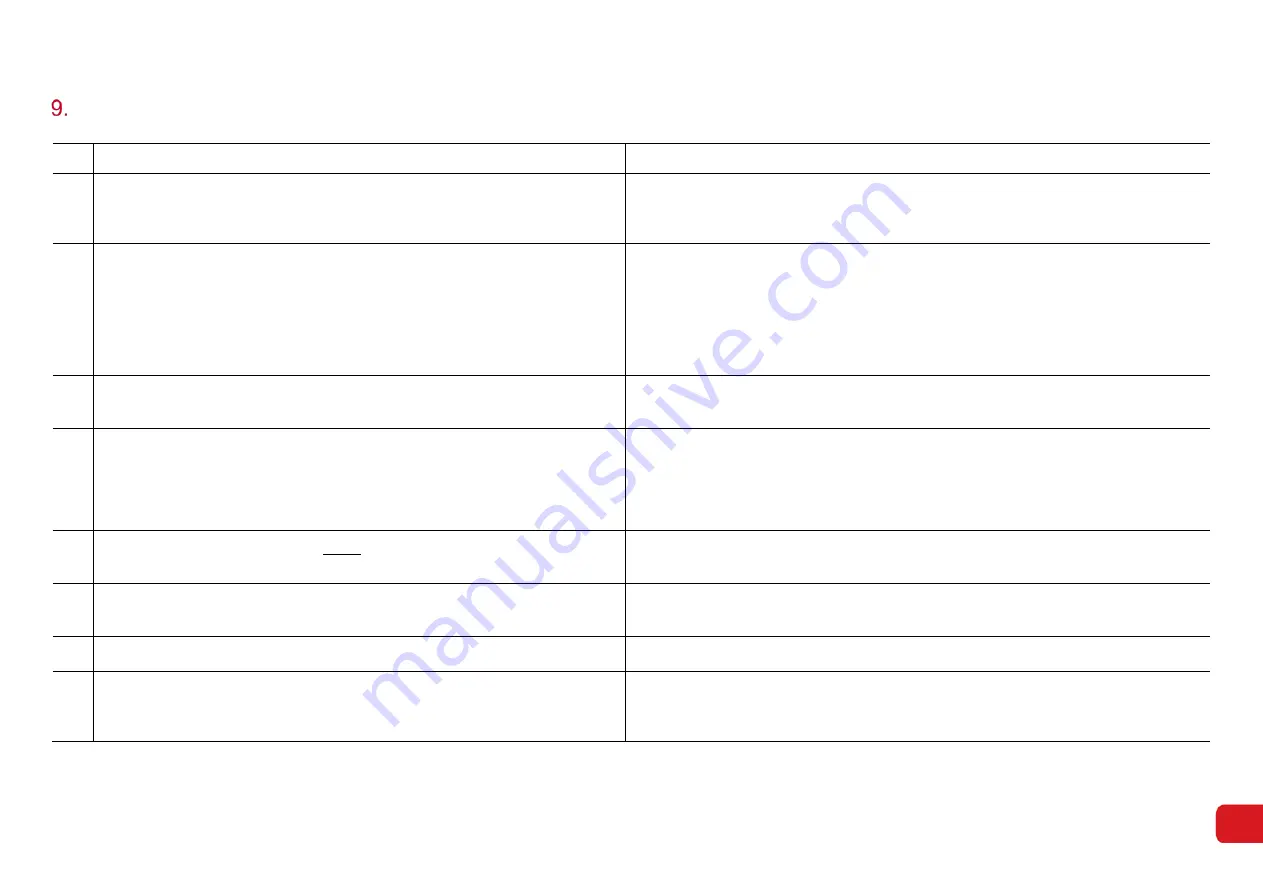
Redback Technologies
GUI- 003 Knowledge Base- Resetting your Redback Inverter
Audience: Home owner Installer .
Version 1.0 - 27/07/2018 - Page 15 of 16
Installer notes
No.
Note
Comment
5. When first turning on the inverter allow 10 minutes for the inverter to boot up and
establish the Wi-Fi hotspot. Turning the power off during this time may result in an
increase to the boot up time as well as potential software crashes.
If no ethernet connection exists, the Ouija board Wi-Fi LED begins to flash when the system is
ready to be connected to the internet.
6. The battery circuit breaker may trip at first use. The breaker can be turned back ON
immediately - no waiting required.
Better practice is:
•
Turn the PV array DC isolator ON
•
Wait for system to boot-up (approx. 10 minutes)
•
Turn battery circuit breaker ON
Tripping is due to of the internal charge control capacitors’ in-rush current.
It takes about 10 minutes for the charge controllers capacitors to receive a full charge.
7. If the system is to be connected to the internet via ethernet cable the unit will
automatically connect and the Wi-Fi LED will be ON constantly after a short period.
8. Ensure all internal communication cables are present before staring on-boarding:
•
Ouija board to inverter,
•
Kilowatt hour meter to inverter
•
Battery to Ouija board (if batteries are installed)
•
Ouija board to Wi-Fi antenna OR ethernet
The Wi-Fi has three statuses:
•
Blinking: Wi-Fi hotspot initialised; ready for connection to internet
•
ON: Ethernet connection established
•
OFF: Error
9. Familiarize yourself with the process before you start, especially the first time.
Time is of the essence: there is a 3-minute opportunity to connect the Redback inverter to the
home Wi-Fi network.
10. Restart your device before beginning on-boarding.
Apps are memory hungry even when in standby mode. Regular restarts close all apps and
frees up memory, reducing the chance of apps running slowly or freezing.
11. Turn mobile data OFF before starting on-boarding.
Mobile data may interfere with the connection between your device and the Inverter’s Wi-Fi.
12. Following on-boarding of the inverter, check that your device’s Cloud Connection has
been enabled. Go to Settings>Network settings>Cloud connection. Then begin the
Wi-Fi connection process.
















