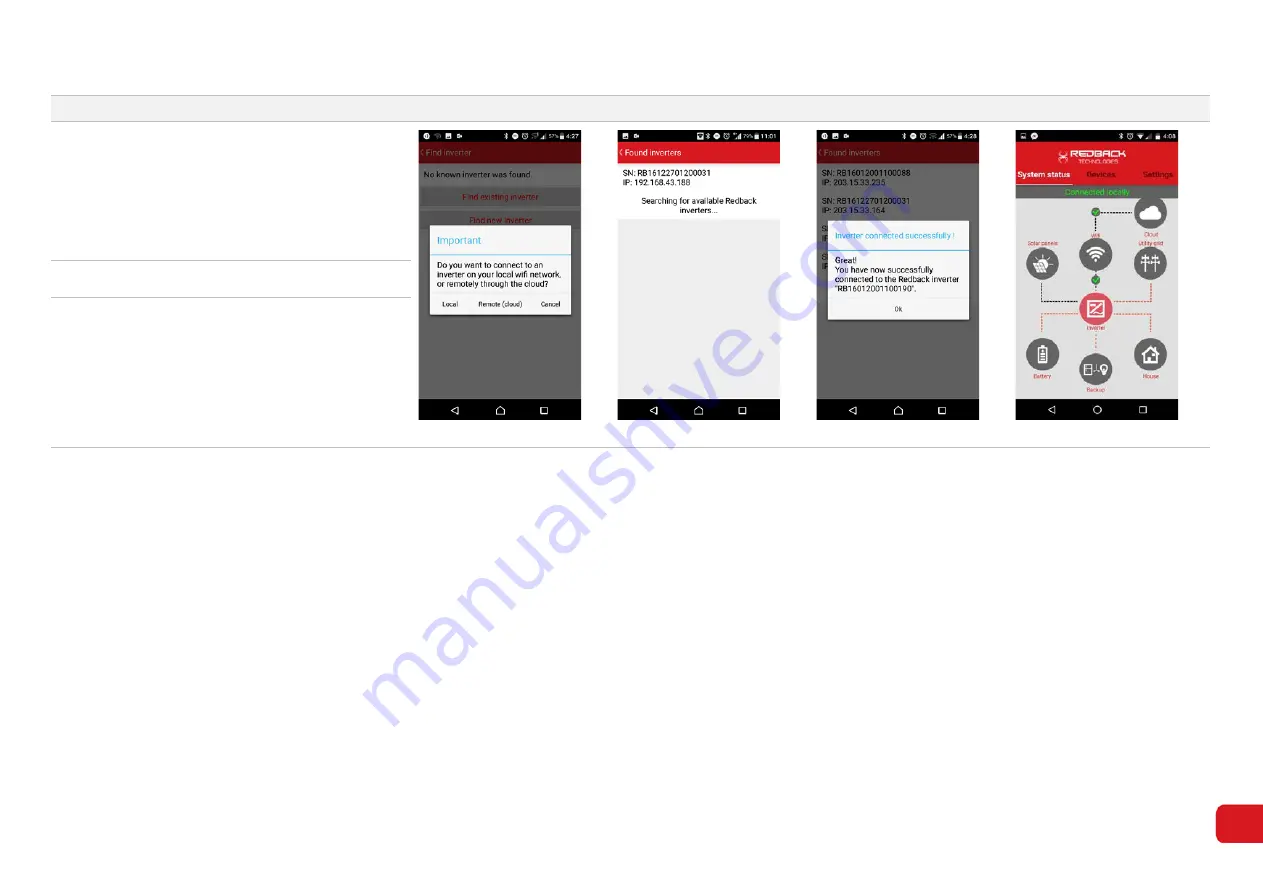
Redback Technologies
GUI- 003 Knowledge Base- Resetting your Redback Inverter
Audience: Home owner Installer .
Version 1.0 - 27/07/2018 - Page 10 of 16
Step
Android Procedure
Illustration/comment
9.
The message
“Important. Do you want to connect
to an inverter on your local Wi-Fi etc”
may
appear. Touch
Local
to continue (7-12).
Touch
Find existing inverter
. Redback inverters
connected to your home network are listed.
Select your
serial number
from the list.
Figure 7-12
Figure 7-13
Figure 7-14
Figure 7-15
10.
Touch
OK
on the success message (7-14).
11.
On the App System Tab,
between the Inverter,
Wi-Fi and Cloud icons indicate the system is
connected to the internet (7-15).
Confirm connection using the Redback Portal.
















