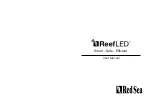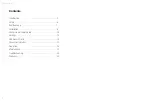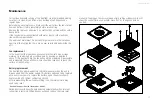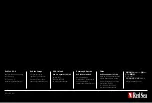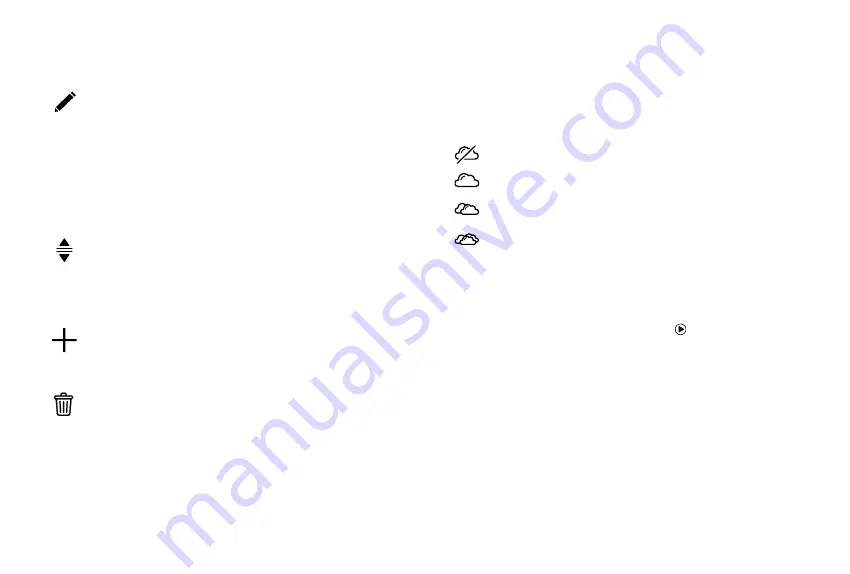
Red Sea ReefLED
™
13
Editing
Each channel has start and finish points on the Zero intensity line
(which cannot be deleted) and can have a maximum of 10 points
in between.
The Sunrise point is shared by both the REEF-SPEC Blue and White
channels. Changing the time of the Sunrise shifts the entire
D-Program (daylight and moonlight) as a block along the time line.
Moving the Moonrise point shifts the moon channel settings as-is
along the time line.
Move
To move a point, select the channel, tap the point, tap the settings
flag and edit the intensity/time settings as required. NOTE: The
Sunrise and Moonrise points can be moved by pressing and sliding
the point on the graph.
Add
To add a point to a channel, select the channel, press the “+” (add
point) button and edit the details in the settings flag.
Delete
To delete a point, select the channel, tap the point, tap the settings
flag and press delete. Points without a delete icon in the settings
flag cannot be deleted.
Clouds
To set/edit the clouds, select “clouds” from the channel menu. Choose the
desired intensity of random clouds:
No clouds
low intensity
(dims the light randomly by up to 15% of the set
value every 10 minutes for a period of 3 minutes)
medium intensity
(dims the light randomly by up to 30% of the
set value every 10 minutes for a period of 4 minutes)
high intensity
(dims the light randomly by up to 45% of the set
value every 10 minutes for a period of 6 minutes)
Drag the start and end times for the cloud activity as desired between the
sunrise and sunset of the daylight period.
Preview
At any time during editing, pressing the Preview button will send a
preview of the D-Program to the ReefLEDs. The preview will show the effect
of the 24-hour program in about 1 minute starting at sunrise and includes
the period of darkness. After the preview, the ReefLEDs will return to their
scheduled D-Program.
Create
New D-Programs are created by editing an existing one from your Program
Library and saving it with a new name. The default Red Sea D-programs can
only be saved with a new name. Custom D-Programs can either be saved
with new settings after editing, or with a new name while preserving its
original settings. Remember to save or save-as when you have finished
editing as unsaved changes will be lost.
Содержание ReefLED 50
Страница 1: ...ENG User Manual...
Страница 2: ...User Manual Smart Safe Efficient...