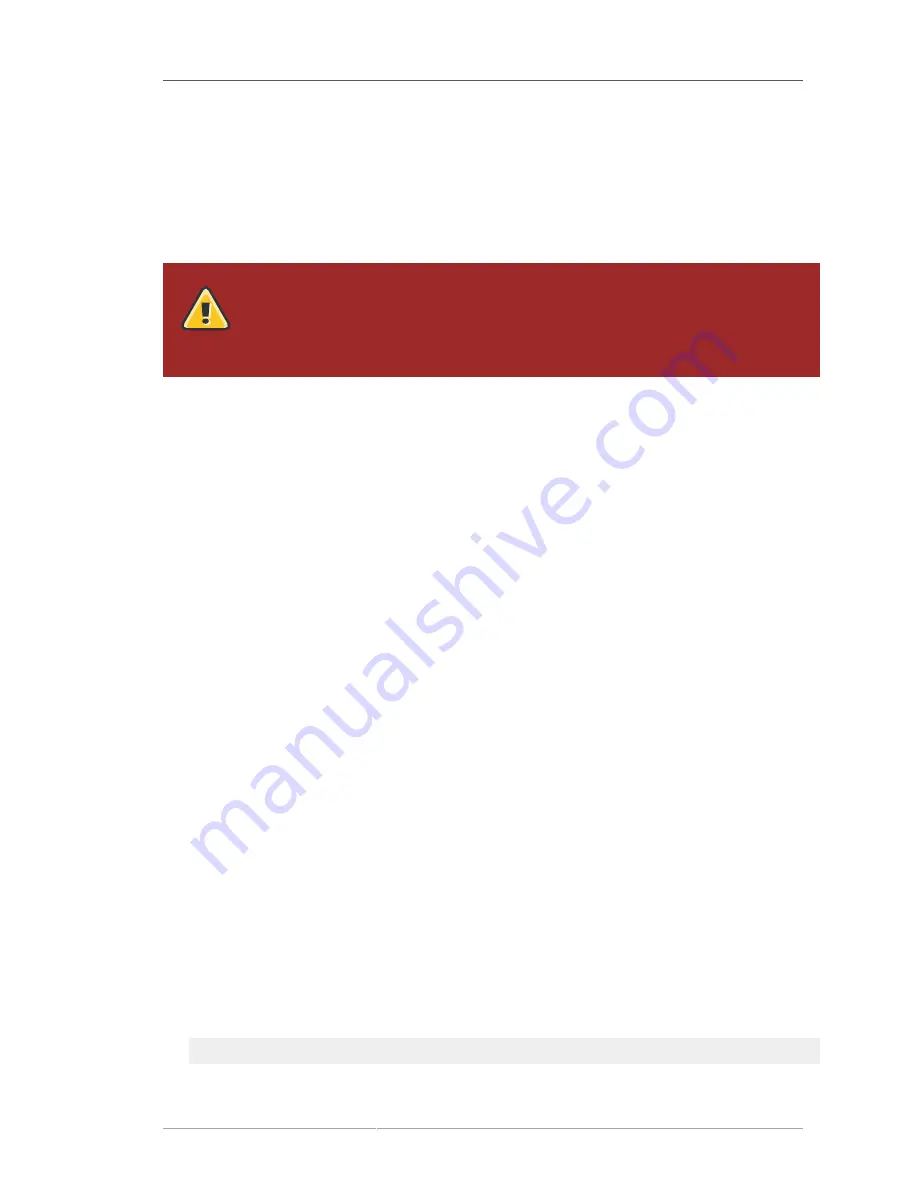
29
Appendix A. RHN Proxy Server
Installation via Satellite Website
In addition to the installation method outlined in
Section 4.2, “RHN Proxy Server Installation Process”
,
you can also install RHN Proxy Server via the RHN Satellite Server website.
Warning
This method of installation has been deprecated and may be removed in a future
version of RHN Satellite Server. The recommended installation method is documented
at
Section 4.2, “RHN Proxy Server Installation Process”
.
1. Register the newly-installed Red Hat Enterprise Linux AS system with Red Hat Network (either the
central RHN Servers or your RHN Satellite Server) using the organizational account containing the
RHN Proxy Server entitlement with the command:
rhn_register
.
2. Grant the system a Provisioning entitlement. Visit the RHN Website (or the fully qualified domain
name of the Satellite serving the Proxy), login as the Organization Administrator, and navigate to
the
Your RHN => Subscription Management
page. Check the box of system on which the RHN
Proxy Server is to be installed, select Provisioning from the drop-down box, and click the
Add
Entitlement
button.
3. Ensure that the system is subscribed to the Red Hat Network Tools channel for its base operating
system by clicking the name of the system and navigating to the
System => System Details
page. Under the
Subscribed Channels
section, check the listed channels for the Tools channel. If
not subscribed to this channel, click the
Alter Channel Subscriptions
link, check the box next to
the tools channel, and then click the
Change Subscriptions
button to confirm your choice.
4. Install the
rhncfg-actions
package (which also installs the
rhncfg
and
rhncfg-client
packages as dependencies) by first navigating to the System => System Details => Software =>
Packages => Install subtab. Next, search for
rhncfg-actions
using the
Filter by Package
Name
text search box. In the resulting list, select the
rhncfg-actions
package and install it.
5. If you will be enabling secure sockets layer (SSL) encryption on the Proxy and connecting to the
central RHN Servers, install the
rhns-certs-tools
package from the same Red Hat Network
Tools channel and use the RHN SSL Maintenance Tool to generate the tar file required later.
Refer to the SSL Certificates chapter of the
RHN Client Configuration Guide
for instructions.
If you will be enabling SSL encryption on the Proxy and connecting to an
RHN Satellite Server
or
another
RHN Proxy Server
with SSL, you will also need the CA certificate password used for the
parent system.
6. Log into the system through a terminal as root and run the
rhn_check
command to immediately
initiate the scheduled package installation.
7. Once the packages have been installed, as confirmed through the
System Details => Events
tab,
prepare the system to accept remote commands and configuration management with the following
command:
Содержание NETWORK PROXY 5.3.0 -
Страница 1: ...Red Hat Network Proxy 5 3 0 Installation Guide Red Hat Network Proxy ...
Страница 4: ...iv ...
Страница 16: ...12 ...
Страница 22: ...18 ...
Страница 26: ...22 ...
Страница 42: ...38 ...
Страница 44: ...40 ...
Страница 45: ...41 Appendix C Revision History Revision History Revision 1 0 Fri Feb 27 2009 ...
Страница 46: ...42 ...






























