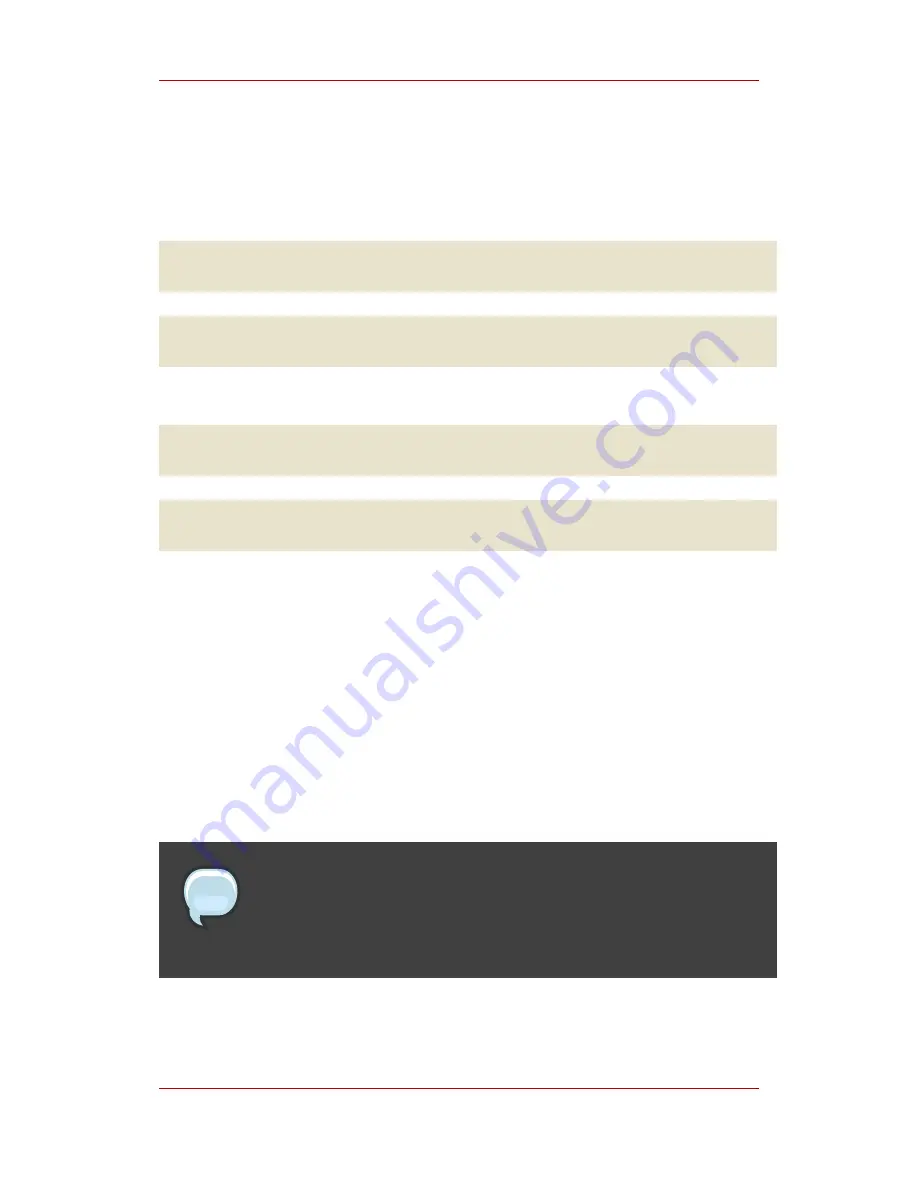
2. Create GFS file systems on logical volumes created in Step 1. Choose a unique name for
each file system. For more information about creating a GFS file system, refer to
Section 1,
“Creating a File System”
.
You can use either of the following formats to create a clustered GFS file system:
gfs_mkfs -p lock_dlm -t ClusterName:FSName -j Number BlockDevice
mkfs -t gfs -p lock_dlm -t LockTableName -j NumberJournals BlockDevice
You can use either of the following formats to create a local GFS file system:
gfs_mkfs -p lock_nolock -j NumberJournals BlockDevice
mkfs -t gfs -p lock_nolock -j NumberJournals BlockDevice
For more information on creating a GFS file system, see
Section 1, “Creating a File System”
.
3. At each node, mount the GFS file systems. For more information about mounting a GFS file
system, see
Section 2, “Mounting a File System”
.
Command usage:
mount BlockDevice MountPoint
mount -o acl BlockDevice MountPoint
The
-o aclmount
option allows manipulating file ACLs. If a file system is mounted without
the
-o acl
mount option, users are allowed to view ACLs (with
getfacl
), but are not allowed
to set them (with
setfacl
).
Note
You can use
init.d
scripts included with Red Hat Cluster Suite to automate
mounting and unmounting GFS file systems. For more information about
init.d
scripts, refer to Configuring and Managing a Red Hat Cluster.
Chapter 2. Getting Started
8
Содержание GLOBAL FILE SYSTEM 5.2
Страница 4: ...Global File System...
Страница 6: ...vi...






























