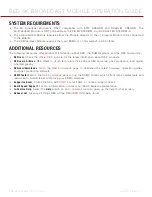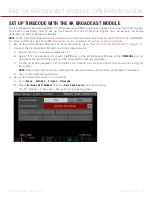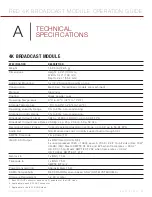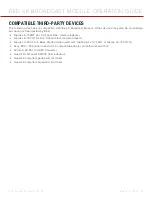COPYRIGHT © 2015 RED.COM, INC
RED 4K BROADCAST MODULE OPERATION GUIDE
955-0072, REV-E | 20
CANNOT GENLOCK VIA 4K BROADCAST MODULE
SYMPTOMS
Cannot genlock the camera when a genlock device is connected to the 4K Broadcast Module.
The GEN indicator does not illuminate green.
POTENTIAL RESOLUTION
Ensure that each of the following has the same frame rate:
Sensor Frame Rate
Project Time Base
GENLOCK NOT IN SYNC WHEN USING LONG CABLES
SYMPTOM
The camera is receiving an incoming genlock signal, but third-party broadcast infrastructure (such as a switcher
or video ingest equipment) indicates that the video does not align with the genlock signal.
Since this issue occurs when the video reaches third-party infrastructure, the camera does not indicate any
errors due to this issue.
EXPLANATION
If using long cables to connect the 4K Broadcast Module to a genlock device or the video ingest point, the
video may be delayed once it reaches the video ingest point.
For example, using a 1 km fiber optic cable to connect the 4K Broadcast Module to a switcher creates a 2 km
round trip for the video signal. This results in a round trip delay of about 10,000 nanoseconds. For 59.94 FPS,
one pixel time is 6.73 nanoseconds, so the round trip delay is about 1485 pixels.
POTENTIAL RESOLUTIONS
Offset the signal in the broadcast truck using third-party infrastructure.
Offset the video signal in-camera to align it with the genlock signal:
NOTE:
The Offset feature will be available in future firmware.
A. Go to
Menu
>
Settings
>
Display
>
4K Broadcast
.
B. Select the genlock offset from the right
Genlock
drop-down menu. Range is –8,000 pixels to 10 pixels.
default is 0 pixels.
‒
Negative offset
: Advances the video, so the video reaches the switcher earlier than it would other-
wise.
‒
Positive offset
: Advances the video, so the video reaches the switcher later than it would otherwise.
C. Continue to adjust the genlock offset until the video ingest equipment indicates that the video signal
aligns with the genlock signal.
CAN ONLY SELECT QUADRANT AS OUTPUT
SYMPTOM
Go to
Menu
>
Settings
>
Display
>
4K Broadcast
. The only option in the left
Output
menu is
Quadrant
.
EXPLANATION
This is normal behavior. At this time, the only option in the left Output menu is Quadrant. Additional options may
be available in future firmware.