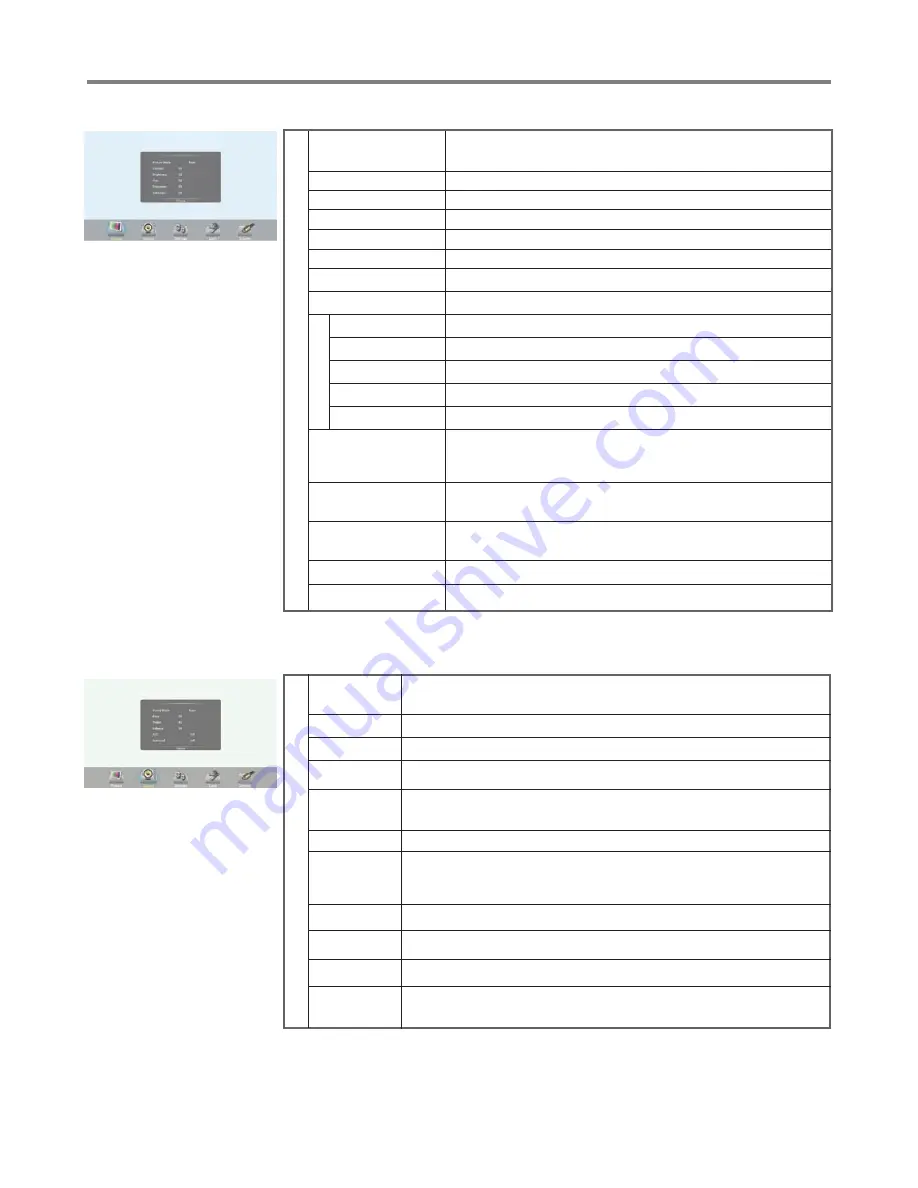
Menu List
20
Turn the Surround sound effect on or off.
Surround
Treble
Adjust Treble (high sounds).
Bass
Adjust Bass (low sounds) .
Sound
Alone
Turn off the picture on your monitor and listen to the program audio only.
Wake up by any key or touch with two or more fingers.
Balance
Adjust volume level of right and left speakers.
AVC
Select
[On]
to equalize overall volume levels across all channels.
Select
[Off]
to turn off the auto volume control.
SPDIF Output
Select the digital audio output mode for S/PDIF.
Select
[RAW]
to output audio signal as its original format.
Select
[PCM]
to output audio signal by PCM format.
(digital signal only)
Sound
Mode
Select your favourite sound mode for each input
[Standard] / [Music] /
[Movie] / [Sports] / [User]
.
Set up the overall brilliance of the screen.
Backlight
Color
Temperature
Select the color temperature.
If you select
User
, you can set the level of the Red/Green/Blue as
your desired.
Brightness
Adjust the brightness.
Contrast
Adjust the contrast.
Saturation
Adjust the color saturation.
Hue
Adjust the image hue. (Only for NTSC system)
Sharpness
Adjust the sharpness.
Picture
S
cre
en
The backlight brightness is decreased.
Energy
Save
Zoom Mode
Clock
Adjust the screen size.
Phase
Adjust the focus of stable images.
H-Position
Move the image right or left.
V-Position
Move the image up or down.
Automatically adjust the image settings such as position and phase.
Picture
Mode
Select your favourite picture mode for each input
[Standard] /
[Soft] / [User] / [Game] / [Writing] / Dynamic]
.
Image NR
SPDIF Volume Adjust SPDIF volume.
Select the aspect ratio (display proportions) according to your
video signal type or personal preference.
Turn on/off the noise reduction mode to reduce picture noise.
Adjusting Picture mode
Adjusting Sound mode
OverScan
Adjust the reproduction ratio, you may activate this function to
obtain a cleaner picture. (Only for HDMI channel)
MFC
Frame rate up conversion. (Only for 4K model)
Auto
Adjust
Mic. Enable
Setting the Mic. on or off.
Mixed Rate
Adjust Mixed Rate.
Содержание ST-650U
Страница 29: ...PRINTED ON RECYCLED PAPER...








































