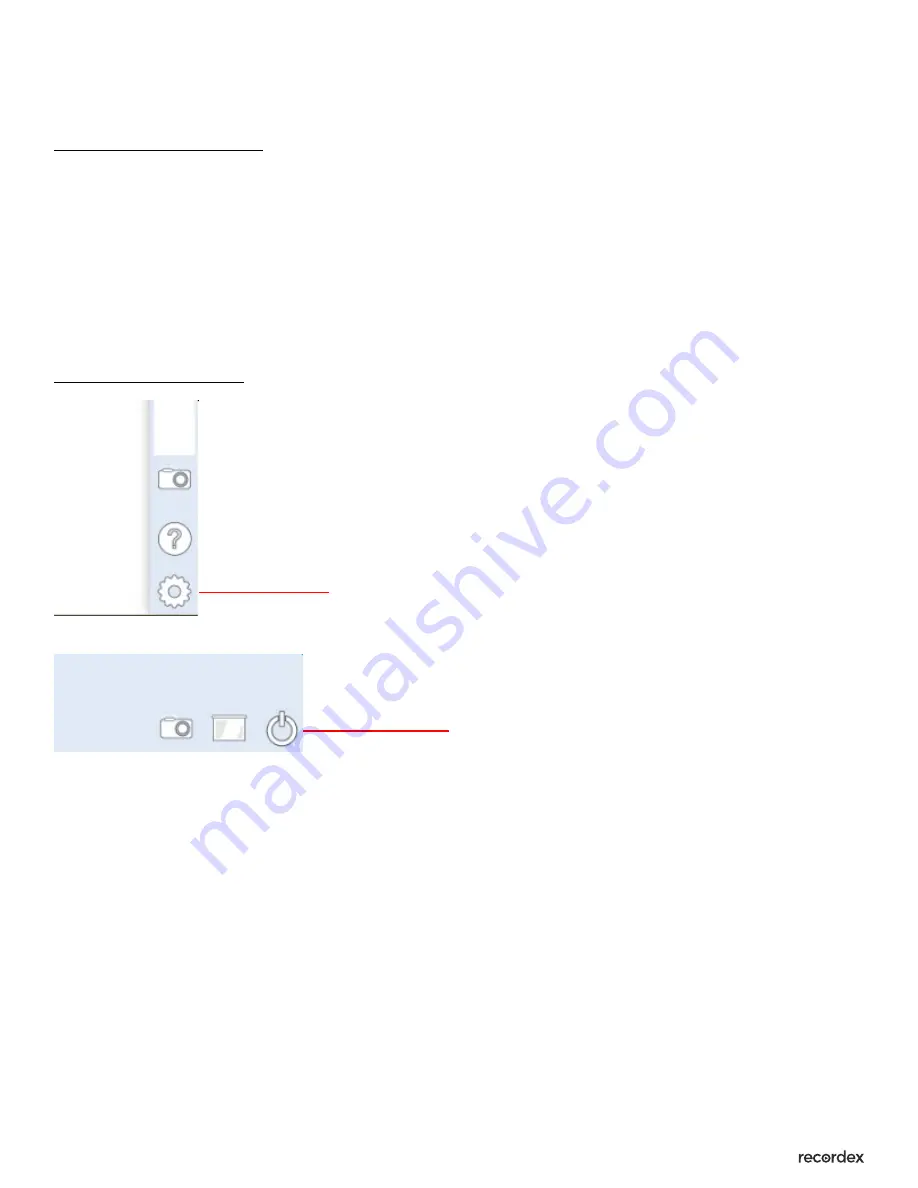
Page #: 11
Introduction to Bundled Applications - ver.12.29.16
XPress Annotation - continued
Exiting the Application.
For optimal performance it is recommended that you properly exit
XPress after you are finished using it. Leaving it running in background can affect overall
performance of the SimplicityTouch.
To exit simply swipe from left or right edge of screen, then click on options gear and then tap
the exit button.
Image: Exit Application
Application Options
Exit















