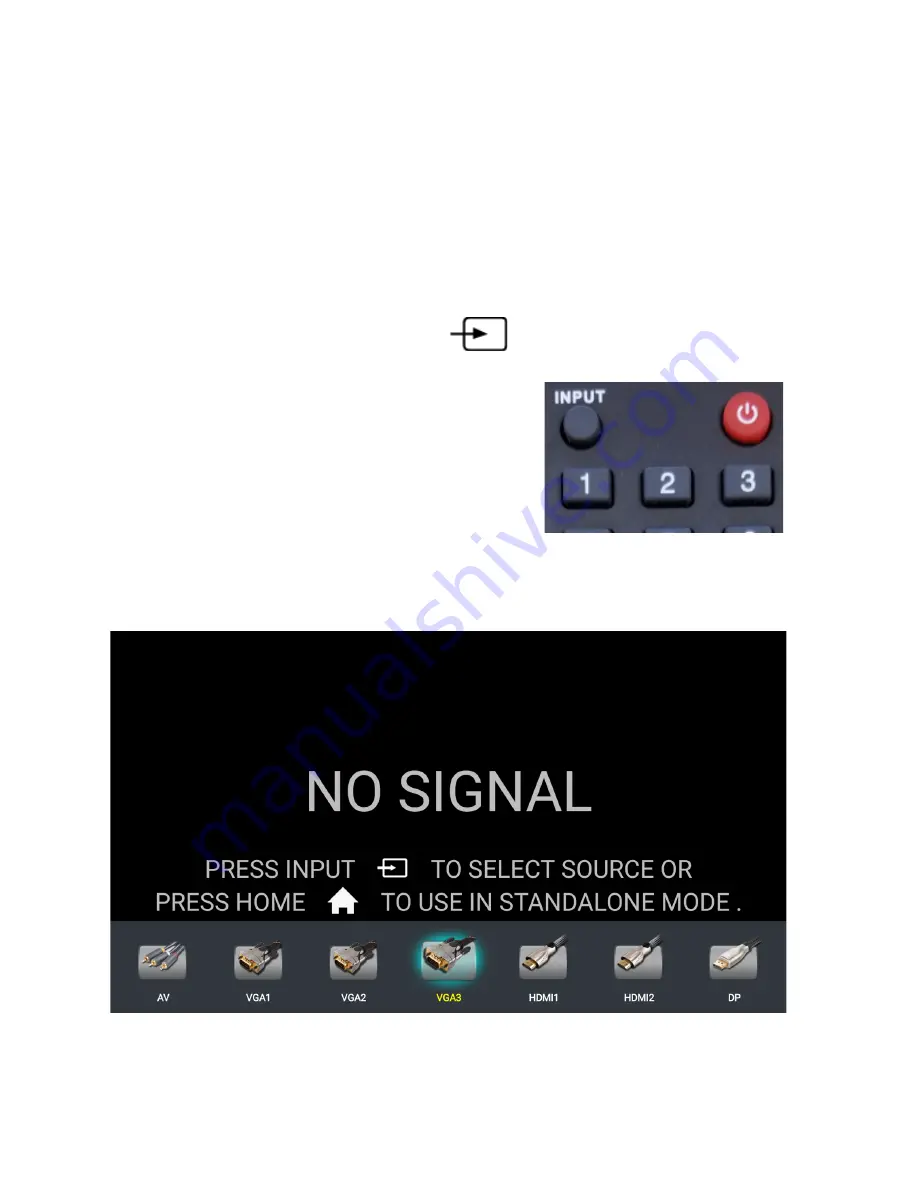
Switching Display Inputs
If you have more than one device connected to the SimplicityTouch then you will need to
switch inputs in order to view the various devices on screen. To switch inputs press the
input button on the front of the panel or on the remote. Then use your finger (or arrows
on remote) to select the input you wish to change to. Tapping on the input icon will switch
to that input. Or pressing OK with the remote after highlighting the input will switch to that
input.
The input button the remote looks like this:
The input button on the front of the panel looks like this:
Pressing Input will bring up this on-screen menu where you can select your input (note, if
the input is not visible then scroll to the left or right by pressing and dragging your finger
across the icons).
Version: 17.1.6.0
Page 23






























