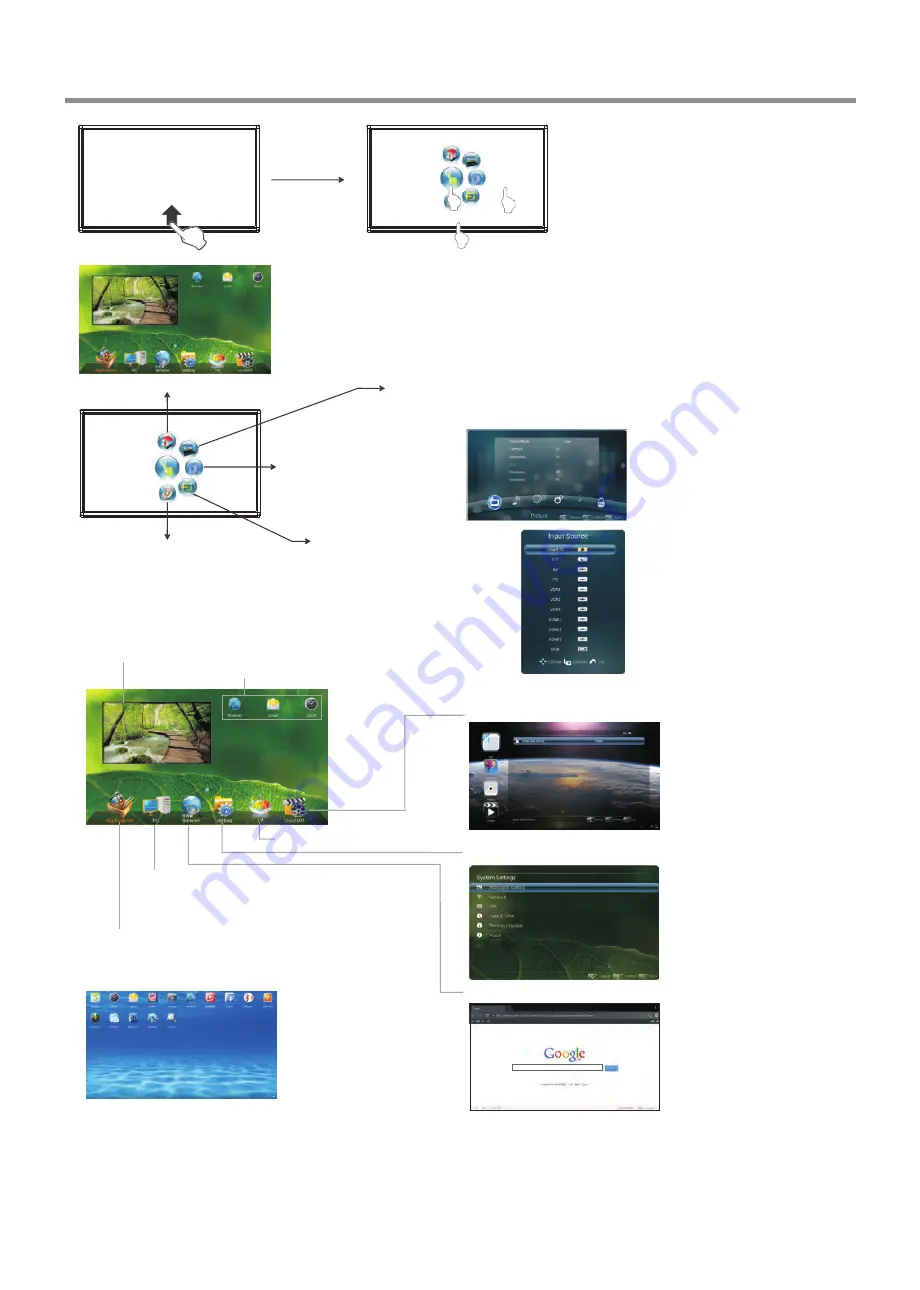
1
2
3
Press and drag the MENU to any place of the
screen. Touch once to control the
surrounding MENU appear or disappear.
Touch once outside the MENU, the MENU
disappear.
When displaying at USB, DVD interface,
touch once at the lower part of the
screen, the display control menu will
appear.
(p.12)
(p.13)
1
2
3
Basic Operations
11
Switch to the Home page (Android Interface)
Switch to different input
source, i.e. HDMI, VGA, etc.
Touch the bottom of the
screen and drag upward
to make the MENU
appear.
Switch to the TV menu screen
Switch to the OPS interface
Show
TV system program
Shortcuts
you created on Home page
Show
all applications
Go to your
web Browser
.
Open the
System Setup
menu.(p.13)
Go to normal
TV
viewing.
Go to your
local USB multi-media player
.(p.14)
Switch to the OPS interface
Home Page Overview
Switch to DVD multi media player
Note
: The layout of menu may vary upon different models you purchased.
Note:
If no OPS, VGA1 mode will be displayed on the screen.
Note:
If no OPS, VGA1 mode will be
displayed on the screen.
Touch the screen and drag to the left direction to
return to Home Page
Reminder:
When using the app Camera, you should plug
not only a webcam, but also a memory disc
into the USB ports, otherwise the camera
will not work functionally.
Содержание Simplicity Touch ST-700
Страница 21: ...PRINTED ON RECYCLED PAPER...




































