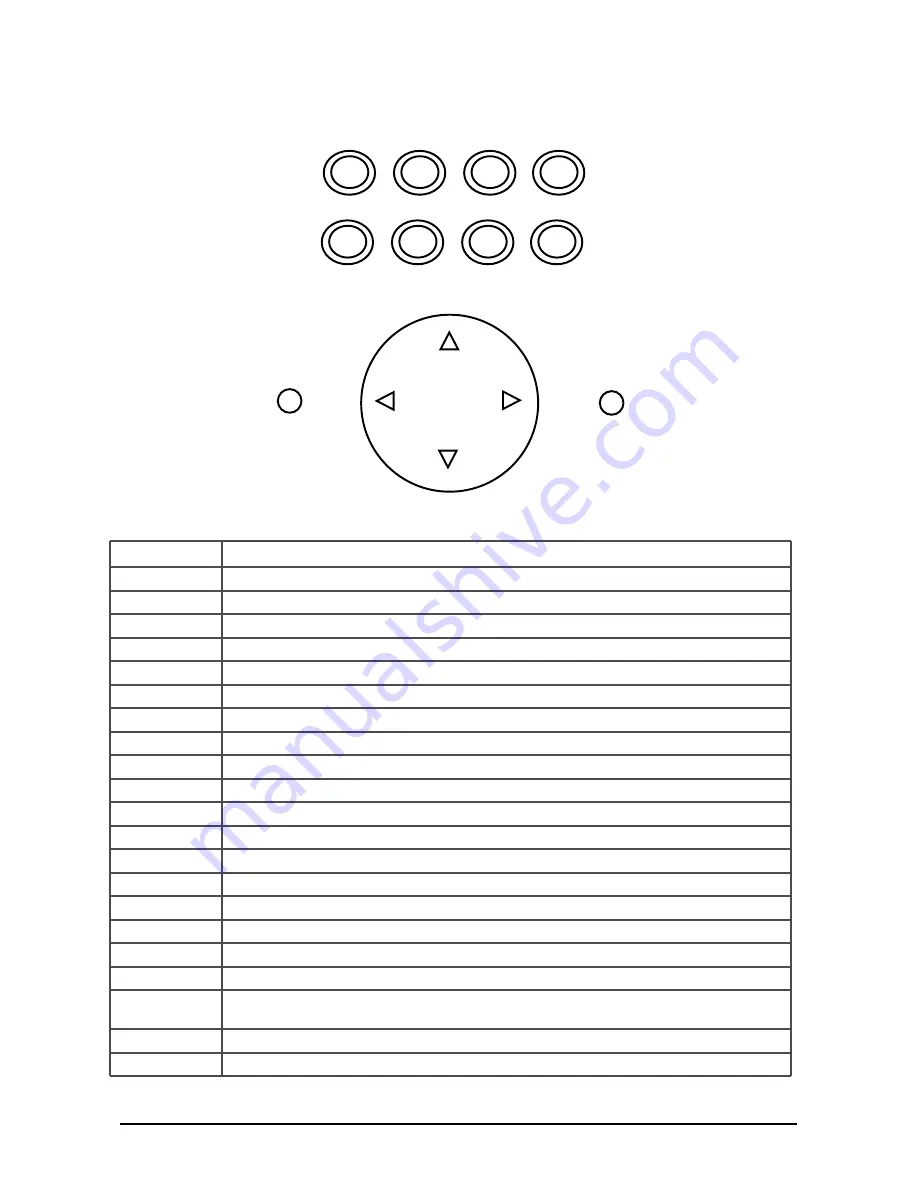
Recordex iMMCam AFX-120
Instruction Manual
Page 7
CONTROL PANEL
Refer to the illustration below and the summary table for a description of the control panel
and/or remote control function buttons.
Label
Description
TELE
Zoom in
WIDE
Zoom out
UP
Navigate saved images
DOWN
Navigate saved images
LEFT
Navigate saved images
RIGHT
Navigate saved images
BRI-
Reduce image brightness
BRI+
Increase image brightness
SAVE
Capture current view to internal session memory
DELETE
Delete saved images (hold down for 3 seconds when selected in thumbnail view)
VIEW
Bring up catalog of saved images, press to cycle through pages of images
ENTER
Select saved image for full screen viewing
REPLAY
View saved images in slideshow
SPLIT
Divide display: ½ screen is frozen, ½ screen is live image
RGB
Switch to VGA Passthrough (RGB-IN passed through to VGA-OUT)
FREEZE
Toggle on/off image freeze mode (press again for normal view)
AUTO
Automatically optimize image focus, brightness, and white balance
LED
Toggle on/off the LED lamps
LIGHTS
Description
RGB
Lit when VGA Passthrough is active
POWER
Lit when camera is powered on
SAVE
RGB
VIEW
FREEZE
ENTER
AUTO
SPLIT
LED
WIDE/DOWN
BRI+
RIGHT
BRI-
LEFT
RGB
POWER
TELE/UP
Содержание iMMCam AFX-120
Страница 1: ...ENGLISH X 120...















