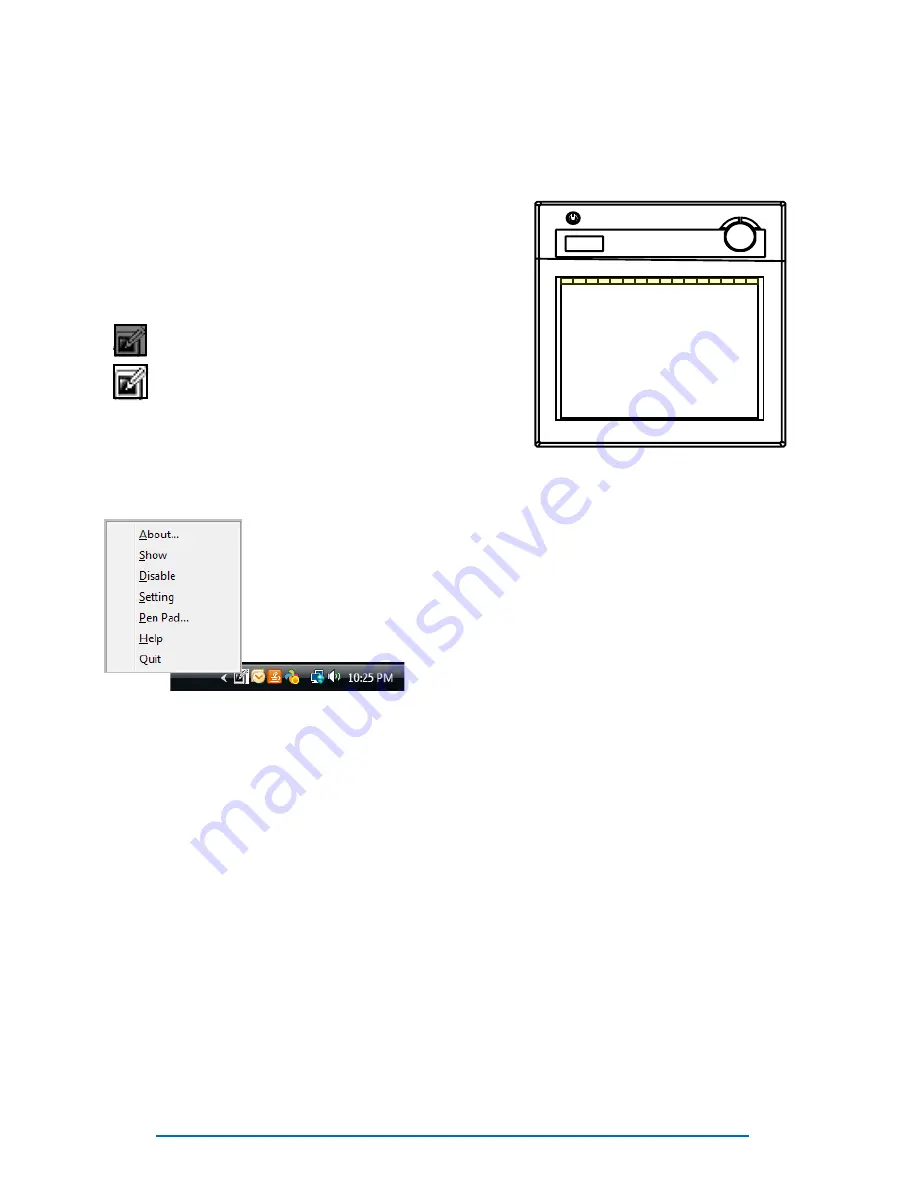
Recordex® iMMPad™- QuickStart Guide
Using The Bundled Software
The user manuals for the bundled software are installed on your computer with the software.
View and read the PDF manuals for instructions on using the applications.
Setting Up the Macro Keys (hot spots)
The MacroKey Manager provides an easy to use interface for setting the actions of each of the
16 programmable hot spots along the top of the iMMPad active area (see yellow shaded area in
the image below).
The MacroKey Manager software is located
under the Programs menu.
The MacroKey Manager can also be found in
your system tray. The application icon will show
‘grayed out’ when the tablet is not linked to the PC,
and will show ‘white’ when the tablet is connected.
There is a user’s guide for the MacroKey Manager.
To access the user’s guide right click on the
MacroKey icon in the system tray and select Help.
The ‘right-click’ menu also provides access to pen and tablet preference settings.
Tablet not connected
Tablet connected
Show
– Opens the MacroKey Manager Interface.
Disable/Enable
– Disables/Enables the MacroKey function.
Setting
– Set the MacroKey response time (I.e. How long the pen must be pressed on the
hot spot before the macro is run).
Pen Pad
– Options for controlling how the pen functions. Including options for control-
ling the pen buttons (right click/double click/single click).
Help
– User’s Guide.
Quit
– Exit MacroKey Manager. Closes from system tray. Run the MacroKey Manager un-
der Programs to restart the service.








