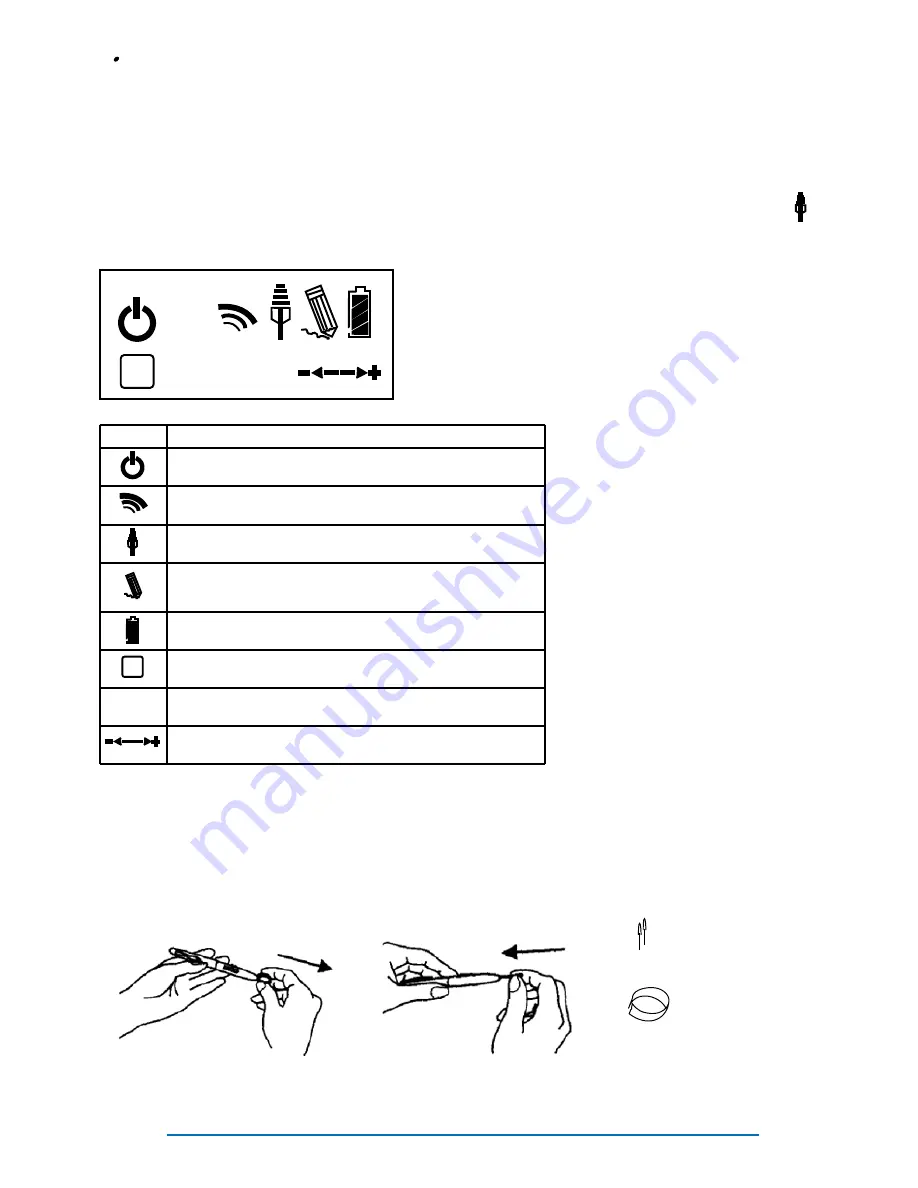
Page 5
Linking iMMPad to PC
Upon first use the tablet will need to be synchronized with the USB RF Receiver.
NOTE:
Make sure the MacroKey Manager software has been installed first.
q
To link the tablet and receiver:
ü
Power on the tablet (hold the power button for 3 seconds or more)
ü
Press the round button on the USB Receiver (it will flash blue)
ü
Press the red button on the back of the tablet
ü
The pad’s LCD display will now indicate the tablet is connected (the tablet will be
assigned an ID number and this will be shown in the display, I.e. “001”, and the
signal tower icon will appear in the LCD display)
LCD Display Icons and Their Meaning
Replacing Pen Tip
If the pen tip is broken or worn down it can easily be replaced with a new tip using the “tip re-
moval tool”.
ICON
Description
Power On. Indicates the pad is powered on.
Link Successful. Indicates the RF Receiver has accepted the
pad and issued a tablet ID number.
Connection Status. Indicates successful connection to PC.
Pen Status. Blinking indicates pen is hovering above tablet
within the active area. Steady indicates pen tip is touching
pad.
Battery Indicator. Four levels of charge indicated.
Active Tablet. When displayed the tablet is in active mode.
Icon disappears when pad is in power saving mode.
Tablet Number. Indicates the ID number assigned to the pad.
Multiple pads can be connected to one USB RF Receiver.
Volume Adjustment. Indicates direction of volume adjustment.
a
888
a
888
Tip removal tool.
Use to grasp the
pen tip.
Replacement
pen tips.








