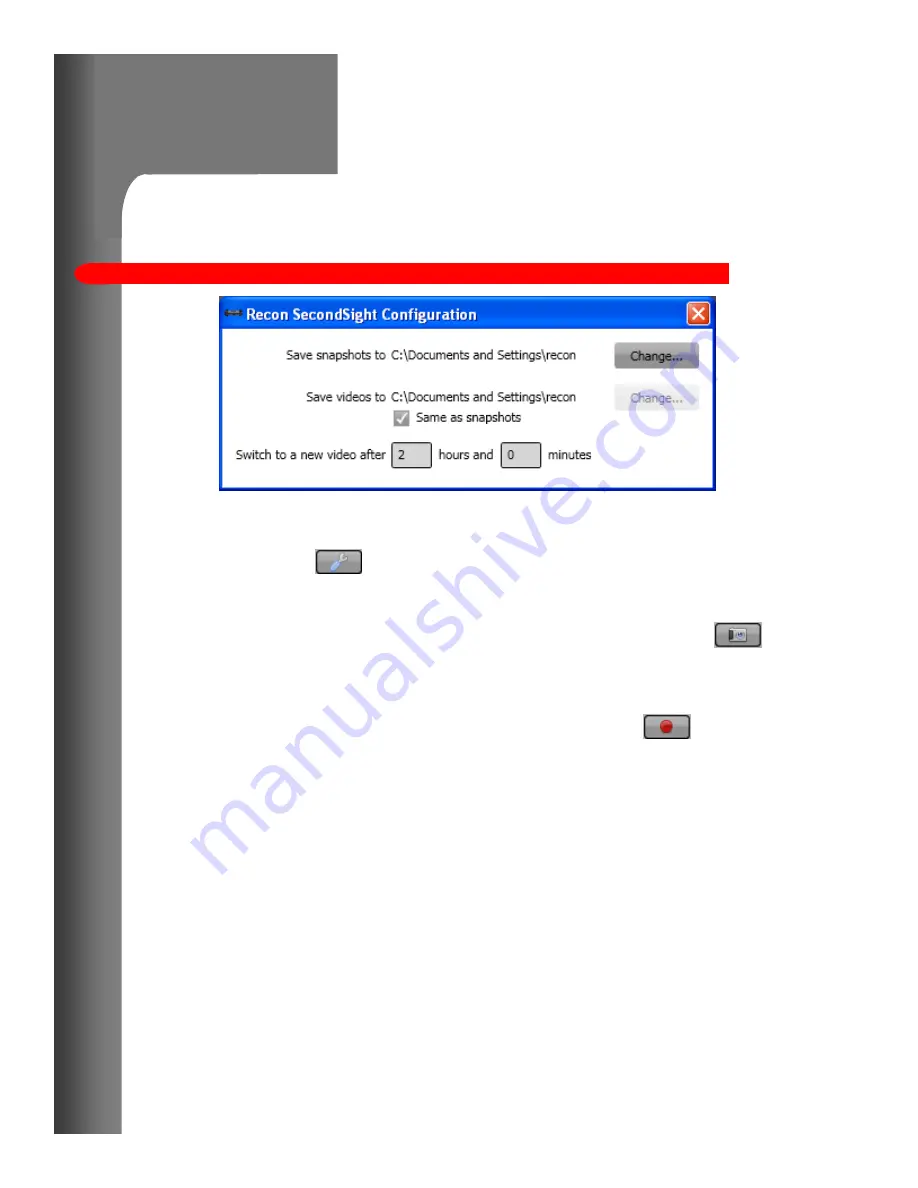
CMS 2.0 Software Configuration
Page 9
Configuration window
By clicking on the button on the main window, the
configuration window appears. The configurable settings are:
Save snapshots to – the directory where the snapshots (
button on main window) are saved. The default location is the
Desktop of the current user. Click “Change…” to choose a
different directory.
Save videos to – the directory where the videos (
button on main window) are saved. The default location is the
Desktop of the current user. Click “Change…” to choose a
different directory.
Same as snapshots checkbox will make the directory for the
snapshots and videos the same. If this box is checked, the
snapshots directory is used for both videos and snapshots.
Switch to a new video after – When recording a video, a new
video must be started at least every 2 hours. If you want to
start a new video after a shorter time, you can enter the time
here. Enter 0 hours to have a new video started after less than
an hour. Example: [0] hours and [30] minutes would start a
new video recording every 30 minutes.































