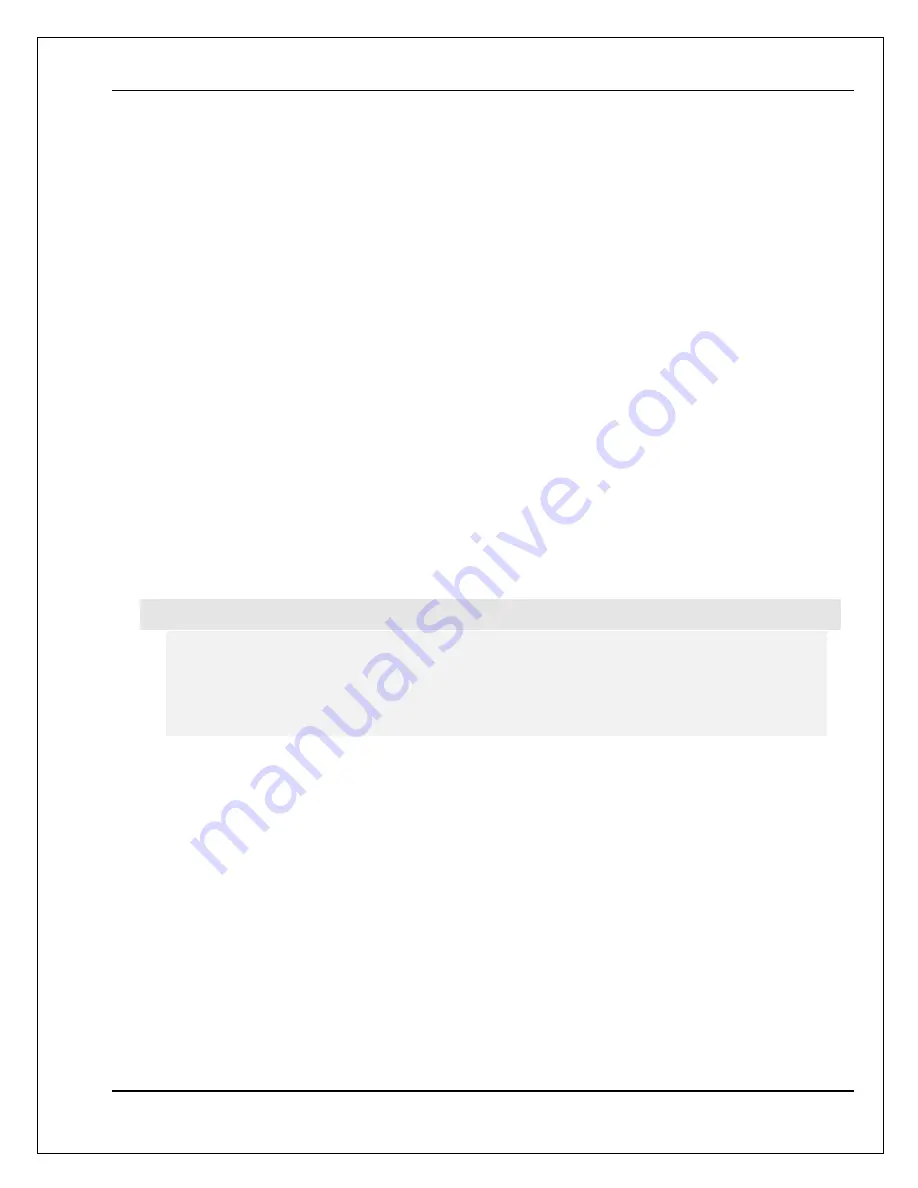
S E T U P M E N U O P T I O N S
25
Display
The
Display
section of the
Setup Menu
allows you to configure video output options.
1. TV Screen
: Sets the aspect ratio of the player’s output image.
•
16:9 Full
– 16:9 content will be displayed in its native aspect ratio, and 4:3 contents will be
stretched horizontally.
•
16:9 Normal
– 16:9 content will be displayed in its native aspect ratio, and 4:3 content will be
displayed with black borders on both sides in order to maintain the original 4:3 aspect ratio.
•
4:3 Pan&Scan
– 16:9 and 4:3 contents are horizontally stretched to fill the screen.
•
4:3 Letterbox
– 16:9 and 4:3 contents are vertically stretched to fill the screen.
2. Resolution
: Allows you to choose the output resolution that best matches your television’s native
resolution.
•
Auto
– Automatically sets the optimal output resolution.
•
480p/576p, 720p, 1080i, 1080p, 1080p24, 4K, 4K/24p
– The video signal will be set according to
those specific output resolutions.
•
Source Direct
– The output resolution is the original resolution of the source content.
NOTE
•
An error message or a black screen may appear if your TV does not accept the selected
resolution. Then press the
RESOLUTION
button on the remote control until “
AUTO”
appears on the player's front panel display. Then press the
OK
button or wait a few seconds
to confirm the selection. The player will automatically determine the output resolution
compatible with your TV.
3. HDR :
Allows you to choose the output mode for High-Dynamic Range content.
•
Auto
– HDR signal is sent if it is supported by both the content and the display. The player
automatically detects HDR content if the TV or projector is HDR compatible, and if these two
criteria are met, the player will be able to output the HDR video signal from the main HDMI output
(Main). Otherwise, only SDR video signal will be sent.
•
On
– HDR signal is sent if it is supported by both the content and the display.
•
Off
– HDR signal is always cut off. HDR content will be converted to SDR.






























