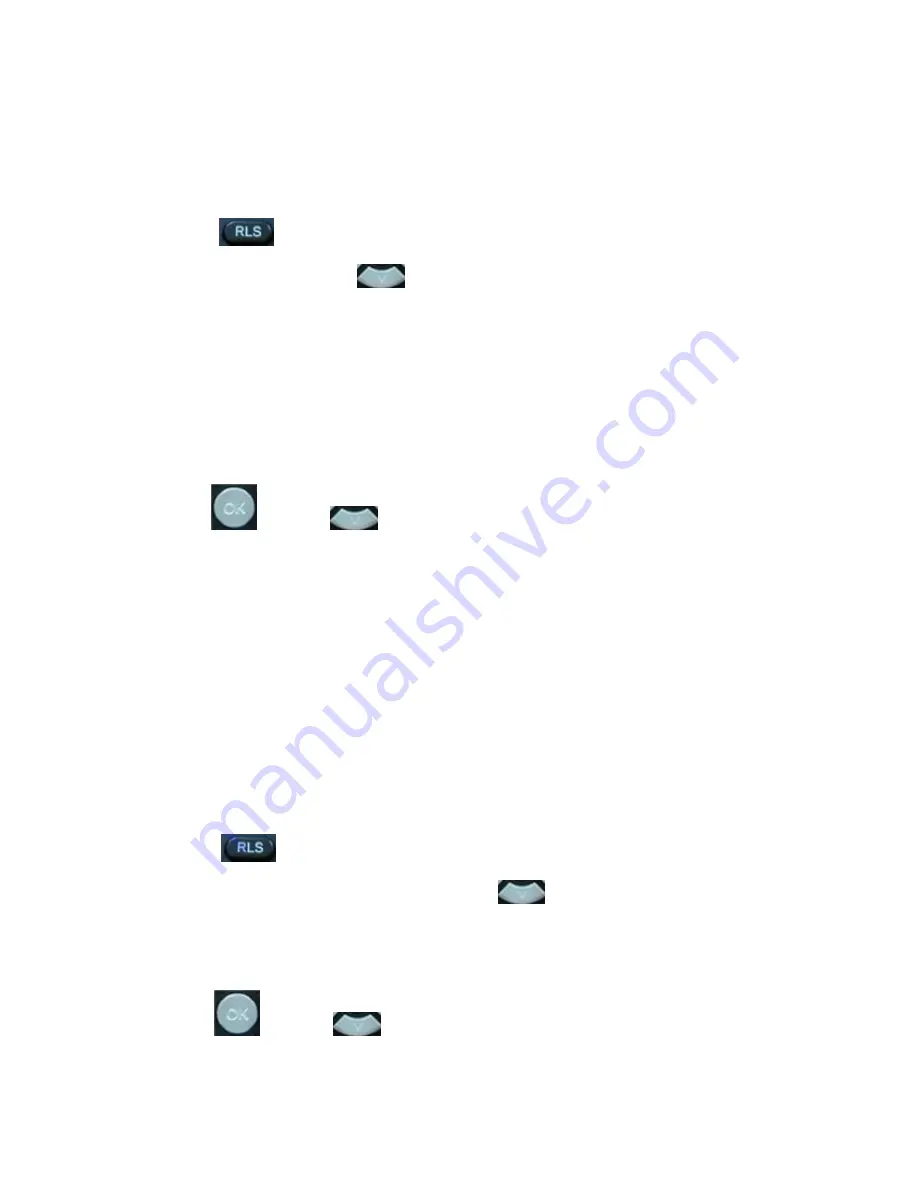
- 10 -
5. Press Soft2 (Edit) again, then input your PPPoE password and press Soft2 (OK), With
“
Saved
”
displayed, screen will display the current
password: ******
, and
confirm:
you need input the
password again, after confirm, press soft2 (OK) to save the Account and password.
6. Press Soft3 (Quit) once return to
“
Net Mode
”
. Press Soft2 (Save) the screen will show
“
Saved
”
and then jump to show the current net mode.
7. Press
or Soft3 (Quit) thrice return to standby, at this time the phone is trying to
change to PPPoE mode. Press
for checking the status. If the screen shows
“
Negotiating
…
”
it shows that the phone is trying to access to the PPPoE Server; if it shows an IP
address, then the phone has already get IP with PPPoE.
Setting Static IP mode (static ADSL/Cable, or no PPPoE / DHCP network)
1.
Prepare the network
’
s parameters first, such as IP Address, Net mask, Default Gateway and
DNS server IP address. If you don
’
t know this information, please contact the service provider
or technician of network.
2. Press
, then press
twice, chooses
“
Network
”
. Press "OK" or Soft2 (Enter),
LCD screen will display
“
WAN
”
.
3. Press "OK" or Soft2 (Enter), then choose
“
Static
”
.
4. Press Soft1Edit) and screen will show
“
IP
”
, then press Soft1 (Del) to delete. Input your IP
address and press Soft2 (Save) to save what you input. After
“
Saved
”
shown, the screen will
jump to show the
Net mask
information.
5.
Press Soft1 (Del) to delete. Input your Net mask and press Soft2 (Save). After
“
Saved
”
shown,
the screen will jump to show the Gateway information
6. P
ress Soft1 (Del) to delete, Input your gateway and press Soft2 (Save). After
“
Saved
”
shown,
the screen will jump to show the DNS information.
7.
Press Soft1 (Del) to delete. Input your DNS server address and press Soft2 (Save). After
“
Saved
”
shown, the screen will return to show IP information.
8.
Press Soft3 (Quit) once, the screen shows
”
Net Mode
”
. the cursor stay at
“
<>Static
”
; with
Soft2(Save) pressed
,
the screen shows
“
Saved
”
and then shows the current net mode.
9.
Press
or Soft3 (Quit) thrice,
return to main interface and at this time the
phone is trying to change to Static mode
. Press
button, the screen shows
“
Static
”
.the screen shows the IP address and gateway which were set just now, if the phone
could display the right time, it shows that Static IP mode takes effect.
Setting DHCP mode
1.
Press
, then press
twice, chooses
“
Network
”
. Then press "OK" or Soft2 (Enter),
the screen will show
“
WAN
”
.











































