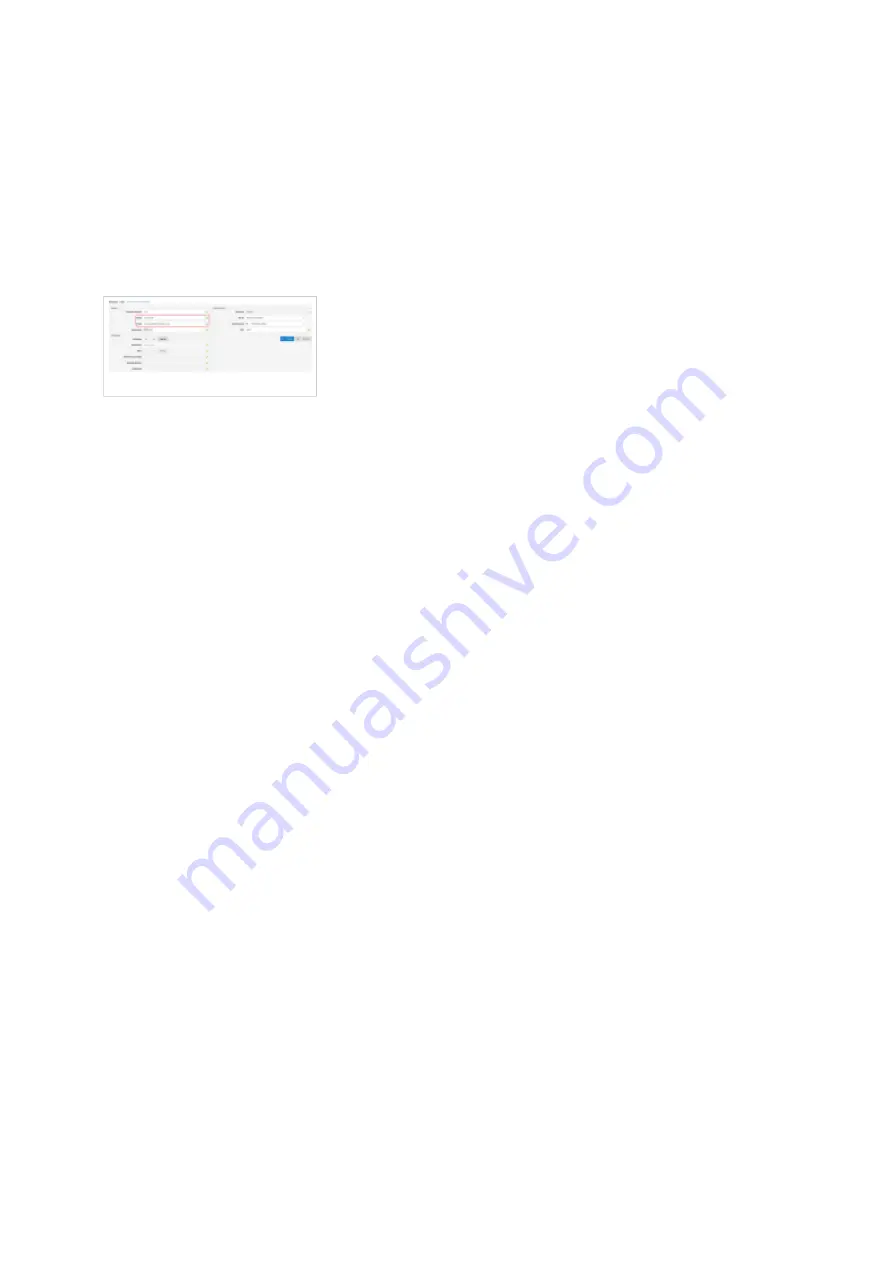
Name
■
Enter a name for the extension being created. Example: John Smith.
■
Enter the e-mail address associated with this extension. This e-mail address will receive all
system notification messages. Example: [email protected]
Creating Extension
■
Optionally, click on the Save & E-mail button. Account details will be sent to the e-mail
■
address associated with this extension.
OPTIONAL FIELDS
Extension
■
An auto-generated extension number based on the next available sequential number. An
extension value can be changed. Example: 1003.
Secret
■
A secret value associated with the UAD is auto-generated in order to allow the UAD to
successfully register with the system. The secret value can be changed, however it is
STRONGLY recommended not to change the system generated value to a simple value like
"1234" or "1003" etc.
PIN
■
An auto-generated PIN will allow access to voicemail and online self-care.
Registering Phone
This chapter describes how to register ReadyNet AC1200MS device using Hostname or IP
Address.
Hostname or IP Address
1. Login to device web administration interface
Open a new browser window and enter your phone IP address in order to access the device
■
web administration interface login screen. Example: http://192.168.1.22.
Login to device web administration interface with your username and password. Please note,
■
factory default login details are username: admin and password: pz938q12ms.









