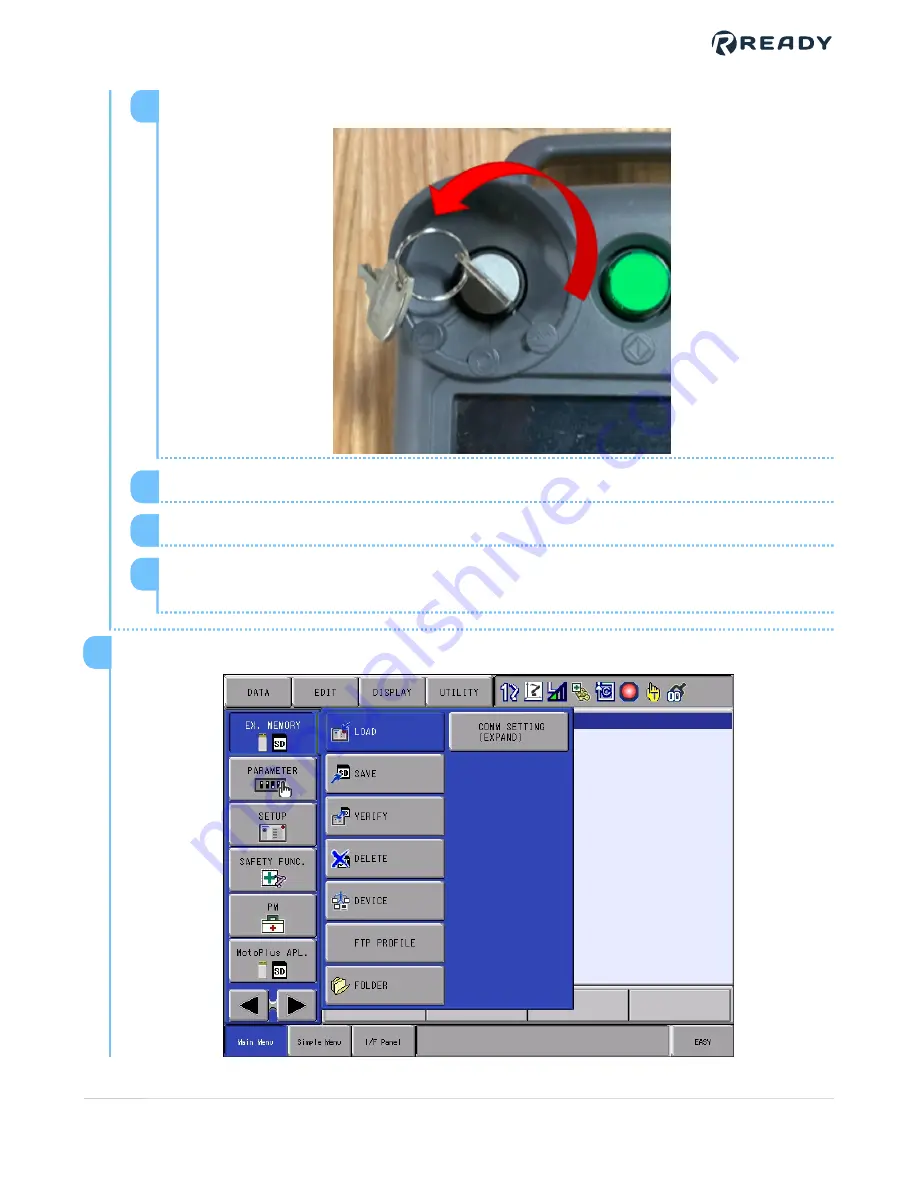
Turn the key to the “TEACH” position (fully counter clockwise).
1
From the Main Menu, navigate to
SYSTEM INFO
, then
SECURITY
.
2
Select
SAFETY MODE
from the drop down list.
3
Enter the
SAFETY MODE
password and press the
ENTER
button on the pendant
keypad.
4
From the Main Menu, tap
EX. MEMORY
, then tap
LOAD
.
7
VERSION 1.0.0
© 2021 COPYRIGHT READY Robotics ALL RIGHTS RESERVED
62










































