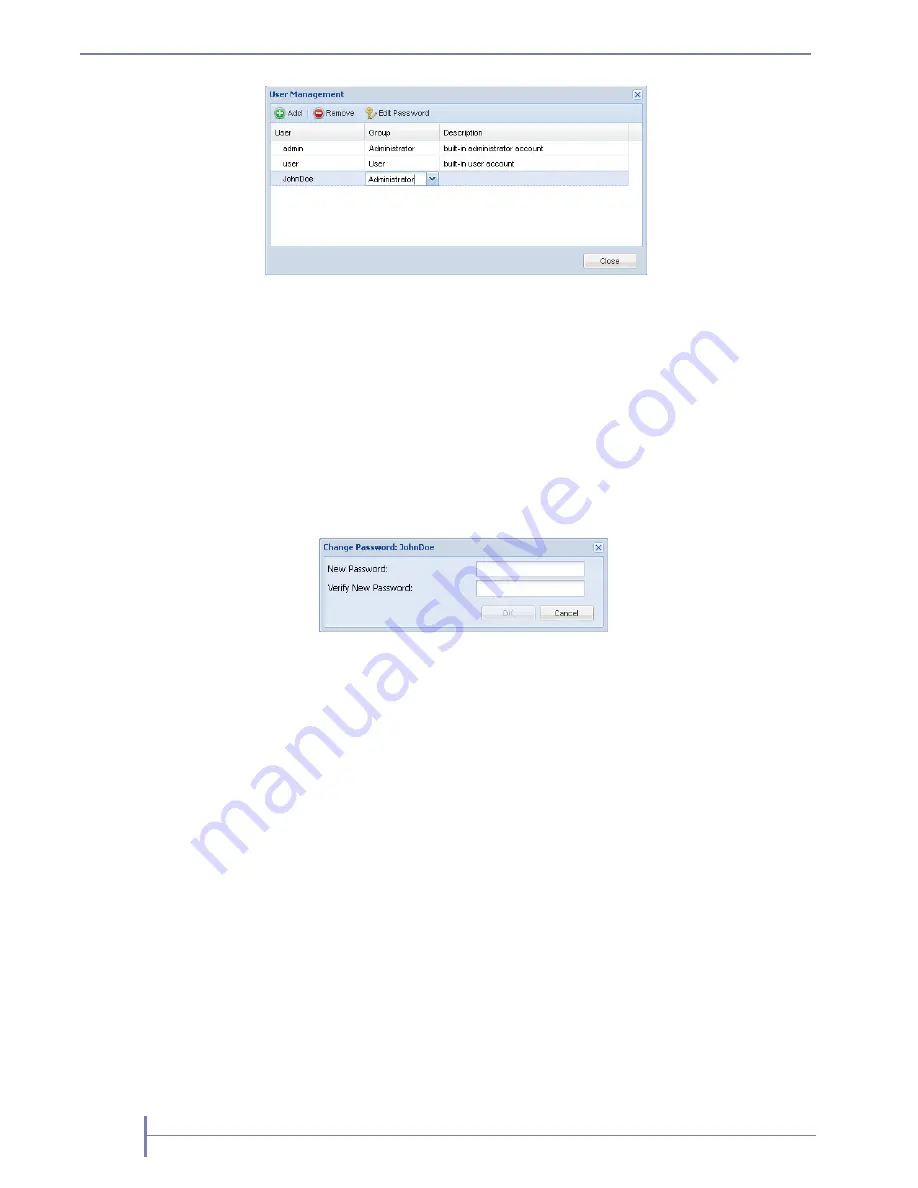
52
P
RODUCT
M
ANUAL
1021829
C
HAPTER
4—S
YSTEM
C
ONFIGURATION
2.
Make your desired changes. Click Enter.
Note:
User names can only contain letters, numbers, and the underscore (_)
character. Names are limited to 80 characters in length.
Editing a Password
1.
From the User Management dialog window (go to System Settings > User), select
the user.
2.
Click [Edit Password].
3.
Type a new password. Type the password again to verify. Click [OK].
Notes:
For users assigned to administrator and manager groups, you must first enter
your RDX QuikStation 4 administrator password before editing the password.
Passwords are case sensitive and must be 6 to 30 characters long. Passwords
can contain any combination of letters, numbers, and the following special
characters:
-,!@#$%^&*_
.
Recovering the Built-In Administrator Password
If you have forgotten the built-in administrator password, you can reset the password
via email or via USB.
Note:
The built-in administrator user name is
admin
(cannot be modified) and the
default password is
Admin!
(case sensitive)
.
If you have forgotten the user name and password for any other account,
contact the RDX QuikStation 4 administrator, or sign in as the built-in
administrator account to edit the password (see
).
Содержание QuickStation 4
Страница 1: ...RDX QuikStation 4 Part Number 1021829 Rev B October 2015...
Страница 4: ...IV PRODUCT MANUAL 1021829 NOTES...
Страница 26: ...16 PRODUCT MANUAL 1021829 CHAPTER 2 INSTALLATION AND SETUP...
Страница 46: ...36 PRODUCT MANUAL 1021829 CHAPTER 3 ISCSI CONFIGURATION...
Страница 68: ...58 PRODUCT MANUAL 1021829 CHAPTER 4 SYSTEM CONFIGURATION...
Страница 78: ...68 PRODUCT MANUAL 1021829 CHAPTER 5 LOGICAL DEVICE MANAGEMENT 5 Click Next and then complete the extension...
Страница 80: ...70 PRODUCT MANUAL 1021829 CHAPTER 5 LOGICAL DEVICE MANAGEMENT...
Страница 112: ...102 PRODUCT MANUAL 1021829 CHAPTER C SAFETY GUIDELINES...






























